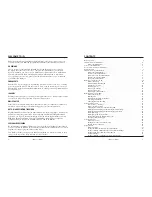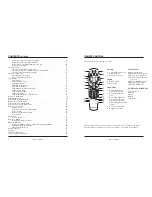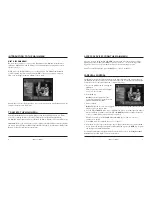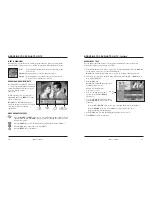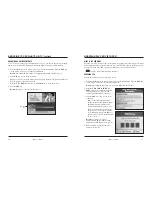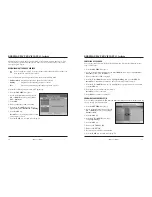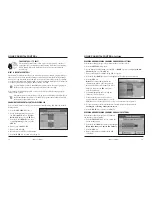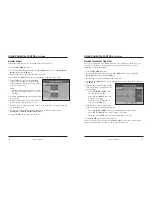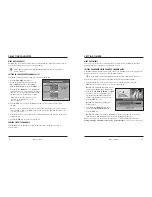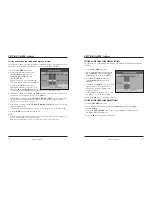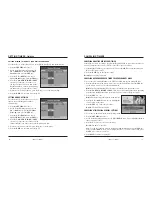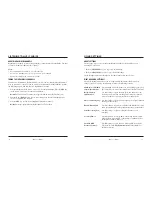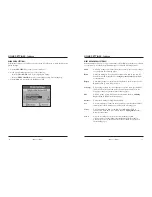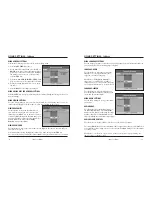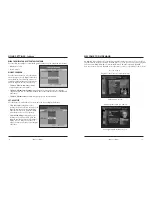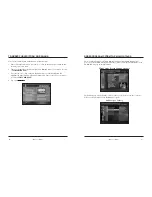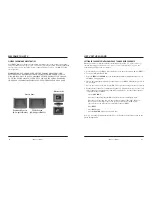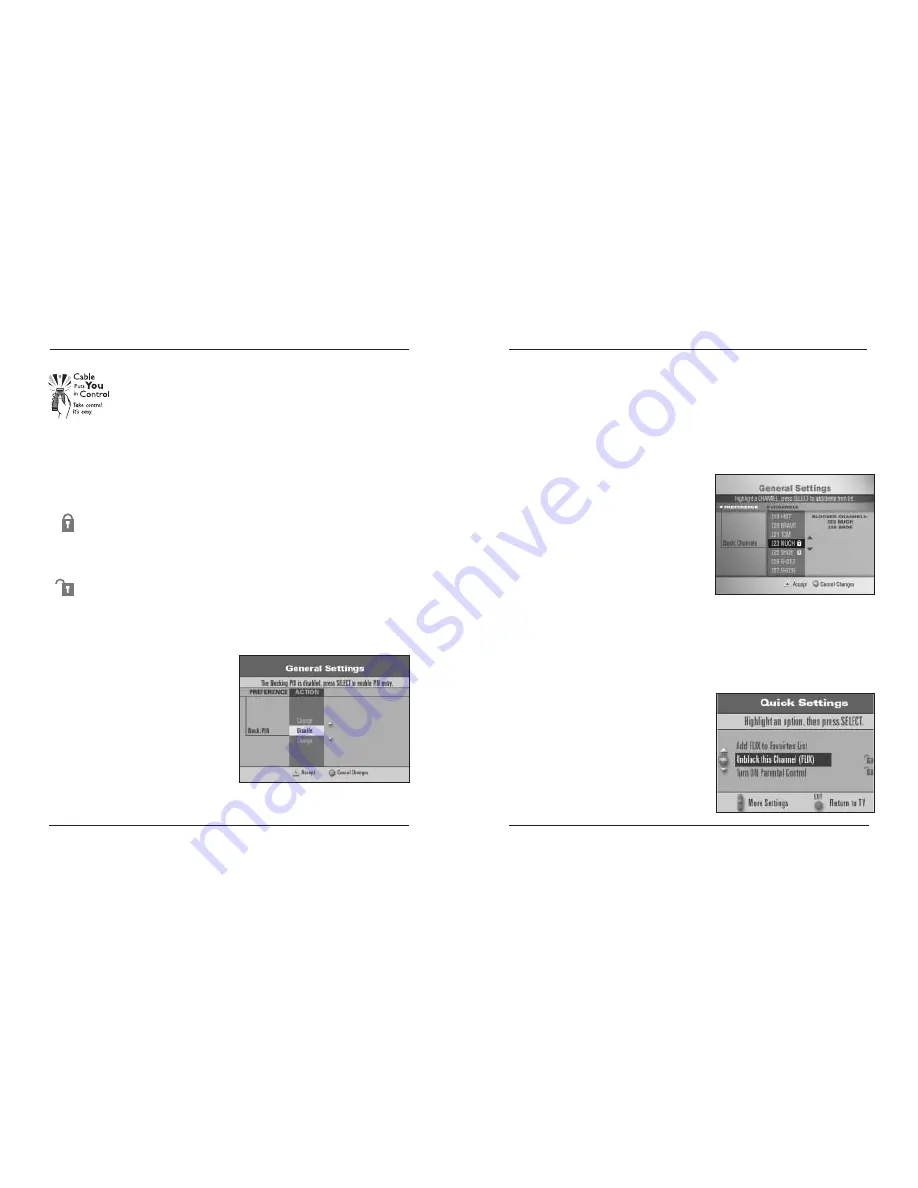
USING PARENTAL CONTROL
,
Continued
18
iO User’s Guide
USING PARENTAL CONTROL
TAKE CONTROL – IT’S EASY!
The Parental Control feature allows you to decide what TV content is
appropriate for your family by setting viewing restrictions and spending
limits. Simply follow the Parental Control set up steps in this Guide –
it’s that easy!
WHAT IS PARENTAL CONTROL?
The Parental Control feature allows you to block programs by channel, program rating or
time of day. You select the channels, ratings or times to block from the General Settings
menu. You set up Parental Control and turn it on and off for the entire system by entering
your Personal Identification Number (PIN). When you turn the Parental Control feature on,
you cannot view blocked programs without entering your PIN.
A padlock symbol on the Channel Banner indicates that a channel or program is
blocked, or that a part of the program is blocked by time or rating.
You can turn off all Parental Control, or you can selectively unblock a single program,
channel or time period.
When the Parental Control feature is off, an open or unlocked padlock symbol on
the Channel Banner identifies each channel or program that would be blocked if
the Parental Control feature were on.
CHANGING YOUR PARENTAL CONTROL BLOCKING PIN
You can enable, disable or change your Parental Control Blocking PIN from the General
Settings menu:
1. Press the
SETTINGS
key twice.
2. At the General Settings menu, press
the
UP
or
DOWN
keys to highlight
Block: PIN
; then, press the
SEL
key.
3. Press the
UP
or
DOWN
arrow keys
to highlight
Change
; then, press the
SEL
key.
4. Enter your CURRENT PIN.
5. Enter your NEW PIN.
6. Reenter your new PIN for confirmation.
7. Press the
EXIT
key to return to watching TV.
BLOCKING AND UNBLOCKING CHANNELS USING GENERAL SETTINGS
Perform the following steps to select channels that you want to block:
1. Press the
SETTINGS
key twice.
2. At the General Settings menu, press the
UP
or
DOWN
arrow keys to highlight
Block:
Channels
; then, press the
SEL
key.
3. Enter your Parental Control Blocking PIN, if required.
4. Press the
UP
or
DOWN
arrow keys to highlight each channel you want to block.
5. Press the
SEL
key.
Result:
The channel ID is listed in the
column on the right. A padlock appears in
the Channels list by each channel you select.
Note:
You can press the
SEL
key again to
unblock the channel.
6. Continue highlighting and selecting the
channels you want to block.
7. When channels you want to block have
a padlock shown, press the
A
key to accept.
Note:
Blocks do not take effect until you turn on the Parental Control feature.
8. To turn on and turn off the Parental Control feature, follow the instructions in
Turning On or Turning Off Parental Control
.
9. Press the
EXIT
key to return to watching TV.
BLOCKING AND UNBLOCKING CHANNELS USING QUICK SETTINGS
Perform the following steps to block or unblock
the channel you are watching:
1. Press the
SETTINGS
key once to display the
Quick Settings menu.
2. Press the
UP
or
DOWN
arrow keys to highlight
Block this Channel
or
Unblock this Channel
.
3. Press the
SEL
key.
4. Enter your Parental Control Blocking PIN,
if required.
iO User’s Guide
19