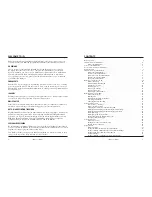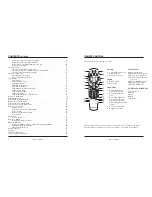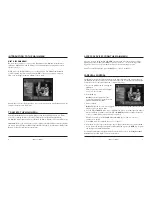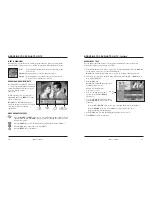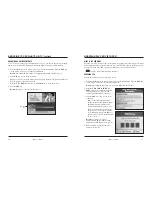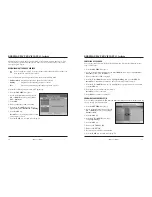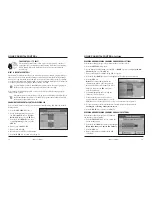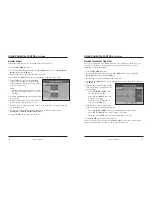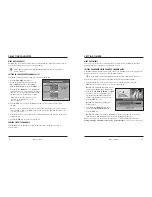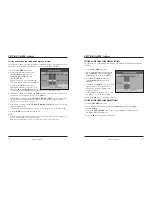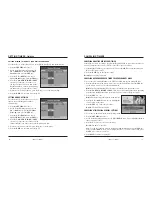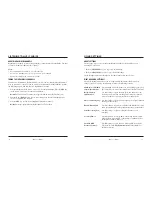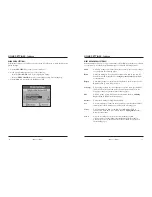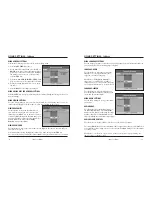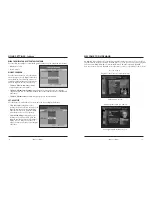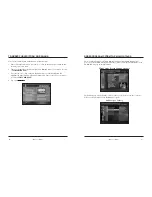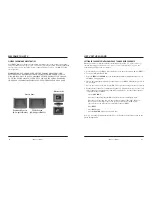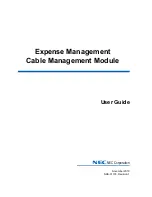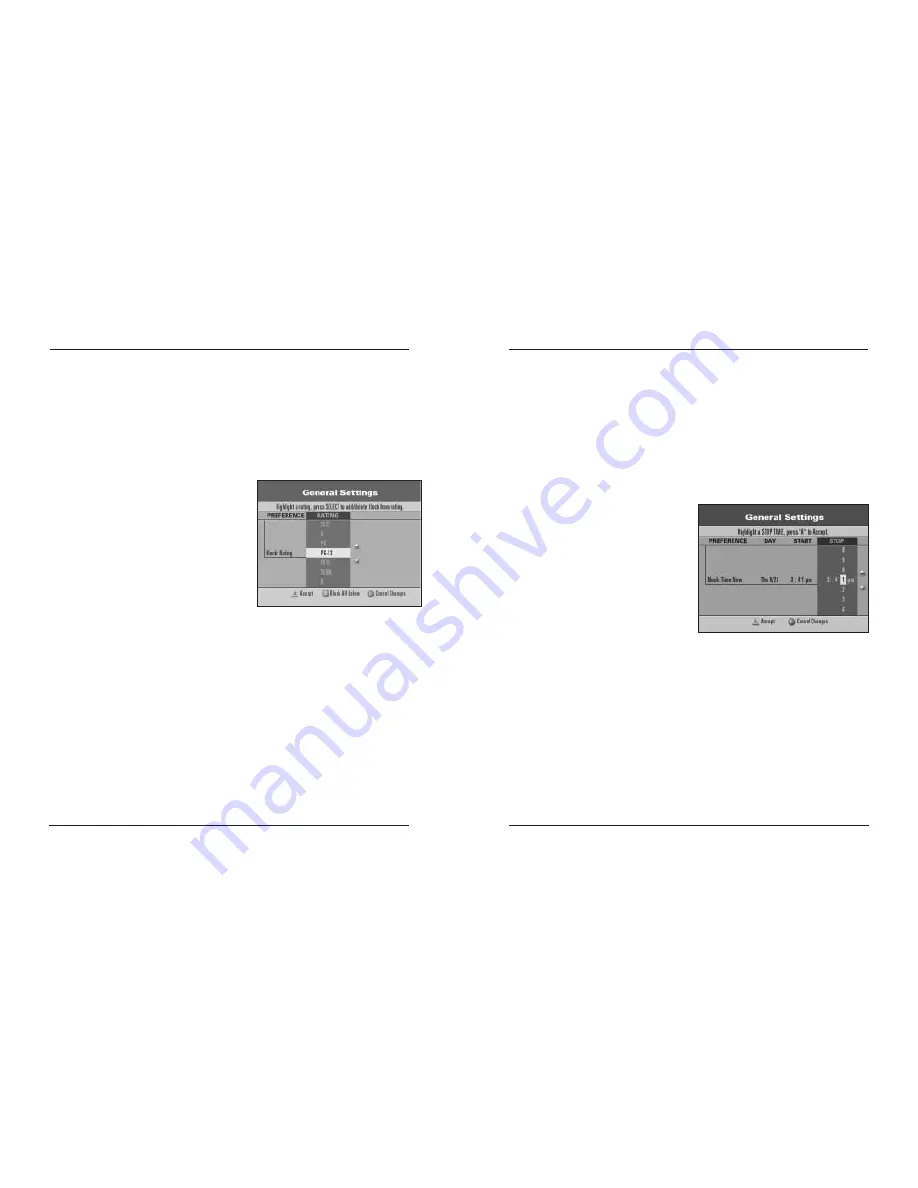
iO User’s Guide
21
USING PARENTAL CONTROL,
Continued
BLOCKING PROGRAMS BY TIME OF DAY
You can block programs in a particular time range, for a single day, a range of days or a
day of the week such as every Saturday. You can set up blocks by time of day for a
maximum of 14 days in the future.
1. Press the
SETTINGS
key twice.
2. At the General Settings menu, press the
UP
or
DOWN
arrow keys to highlight
Block: Time New
; then, press the
SEL
key.
3. Enter your Parental Control Blocking PIN, if required.
4. Press the
UP
or
DOWN
arrow keys to highlight the date you want to block, then press
the
SEL
key.
5. In the START column, change the time
shown to the time you want the block to
start as follows:
• Press the
RIGHT
or
LEFT
arrow
keys to highlight a setting.
• Press the
UP
or
DOWN
arrow keys
to change each setting.
• When the correct START time is
shown, press the
SEL
key.
6. In the STOP column, change the time
shown to the time you want the block to end:
• Press the
RIGHT
or
LEFT
arrow keys to highlight the setting to change.
• Press the
UP
or
DOWN
arrow keys to change each setting.
• When the correct
STOP
time is shown, press the
A
key to accept.
7. Press the
EXIT
key to return to watching TV.
Note:
To clear a blocked time, highlight the
Block: Time #
(the # symbol represents the
number of the time period you want to clear); then, press the
C
key.
20
iO User’s Guide
USING PARENTAL CONTROL
,
Continued
BLOCKING RATINGS
Perform the following steps to select ratings that you want to block:
1. Press the
SETTINGS
key twice.
2. At the General Settings menu, press the
UP
or
DOWN
arrow keys to highlight
Block:
Rating
; then, press the
SEL
key.
3. Enter your Parental Control Blocking PIN, if required.
4. Press the
UP
or
DOWN
arrow keys to highlight the rating you want to block.
5. Press the
SEL
key to block the highlighted
rating, or press the
B
key to block the rating
and all ratings that follow the selected rating
in the list on the screen.
Notes:
• Blocked ratings have a padlock next to them.
• You can press the
SEL
key again to unblock
the rating.
6. Continue highlighting and selecting ratings you
want to block.
7. When all ratings that you want to block have a
padlock shown, press the
A
key to accept.
Note:
Blocks do not take effect until you turn on the Parental Control feature using the
Quick Settings menu.
8. To turn on and turn off the Parental Control feature, follow the instructions in
Turning On or Turning Off Parental Control.
9. Press the
EXIT
key to return to watching TV.