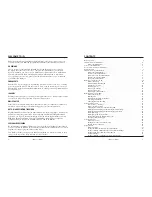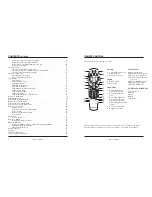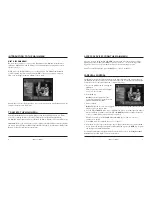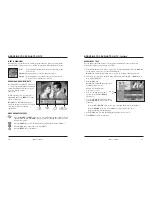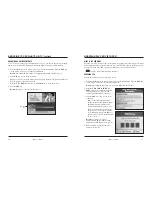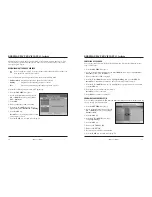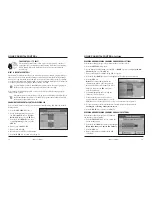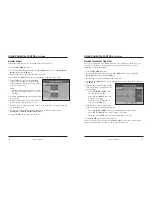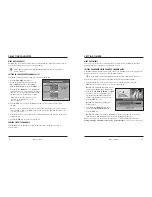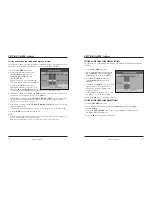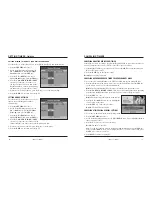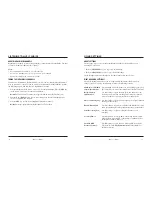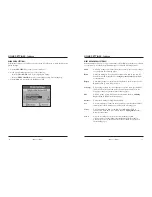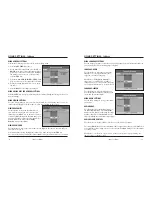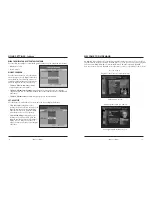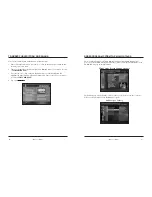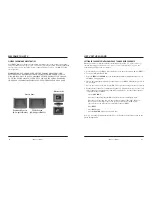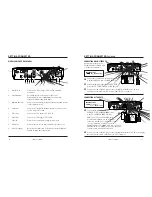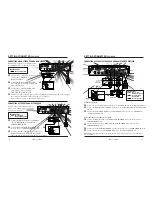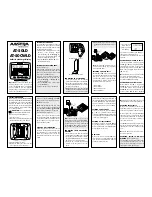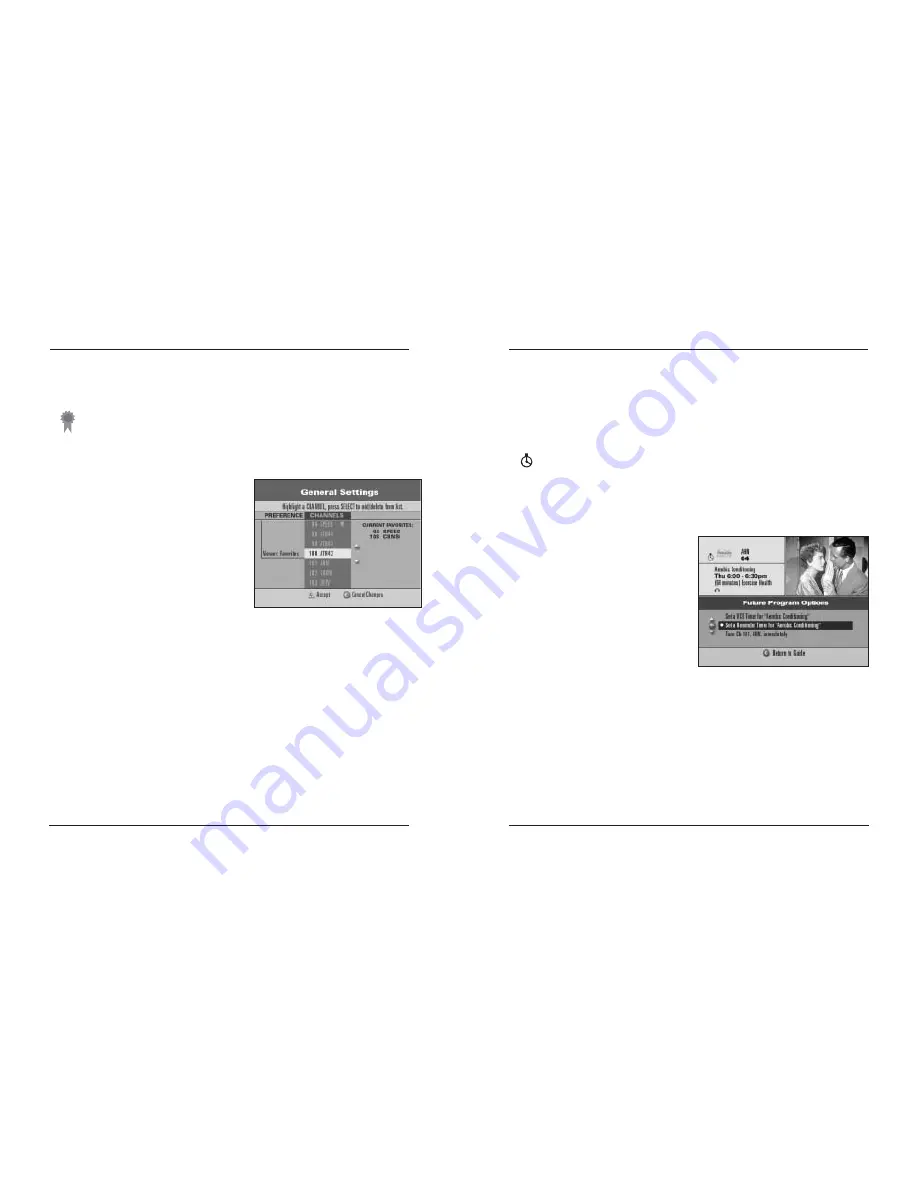
iO User’s Guide
25
SETTING TIMERS
WHAT ARE TIMERS?
You can set up several types of timers to turn on and turn off your Digital Cable Box
automatically, and to remind you of programs to watch.
SETTING A REMINDER TIMER FROM THE CHANNEL GUIDE
A Reminder Timer displays a message on your screen reminding you of the program you
wanted to watch. You can set up to eight Reminder Timers.
A clock symbol on the Channel Banner indicates that a Reminder Timer is set.
Perform the following steps to set a Reminder Timer from the Channel Guide:
1. Press the
iO
button on the remote control to access the Main Menu. Press the
SEL
key on the remote control to access the Channel Guide.
Result:
The Channel Guide main screen
appears in the Browse By Channel view.
2. Press the
UP
,
DOWN
,
RIGHT
, or
LEFT
arrow keys to move through the list of
upcoming programs and to highlight a
future program that you want to watch.
3. Press the
SEL
key once.
Result:
The Future Program Options
menu appears.
4. Press the
UP
or
DOWN
arrow keys to
choose
Set a Reminder Timer for...
5. Press the
SEL
key.
Result:
The timer is set and the Channel Guide main screen appears. A clock icon
indicates that a Reminder Timer was set for the highlighted program.
Note:
You can also use the General Settings menu to set a Reminder Timer. Refer to
Setting or Editing a Reminder Timer Using General Settings
on page 26 for instructions.
24
iO User’s Guide
SELECTING FAVORITES
WHAT ARE FAVORITES?
The
FAV
key on the remote control lets you surf through the channels you have set up as
your favorite channels; you skip over other channels.
A blue-ribbon symbol on the Channel Banner indicates that this channel is a
favorite channel.
SETTING UP YOUR FAVORITE CHANNELS LIST
Perform the following steps to set up your favorite channels list:
1. Press the
SETTINGS
key twice.
2. At the General Settings menu, press the
UP
or
DOWN
arrow keys to highlight
Viewer: Favorites
; then, press the
SEL
key.
3. Press the
UP
or
DOWN
keys to highlight the
channel to add to or remove from your list of
favorites, or select the channel number using
the numeric keys on your remote control.
Note:
The current favorites list on this
screen does not display all of your
favorite channels.
4. Press the
SEL
key to add the highlighted channel to the current favorites list on
the right.
Note:
To remove a channel from the list, highlight a channel that has a Favorite blue
ribbon beside it; then, press
SEL
to remove the blue ribbon and take the channel off
your list of favorites.
5. Press the
A
key to accept your new list of Favorite Channels and return to the General
Settings menu.
6. Press the
EXIT
key to return to watching TV.
SURFING FAVORITE CHANNELS
Press the
FAV
key on the remote control to surf the list of channels you set up as
your favorites.