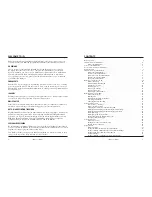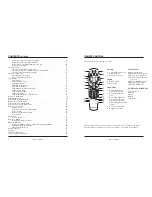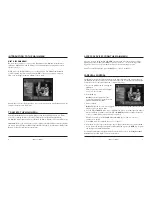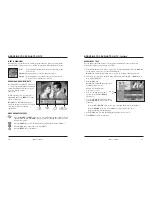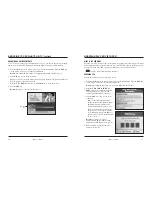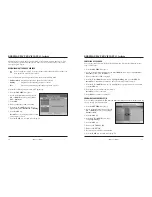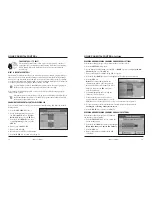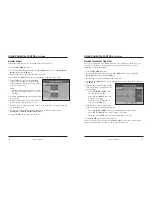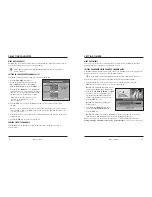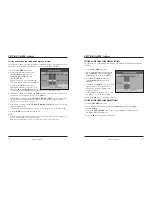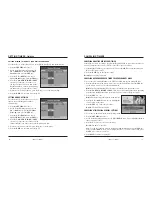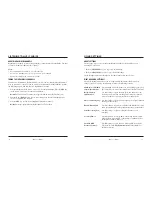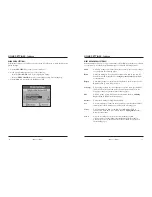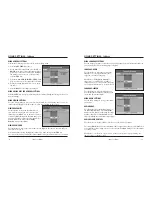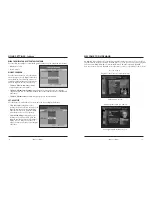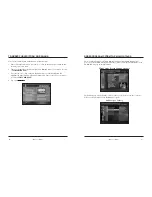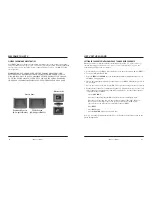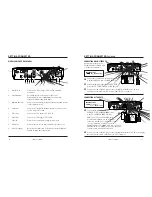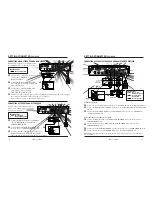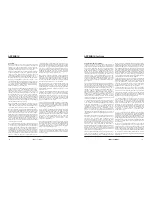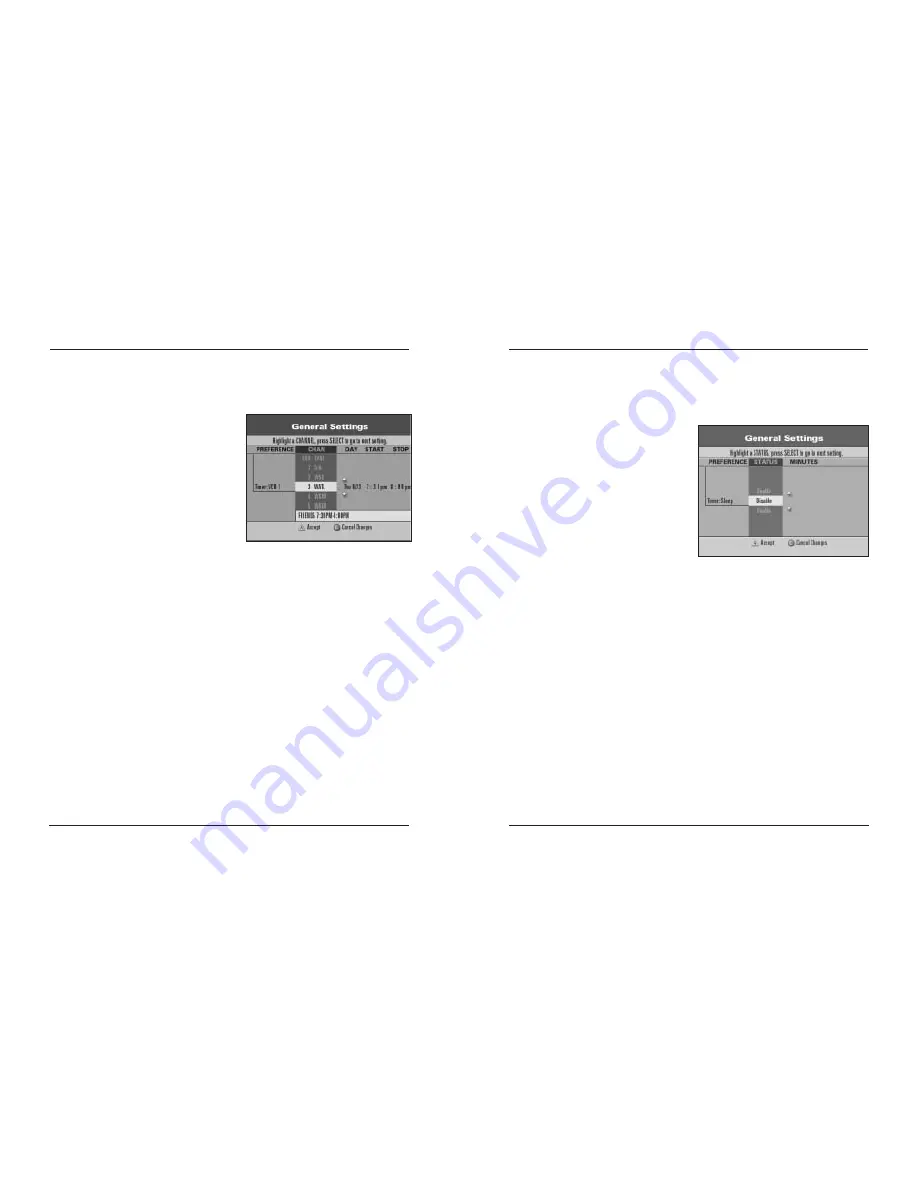
iO User’s Guide
29
SETTING TIMERS
,
Continued
SETTING A SLEEP TIMER USING GENERAL SETTINGS
Use this feature to set the number of minutes to wait until the timer turns off the Digital
Cable Box.
1. Press the
SETTINGS
key twice.
2. At the General Settings menu, press the
UP
or
DOWN
arrow keys to highlight
Timer: Sleep
; then, press the
SEL
key.
3. Press the
UP
or
DOWN
arrow keys
to highlight
Enable
; then, press the
SEL
key.
4. Press the
UP
or
DOWN
arrow keys on the
remote control to select the number of
minutes to wait before turning off the
Digital Cable Box.
5. If the number of minutes is correct, press
the
A
key to accept the timer setting.
6. Press the
EXIT
key to return to watching TV.
SETTING A SLEEP TIMER USING QUICK SETTINGS
1. Press the
SETTINGS
key once.
2. At the Quick Settings menu, press the
UP
or
DOWN
arrow keys to highlight
Set Sleep Timer
.
3. Press the
LEFT
or
RIGHT
arrow keys to change the number of minutes before
the Digital Cable Box turns off.
4. Press the
SEL
key to return to watching TV.
28
iO User’s Guide
SETTING OR EDITING A VCR TIMER USING GENERAL SETTINGS
You can set up a timer to record a program on a particular channel on a regular, recurring
schedule or record individual programs. You can also edit existing VCR timers.
1. Press the
SETTINGS
key twice.
2. At the General Settings menu, press
the
UP
or
DOWN
arrow keys to
highlight
Timer: VCR New
; then,
press the
SEL
key.
Note:
To edit a VCR timer, highlight the
VCR timer number; then, press the
SEL
key.
3. Press the
UP
or
DOWN
arrow keys to
highlight the channel you want to record;
then, press
SEL
or the
RIGHT
arrow key,
or select the channel number using the numeric keys on your remote control.
4. In the DAY column, press the
UP
or
DOWN
arrow keys to select when and how often
you want to record programs; then, press the
SEL
key.
5. In the START column, press the
UP
,
DOWN
,
RIGHT
or
LEFT
arrow keys to select
the start time for the program that you want to record, or enter the time using the
numeric keys on your remote control.
6. In the STOP column, press the
UP
,
DOWN
,
RIGHT
or
LEFT
arrow keys to select the
time the program stops.
7. If all the VCR timer information is correct, press the
A
key to accept the timer setting.
8. Press the
EXIT
key to return to watching TV.
Notes:
• If you select a blocked channel, rating or time for this VCR Timer, a prompt requests you
to enter your Parental Control Blocking PIN.
• When you set a VCR timer, you must program your VCR for the proper time.
SETTING TIMERS
,
Continued