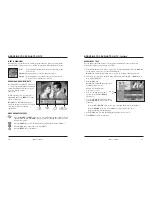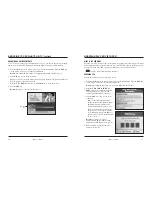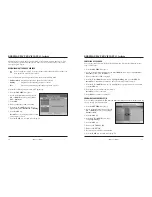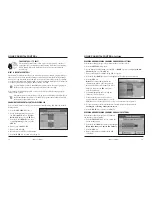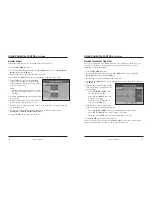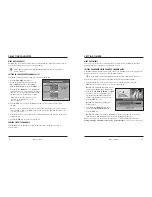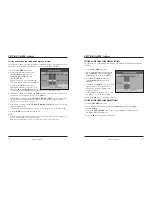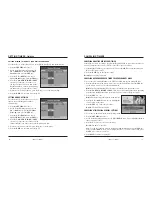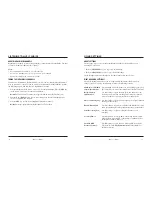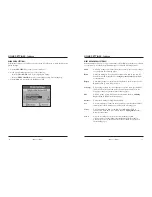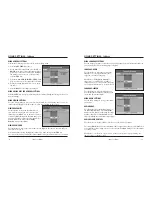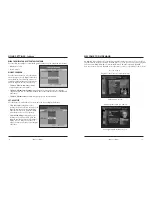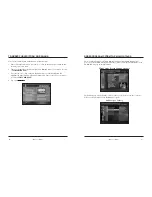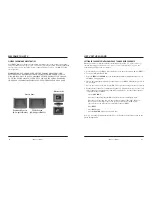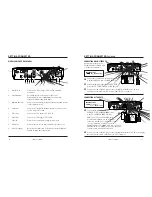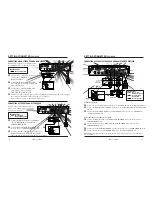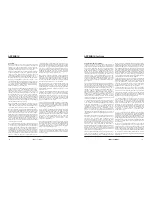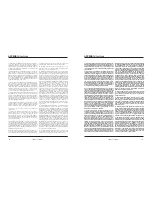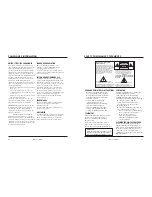iO User’s Guide
37
USING SETTINGS
,
Continued
USING LANGUAGE SETTINGS
Use the language settings to select the second audio language for digital channels and text
for screen displays. The default language is English.
LANGUAGE: AUDIO
Use this feature to select the second audio
language to use for digital channels that
support more than one language.
Note:
Refer to
Using Quick Settings
for
instructions on enabling SAP for analog
channels and for choosing an audio language
for the digital channel that is currently tuned.
LANGUAGE: SCREEN
Use this feature to select the language you
want the Digital Cable Box to display on the
screen and the Channel Guide.
USING AUDIO SETTINGS
Use the audio settings to set up your volume
preferences.
AUDIO: RANGE
Use this feature to set the dynamic range of
the Dolby Digital volume. The setting
Wide
mimics a movie theater or CD, using the entire
dynamic range. The setting
Narrow
is ideal
for programming that contains mostly dialogue.
AUDIO: VOLUME CONTROL
Use this feature to set the volume control to one of the following options:
The setting
Fixed
always provides maximum audio output. This setting is recommended if
you control the volume using a stereo receiver. Use the
Variable
setting for all other means
of volume control.
Note:
Refer to your Remote Control User’s Guide for instructions on programming the
remote control to operate your TV.
36
iO User’s Guide
USING SETTINGS
,
Continued
USING GENERAL SETTINGS
Perform the following steps to use the General Settings menu:
1. Press the
SETTINGS
key twice.
2. At the General Settings menu, press the
UP
or
DOWN
arrow keys to move through the list of
preferences in the left column and to highlight
the setting you want to view or change; then,
press the
SEL
key.
3. Press the
UP
,
DOWN
,
RIGHT
or
LEFT
arrow
keys to select and set the options that are listed.
4. When the setting information is correct, press
the
A
key.
5. Press the
EXIT
key to return to watching TV.
USING ONLINE HELP FOR GENERAL SETTINGS
Press the
INFO
key to display online help while scrolling through the list of preferences in
General Settings.
USING VIEWER SETTINGS
Use the Viewer settings to select your favorite channels for quick viewing and to set up the
channel that the Digital Cable Box tunes to when you first turn on the power.
VIEWER: FAVORITES
Use this feature to select the channels that you
view most often. After you select your favorite
channels, press the
FAV
key on the remote control
to browse quickly through the channels that you set
up as favorites and to skip over other channels. For
detailed instructions, refer to the
Selecting
Favorites
section of this Guide.
VIEWER: POWER-ON
Use this feature to select a specific channel for the Digital Cable Box to tune to when you
first turn on the power.
Scroll through the list and highlight the channel you want; then, press the
SEL
key.
Or select the channel by entering the channel number using the numeric keys on your remote.