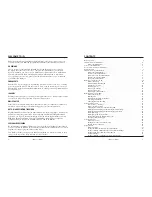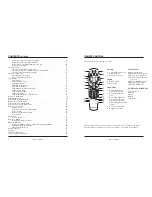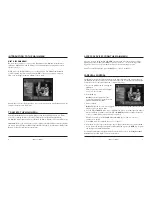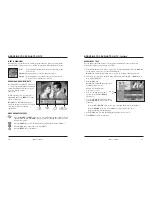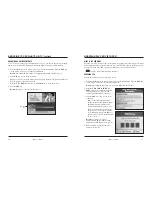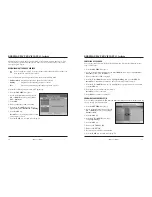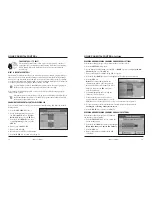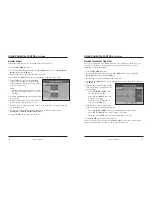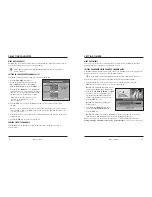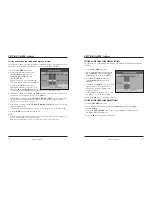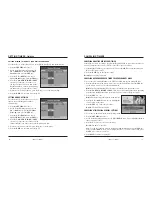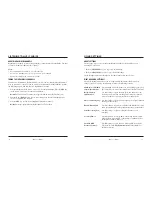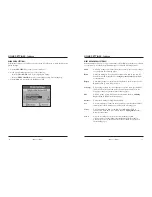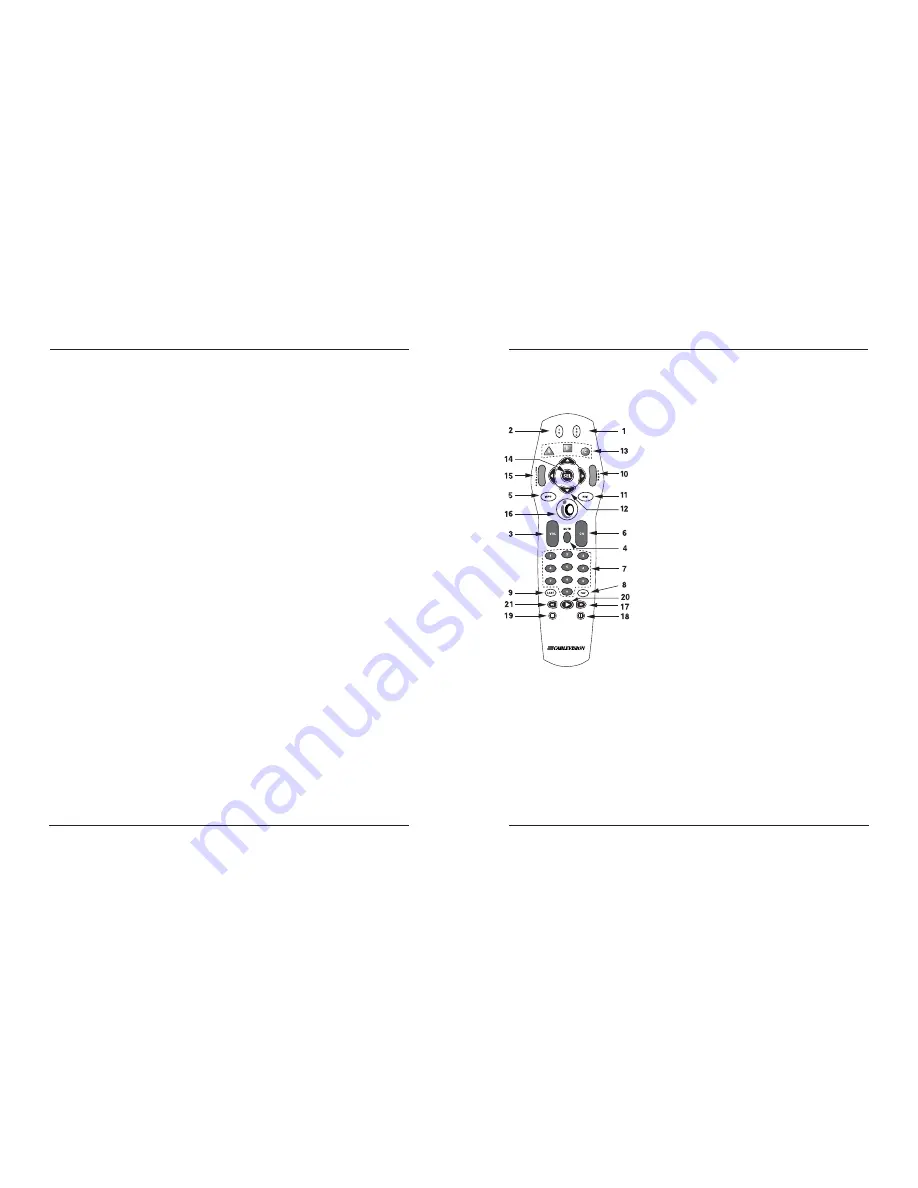
iO User’s Guide
5
REMOTE CONTROL
These functions are for the remote control.
Note:
Program the remote control before you use the iO User’s Guide. See the Quick
Reference Guide or the Remote Control User’s Guide for programming procedures.
POWER
1
Activate functions of the
digital cable box
2
Turn TV on and off
SOUND
3
Adjust volume
4
Mute sound
CHANNELS
5
Display channel and
program information
6
Surf channels up and
down
7
Enter channel numbers
(also used to enter your
personal identification
number [PIN] for parental
control)
8
View favorite channels
9
Display last channel
NAVIGATION
10
Page up and down
11
Exit from on-screen menus
12
Browse on-screen menus
13
Perform various functions
on screen
14
Choose highlighted item
15
Display/change settings
16
Display Main Menu
ON DEMAND CONTROLS
17
Fast-forward
18
Pause
19
Stop
2 0
Play
21
Rewind
4
iO User’s Guide
CONTENTS
,
Continued
Setting a Sleep Timer Using General Settings . . . . . . . . . . . . . . . . . . . . . . . . . . . . . . . . . . .29
Setting a Sleep Timer Using Quick Settings . . . . . . . . . . . . . . . . . . . . . . . . . . . . . . . . . . . . .29
Setting a Timer to Turn Off Your Digital Cable Box . . . . . . . . . . . . . . . . . . . . . . . . . . . . . . .30
Setting a Wake-Up Timer . . . . . . . . . . . . . . . . . . . . . . . . . . . . . . . . . . . . . . . . . . . . . . . . . . .30
Canceling Timers . . . . . . . . . . . . . . . . . . . . . . . . . . . . . . . . . . . . . . . . . . . . . . . . . . . . . . . . . . . . .31
Canceling an Active REC (Record) Timer . . . . . . . . . . . . . . . . . . . . . . . . . . . . . . . . . . . . . .31
Canceling a Reminder or VCR Timer from the Channel Guide . . . . . . . . . . . . . . . . . . . . . .31
Canceling a Timer Using General Settings . . . . . . . . . . . . . . . . . . . . . . . . . . . . . . . . . . . . . .31
Listening to Music Choice . . . . . . . . . . . . . . . . . . . . . . . . . . . . . . . . . . . . . . . . . . . . . . . . . . . . . .32
About Digital Music Channels . . . . . . . . . . . . . . . . . . . . . . . . . . . . . . . . . . . . . . . . . . . . . . .32
Tuning to Digital Music Channels . . . . . . . . . . . . . . . . . . . . . . . . . . . . . . . . . . . . . . . . . . . .32
Using Settings . . . . . . . . . . . . . . . . . . . . . . . . . . . . . . . . . . . . . . . . . . . . . . . . . . . . . . . . . . . . . . . .33
About Settings . . . . . . . . . . . . . . . . . . . . . . . . . . . . . . . . . . . . . . . . . . . . . . . . . . . . . . . . . . .33
What are Quick Settings? . . . . . . . . . . . . . . . . . . . . . . . . . . . . . . . . . . . . . . . . . . . . . . . . . . .33
Using Quick Settings . . . . . . . . . . . . . . . . . . . . . . . . . . . . . . . . . . . . . . . . . . . . . . . . . . . . . .34
What are General Settings? . . . . . . . . . . . . . . . . . . . . . . . . . . . . . . . . . . . . . . . . . . . . . . . . .35
Using General Settings . . . . . . . . . . . . . . . . . . . . . . . . . . . . . . . . . . . . . . . . . . . . . . . . . . . . .36
Using Online Help for General Settings . . . . . . . . . . . . . . . . . . . . . . . . . . . . . . . . . . . . . . . .36
Using Viewer Settings . . . . . . . . . . . . . . . . . . . . . . . . . . . . . . . . . . . . . . . . . . . . . . . . . . . . .36
Using Language Settings . . . . . . . . . . . . . . . . . . . . . . . . . . . . . . . . . . . . . . . . . . . . . . . . . . .37
Using Audio Settings . . . . . . . . . . . . . . . . . . . . . . . . . . . . . . . . . . . . . . . . . . . . . . . . . . . . . .37
Using the Display and Set Control Features . . . . . . . . . . . . . . . . . . . . . . . . . . . . . . . . . . . . .38
Welcome to On Demand . . . . . . . . . . . . . . . . . . . . . . . . . . . . . . . . . . . . . . . . . . . . . . . . . . . . . . . .39
What is On Demand? . . . . . . . . . . . . . . . . . . . . . . . . . . . . . . . . . . . . . . . . . . . . . . . . . . . . . . . . . .40
What is Subscription On Demand? . . . . . . . . . . . . . . . . . . . . . . . . . . . . . . . . . . . . . . . . . . . . . . . .41
How Do I Access On Demand? . . . . . . . . . . . . . . . . . . . . . . . . . . . . . . . . . . . . . . . . . . . . . . . . . . .41
To Order Subscription On Demand . . . . . . . . . . . . . . . . . . . . . . . . . . . . . . . . . . . . . . . . . . . . . . . .42
Order Programs from the Main Catalog . . . . . . . . . . . . . . . . . . . . . . . . . . . . . . . . . . . . . . . . . . . .43
What are Active Rentals? . . . . . . . . . . . . . . . . . . . . . . . . . . . . . . . . . . . . . . . . . . . . . . . . . . . . . . .45
Parental Control . . . . . . . . . . . . . . . . . . . . . . . . . . . . . . . . . . . . . . . . . . . . . . . . . . . . . . . . . .45
Want the Convenience of a VCR or DVD? . . . . . . . . . . . . . . . . . . . . . . . . . . . . . . . . . . . . . .46
Pause a Program . . . . . . . . . . . . . . . . . . . . . . . . . . . . . . . . . . . . . . . . . . . . . . . . . . . . . . . . .46
Fast-Forward or Rewind a Program . . . . . . . . . . . . . . . . . . . . . . . . . . . . . . . . . . . . . . . . . . .46
Stop a Program . . . . . . . . . . . . . . . . . . . . . . . . . . . . . . . . . . . . . . . . . . . . . . . . . . . . . . . . . .46
Enhanced TV . . . . . . . . . . . . . . . . . . . . . . . . . . . . . . . . . . . . . . . . . . . . . . . . . . . . . . . . . . . . . . . .47
Service Upgrade . . . . . . . . . . . . . . . . . . . . . . . . . . . . . . . . . . . . . . . . . . . . . . . . . . . . . . . . .47
Welcome to HDTV . . . . . . . . . . . . . . . . . . . . . . . . . . . . . . . . . . . . . . . . . . . . . . . . . . . . . . . . . . . .48
Picture Format and Aspect Ratios . . . . . . . . . . . . . . . . . . . . . . . . . . . . . . . . . . . . . . . . . . . . .48
HDTV Setup Wizard . . . . . . . . . . . . . . . . . . . . . . . . . . . . . . . . . . . . . . . . . . . . . . . . . . . . . . . . . . .49
Setting up your HDTV Digital Cable Box to Work with Your HDTV . . . . . . . . . . . . . . . . .49
Adjusting the Size of Your Picture . . . . . . . . . . . . . . . . . . . . . . . . . . . . . . . . . . . . . . . . . . . .50
Changing the Border Color . . . . . . . . . . . . . . . . . . . . . . . . . . . . . . . . . . . . . . . . . . . . . . . . .51
Getting Connected . . . . . . . . . . . . . . . . . . . . . . . . . . . . . . . . . . . . . . . . . . . . . . . . . . . . . . . . . . . .52
Appendix . . . . . . . . . . . . . . . . . . . . . . . . . . . . . . . . . . . . . . . . . . . . . . . . . . . . . . . . . . . . . . . . . . .58
Compliance Information . . . . . . . . . . . . . . . . . . . . . . . . . . . . . . . . . . . . . . . . . . . . . . . . . . . . . . . .62
Safety Compliance Statements . . . . . . . . . . . . . . . . . . . . . . . . . . . . . . . . . . . . . . . . . . . . . . . . . . .63