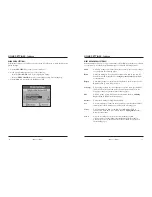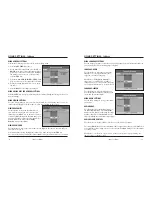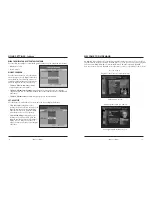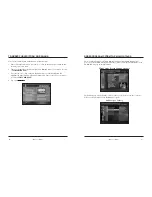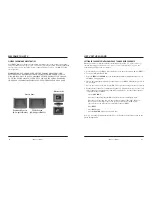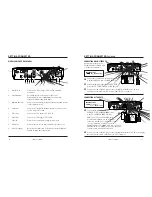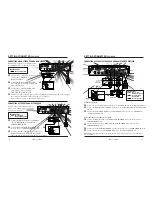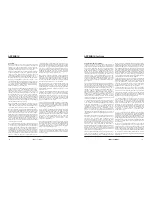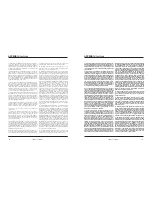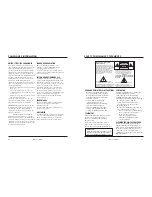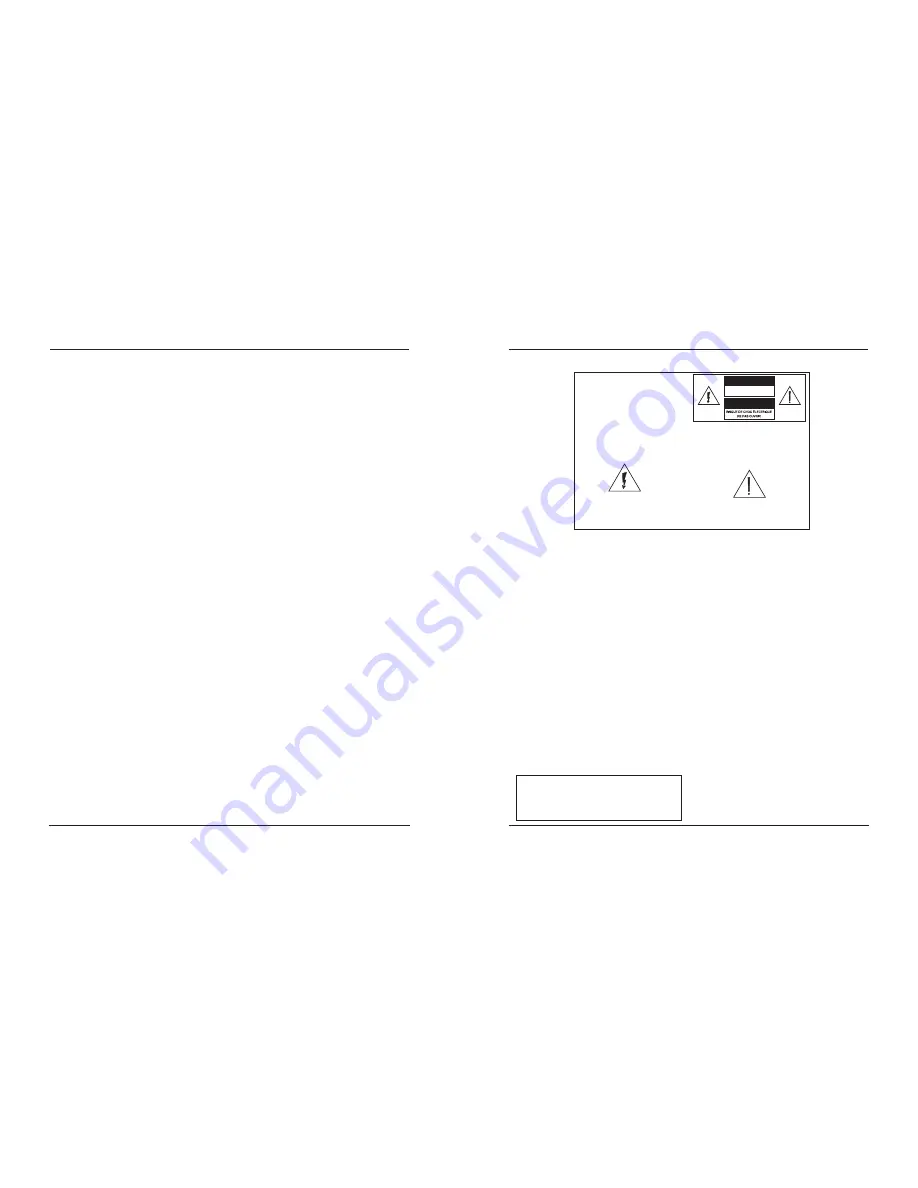
SAFETY COMPLIANCE STATEMENTS
READ AND RETAIN THESE INSTRUCTIONS
• Read all of the instructions before
you operate this Digital Cable Box.
Give particular attention to all safety
precautions. Retain the instructions
for future reference.
• Comply with all warning and
caution statements in the
instructions. Observe all warning
and caution symbols that are
affixed to this Digital Cable Box.
• Comply with all instructions that
accompany this Digital Cable Box.
PLACEMENT
Place this Digital Cable Box in a location
that is close enough to an electrical
outlet to accommodate the length of
the power cord.
Note:
Place this Digital Cable Box on a
stable surface. The surface must support
the size and weight of this Digital Cable Box.
WARNING:
Avoid personal injury and damage to this
Digital Cable Box. An unstable surface
may cause this Digital Cable Box to fall.
VENTILATION
This Digital Cable Box has openings for
ventilation that protect it from
overheating. To ensure the reliability
of this Digital Cable Box, follow these
guidelines to avoid obstructing the openings:
• Do not place other equipment,
lamps, books, vases with liquid, or
any other object on the top of this
Digital Cable Box.
• Do not place this Digital Cable Box in
any of the following locations:
- On a bed, sofa, rug, or similar surface
- Over a radiator or a heat register
- In an enclosure, such as a
bookcase or equipment rack,
unless the installation provides
proper ventilation
CLEANING THE DIGITAL CABLE BOX
Before cleaning this Digital Cable Box,
unplug it from the electrical outlet. Use a
damp cloth to clean this Digital Cable Box.
Do not use a liquid cleaner or an aerosol
cleaner. Do not use a magnetic/static
cleaning device (dust remover) to clean this
Digital Cable Box.
iO User’s Guide
63
COMPLIANCE INFORMATION
UNITED STATES FCC COMPLIANCE
This equipment has been tested and found to
comply with the applicable limits of Part 15 of
the FCC Rules. These limits are designed to
provide reasonable protection against harmful
interference in a residential installation. This
equipment generates, uses and can radiate radio
frequency energy and, if not installed and used in
accordance with the instructions, may cause
harmful interference to radio or TV reception,
which can be determined by turning the
equipment off and on. The user is encouraged to
try to correct the interference by one or more of
the following measures:
• Increase the separation between the equipment
and receiver
• Connect the equipment into an outlet on a
circuit different from that to which the receiver
is connected
• Consult your cable company or an experienced
radio/TV technician for help
Any changes or modifications not expressly
approved by Scientific-Atlanta could void the
user’s authority to operate the equipment.
Important:
The information shown in the FCC
Declaration of Conformity paragraph below is a
requirement of the FCC and is intended to
supply you with information regarding the FCC
approval of this device.
FCC Declaration of Conformity
This device complies with Part 15 of the FCC
Rules. Operation is subject to the following two
conditions: 1) this device may not cause harmful
interference, and 2) this device must accept any
interference received, including interference that
may cause undesired operation.
CANADA EMI REGULATION
This Class B digital apparatus meets all
requirements of the Canadian Interference
Causing Equipment Regulations.
Cet appareil numérique de la classe B respecte
toutes les exigences du Réglement sur le matériel
brouilleur du Canada.
SOFTWARE AND FIRMWARE USE
Scientific-Atlanta, Inc. owns copyrights to the
software included in your Digital Cable Box and
furnishes the software to Cablevision under a
license agreement. You may only use or copy this
software in accordance with Cablevision.
Scientific-Atlanta, Inc. owns copyrights to the
firmware in this equipment. You may only use
the firmware in the equipment in which it is
provided. Any reproduction or distribution of this
firmware, or any portion of it, without the
express written consent of Scientific-Atlanta,
Inc. is prohibited.
TRADEMARKS
Explorer, Scientific-Atlanta, and the Scientific-
Atlanta logo are registered trademarks of
Scientific-Atlanta, Inc.
All other trademarks shown are trademarks of
their respective owners.
DISCLAIMER
Scientific-Atlanta, Inc. assumes no responsibility
for errors or omissions that may appear in this
Guide. Scientific-Atlanta reserves the right to
change this Guide at any time without notice.
62
iO User’s Guide
CAUTION
RISK OF ELECTRIC SHOCK
DO NOT OPEN
AVIS
Note to CATV System Installer
(USA/Canada Only)
This reminder is provided to call the CATV
system installer's attention to Article 820-40
of the NEC (Section 54, Part I of the Canadian
Electrical Code), that provides guidelines for
proper grounding and, in particular,
specifies that the CATV cable ground shall
be connected to the grounding system of
the building, as close to the point of cable
entry as practical.
CAUTION: To reduce the risk of electric
shock, do not remove cover (or back).
No user-serviceable parts inside. Refer
servicing to qualified service personnel.
This symbol is intended to alert you of the
presence of important operating and
maintenance (servicing) instructions in the
literature accompanying this product.
This symbol is intended to alert you that
uninsulated voltage within this product may
have sufficient magnitude to cause electric shock.
Therefore, it is dangerous to make any kind of
contact with any inside part of this product.
WARNING
TO PREVENT FIRE OR ELECTRIC SHOCK,
DO NOT EXPOSE THIS UNIT TO RAIN OR
MOISTURE.