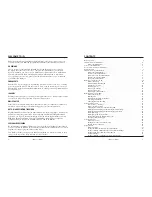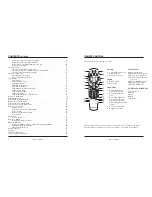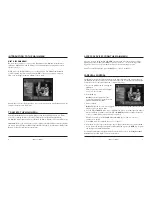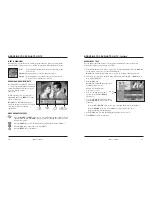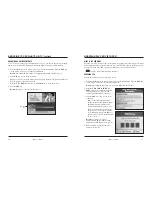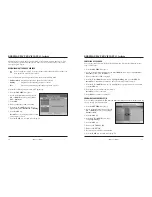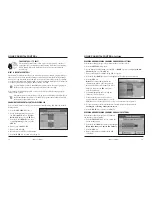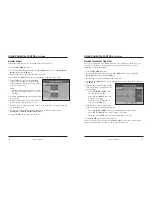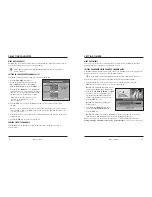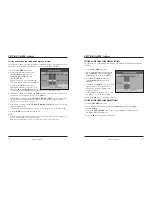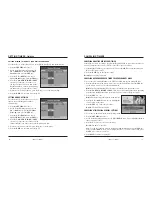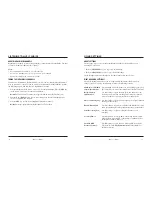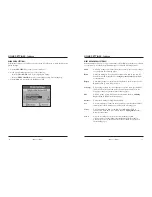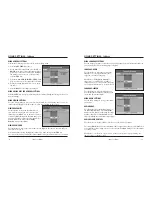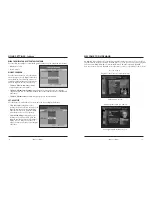iO User’s Guide
9
INTRODUCTION TO THE CHANNEL GUIDE
,
Continued
GETTING TO THE CHANNEL GUIDE
Press the
iO
button on the remote control to access the Main Menu. Press the
SEL
key
on the remote control to access the Channel Guide main screen as shown in the following
illustration. The Channel Guide appears starting on the channel you were watching.
PARTS OF THE CHANNEL GUIDE
The following list describes the parts of the Channel Guide:
• The program you are watching is reduced to fit in the upper right area of your screen.
The program remains there while you are using the main functions of the Channel Guide.
• The Current Information banner under the picture provides the current date, time
and channel.
• The Channel Banner provides a description for each program you highlight in the main
program list.
• The Message Bar contains a Browse By feature that allows searching for programs by
channel, theme or title.
• The Main Program listing displays the programs that will be broadcast.
8
iO User’s Guide
INTRODUCTION TO THE CHANNEL GUIDE
WHAT IS THE CHANNEL GUIDE?
The Channel Guide is a convenient way to find out what’s on your TV and to view a list of
upcoming programs. Lists of programs are available for any date in the next 7 days.
FEATURES OF THE CHANNEL GUIDE
The following list provides an overview of the features of the Channel Guide:
• With the browsing features, you can see what’s on TV for a particular channel, program
theme or program title.
• Instant program descriptions appear while using the browsing feature to see what’s on.
• While using the Channel Guide, you can use Parental Control to restrict viewing of
programs according to rating, time or channel.
• Reminder Timers help you keep track of upcoming programs by giving you a reminder
on the screen before the program starts.
• VCR Timers tune your Digital Cable Box to a particular channel at the proper time to
record a program.
• Your current program is reduced to fit in the corner of your screen when you use any
of the main Channel Guide functions.
• You can purchase Pay Per View events with just the press of a key. Some subscription
services may require a phone call to initially order the service.
• While using the Channel Guide, you can set up unlimited Favorite Channels for a quick
browse of your favorites — right at your fingertips.
SYMBOLS USED ON THE CHANNEL GUIDE
The following table describes the symbols that you may see on the Channel Guide:
Symbol Description
Symbol Description
Stereo Sound. The channel transmits stereo sound. You
must have stereo speakers or equipment connected.
Closed Captioned. The channel has text subtitles for
hearing-impaired viewers. This option applies only to
channels that offer closed captioning.
Second Audio Programming (SAP). The channel offers
alternate audio, such as a second audio language, with
the TV picture. This option applies only to channels that
offer second audio.
NOTE:
If you have SAP enabled and experience no sound
on some channels, disable SAP. SAP is available only on
channels that offer second audio.
Blocked channel. Parental Control is on.
Unblocked channel. Parental Control is off.
Favorite Channel. The channel is included in the
list of favorite channels.
Indicates a Pay Per View event that you have
purchased.
A VCR timer is set for this program.
A reminder timer is set for this program.
The program is a Pay Per View event.
Program you are
watching is
reduced to fit in
this area
Channel Banner
describes
highlighted
program
Message Bar
for navigational
instructions
Current
Information
Main
Program
listing