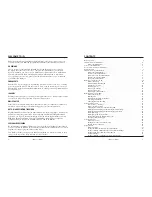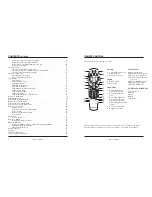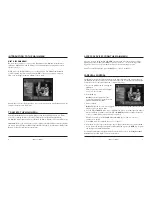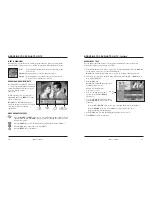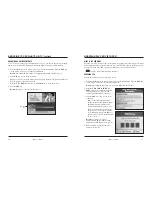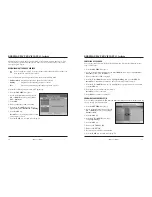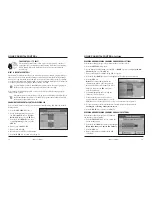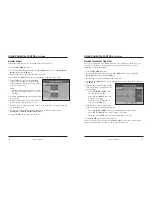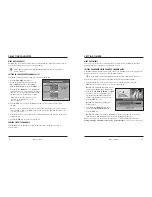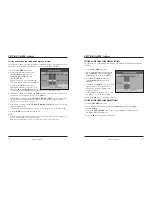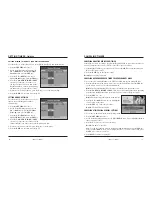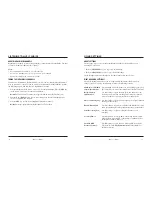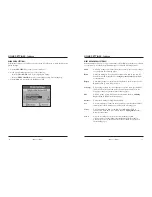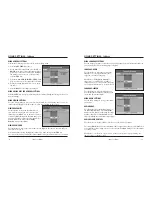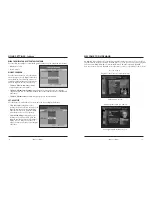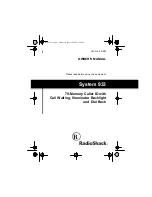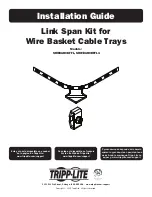iO User’s Guide
11
10
iO User’s Guide
BROWSING TO SEE WHAT’S ON TV
WHAT IS BROWSING?
Browsing is a convenient way to find the programs that you want to watch using the
Channel Guide. There are three ways to find the programs using the Browse feature:
Title
Lists programs in alphabetical order by their title for the
date selected.
Channel
Lists programs in order by time and channel.
Theme
Lists programs of a particular type (such as Adventure,
Comedy or News) for the date selected.
BROWSING WHILE WATCHING TV
Browsing while watching TV allows you
to view program information about other
channels and times while the program
you are watching remains
full-screen.
While watching a TV program, press
any arrow key
or the
INFO
key on the
remote control once.
Result:
The Channel Banner appears
along the bottom of your TV screen with
current date, time and channel
information.
MORE BROWSE FEATURES
Press the
RIGHT
or
LEFT
arrow keys to move through programs on the selected
channel. Press the
UP
or
DOWN
arrow keys to move through the channels for the
selected time period.
Press the
INFO
key to view details about the program in the Channel Banner.
Press the
SEL
key to tune to the selected channel.
Press the
EXIT
key to exit Browse.
BROWSING TO SEE WHAT’S ON TV
,
Continued
BROWSING BY TITLE
Use the Browse By Title feature to list programs in alphabetical order by their title.
Perform the following steps to browse by title:
1. Press the
iO
button on the remote control to access the Main Menu. Press the
SEL
key
on the remote control to access the Channel Guide.
Result:
The Channel Guide main screen appears in the Browse By Channel view.
2. Press the
A
key to display the Browse By Menu; then, press the
UP
or
DOWN
arrow
keys to highlight Title.
3. Press the
SEL
key.
Result:
The Channel Guide appears in
the Browse By Title view.
Note:
A star indicates that
a program is on now.
4. To move through the programs
by title, press the
UP
or
DOWN
arrow keys.
5. To move through the alphabetical list,
press the
LEFT
arrow key; then, do the
following:
• Press the
UP
or
DOWN
arrow keys to move through the letters of the alphabet.
• Press the
RIGHT
arrow key or the
SEL
key to move back to the list of
programs that begin with that letter.
6. Press the
SEL
key to watch the highlighted program if it is on now.
7
.
Press
EXIT
to return to full screen.
Browse By
Title
Program
Browsed
Current
Navigate to
being
program
time and
information for other
watched
date
channels or times