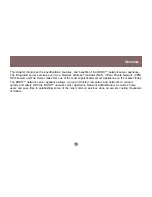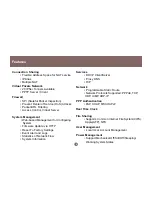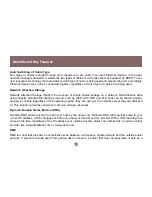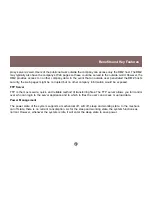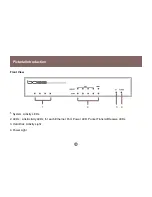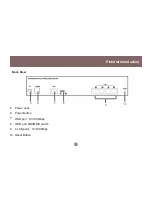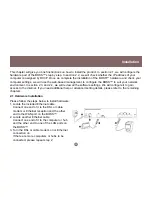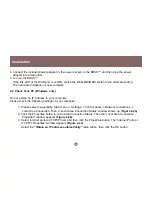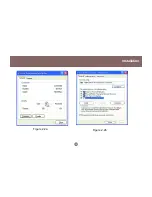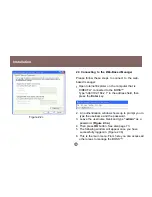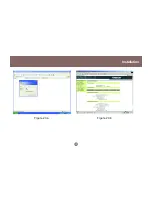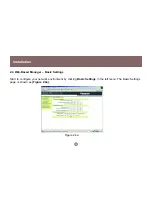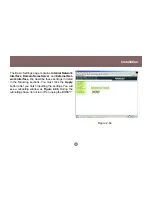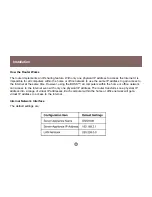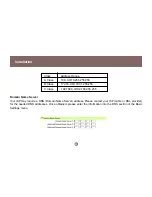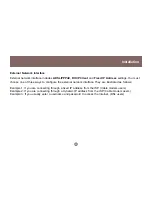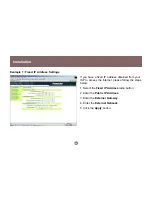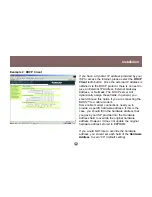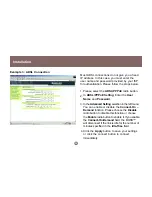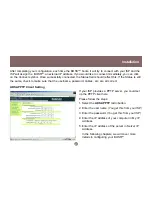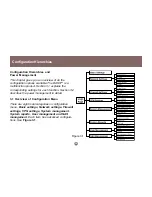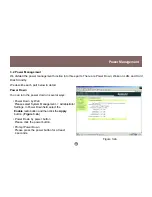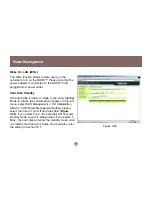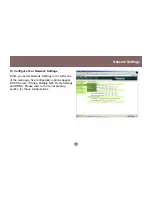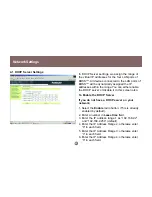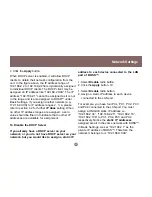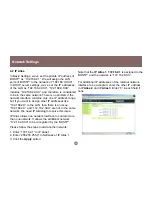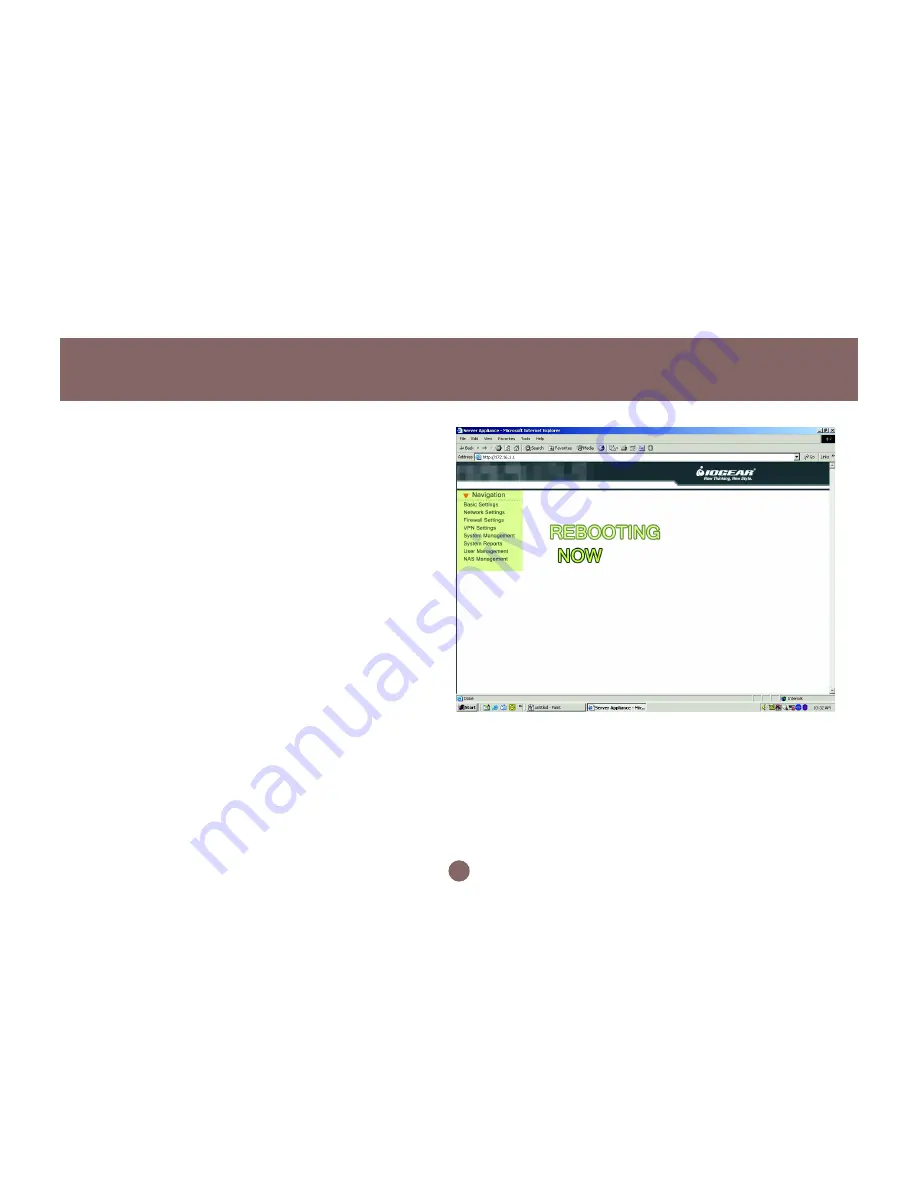
Figure 2.4b
19
The Basic Settings page contains, Internal Network
Interface, Domain Name Server, and External Net-
work Interface. We describe these settings in detail
in the following sections. You must click the Apply
button after you finish inputting the settings. You will
see a rebooting window as Figure 2.4b. During the
rebooting phase, do not turn off or unplug the BOSS™.
Installation
Summary of Contents for BOSS GNS1000 GNS1000 GNS1000
Page 1: ...BOSS Broadband Office Storage Server a Network Server Appliance NSA User Manual...
Page 17: ...Figure 2 2a Figure 2 2b 15 Installation...
Page 19: ...Figure 2 3a Figure 2 3b 17 Installation...
Page 54: ...User Management 52...
Page 61: ...NAS Management Please enter the user name and password that was created in section 9 1 59...
Page 81: ...79...
Page 82: ...23 Hubble Irvine CA 92618 P 949 453 8782 F 949 453 8785 www iogear com Contact info...