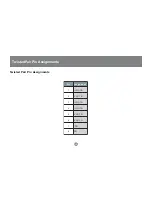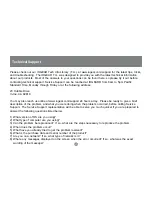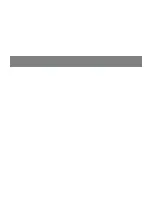Reviews:
No comments
Related manuals for GCE700

SB1000
Brand: N'oveen Pages: 67

Push Button Blenders
Brand: Oster Pages: 8

FPSTHBEKFC-AL
Brand: Oster Pages: 11

LIQUIDISER
Brand: Argos Pages: 11

DVI-7350a
Brand: DVIGear Pages: 10

WBL-001H
Brand: Bennett Read Pages: 8

TBLI-1500
Brand: TECHWOOD Pages: 12

Certified Reconditioned 780
Brand: Vitamix Pages: 40

SPB550BAL2EEU1
Brand: Sage Pages: 88

VOREL 80320
Brand: Toya Pages: 48

32666
Brand: Lindy Pages: 2

SF003
Brand: SUNFORD ELECTRONICS Pages: 25

WL-330
Brand: Sitecom Pages: 7

MOBILE M2M
Brand: SmoothTalker Pages: 4

7938
Brand: FONESTAR Pages: 2

Pro 860C
Brand: Enable-IT Pages: 4

865XC PRO
Brand: Enable-IT Pages: 7

864
Brand: Enable-IT Pages: 15