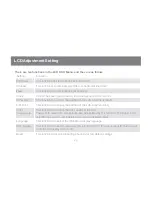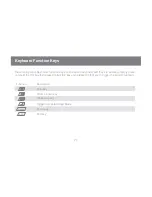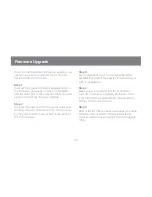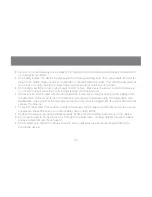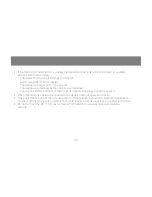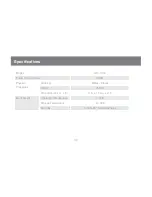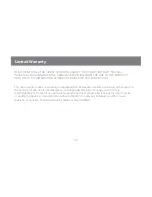36
37
Rack Mounting
Before working on the rack, make sure that the stabilizers are secured to the rack, extended to the
•
floor, and that the full weight of the rack rests on the floor. Install front and side stabilizers on a single
rack or front stabilizers for joined multiple racks before working on the rack.
Always load the rack from the bottom up and load the heaviest item in the rack first.
•
Make sure that the rack is level and stable before extending a device from the rack.
•
Use caution when pressing the device rail release latches and sliding a device into or out of a rack as
•
the slide rails can pinch your fingers.
After a device is inserted into the rack, carefully extend the rail into a locked position and then slide the
•
device into the rack.
Do not overload the AC supply branch circuit that provides power to the rack. The total rack load
•
should not exceed 80 percent of the branch circuit rating.
Make sure that all equipment used on the rack, including power strips and other electrical connectors,
•
are properly grounded.
Ensure that proper airflow is provided to all devices in the rack.
•
Ensure that the operating ambient temperature of the rack environment does not exceed the
•
maximum specified by the equipment manufacturer.
Do not step on or stand on any device when servicing other devices in a rack.
•