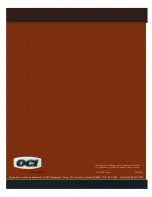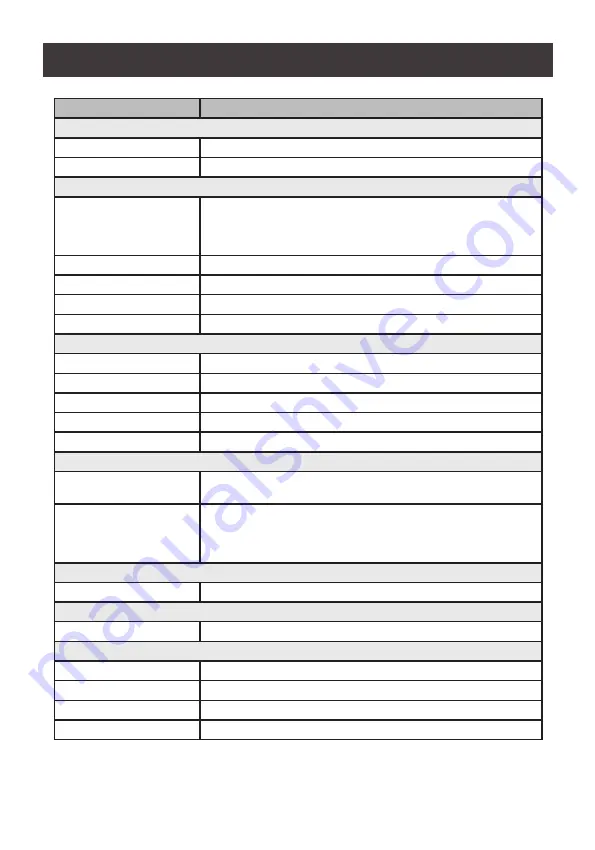
30
Function
GCL1900W
Computer Connections
Direct
1
Console Selection
Hotkey
Connectors
External Console Ports
1 x HDB-15 Female (Blue)
2 x USB Type-A Female
1 x 3.5mm Audio Jack Female (Green)
KVM Ports
2 x USB Type-A Female
USB Port
1 x 3.5mm Audio Jack Female (Green)
Firmware Upgrade
1
Power
1 x 3.5mm Audio Jack Female (Green)
Switches
Reset
1 x Semi-recessed pushbutton
Firmware Upgrade
1 x Slide
Power
1 x Rocker
LCD Power
1 x Pushbutton
LCD Adjustment
4 x Pushbutton
LEDs
Power
1 x KVM Console (Dark Green)
1 x LCD (Orange)
Lock
1 x Num Lock (Green)
1 x Caps Lock (Green)
1 x Scroll Lock (Green)
Emulation
Keyboard/Mouse
USB
Video
Input Video Resolution
1366 x 768 @60Hz
Panel Spec
LCD Module
18.5” TFT-LCD
Resolution
1366 x 768 @60Hz
Response Time
5ms
Viewing Angle
170° (H), 160° (V)
Specifications Chart