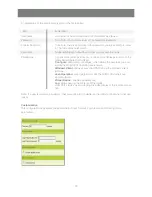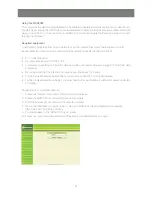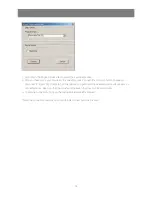21
User Manager
The User Management page is used to create and manage user pro
fi
les. Up to 8 user pro
fi
les can be
established. To add a user pro
fi
le,
fi
ll in the information asked for in the User Info panel and click Add.
The user’s name appears in the User List panel.
To delete a user pro
fi
le, select it from the names displayed in the User List panel, and click Remove. The
user’s name is removed from the User List panel.
To modify a user pro
fi
le,
fi
rst select it from the list in the upper panel; then change the information that
appears in the User Info dialog box. The Reset button clears all the information shown in the User Info
fi
elds. When you have made all your changes, click Update.
Note: For security, purposes change the default user name and password
Note:
The user’s password is not displayed – the Password and Con
fi
rm
fi
elds are blank. If you do not want
to change the user’s password, simply leave the two
fi
elds blank (not recommended). If you do want
to change the user’s password, key the new password in the Password
fi
eld, then key it in again in the
Con
fi
rm
fi
eld.
Summary of Contents for GCN1000 PCPortal
Page 1: ...GCN1000 PART NO M0566 Installation Installation Installation Guide GCN1000 PCPortal ...
Page 2: ......
Page 47: ...47 ...