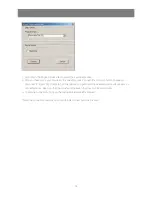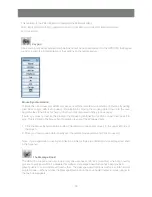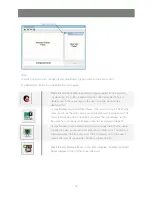45
If the mouse synchronization procedures mentioned in the manual fail to resolve mouse pointer problems
for particular computers, try the following:
Note:
1. These procedures are to be performed on the computers attached to the GCN1000’s ports (local) - not
on the computer you are using to access the GCN1000 (remote).
2. In order for the local and remote mice to synchronize, you must use the generic mouse driver supplied
with the Windows operating system. If you have a third party driver installed - such as one supplied by
the mouse manufacturer - you must remove it.
Windows 2000
Set the mouse speed to the middle position; set the mouse acceleration to None.
(Control Panel
−
> Mouse
−
> Mouse Properties
−
> Motion)
Apply
−
> Ok
Additional Mouse Synchronization Procedures
Summary of Contents for GCN1000 PCPortal
Page 1: ...GCN1000 PART NO M0566 Installation Installation Installation Guide GCN1000 PCPortal ...
Page 2: ......
Page 47: ...47 ...