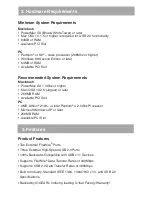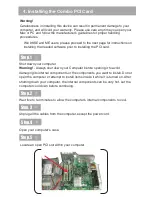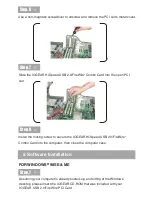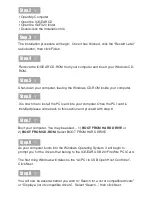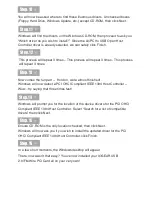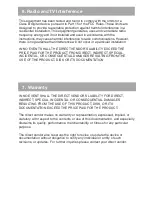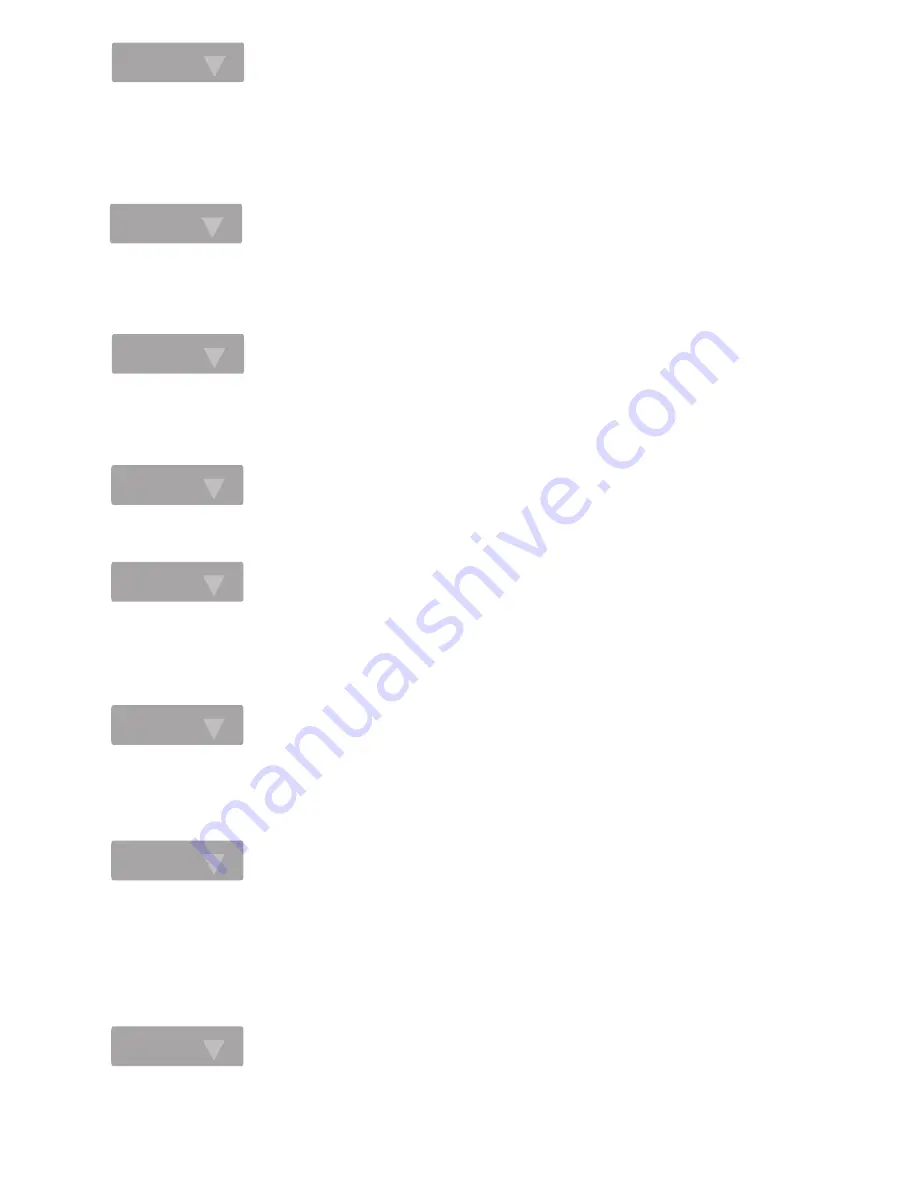
• Open the IOGEAR CD
• Open the GUF320 folder
Shut-down your computer, leaving the Windows CD-ROM inside your computer.
• Open My Computer
Step. 5
Step. 2
• Double-click the Installation file
The installation procedure will begin. Once it has finished, click the “Restart Later”
radio button, then click Finish.
Step. 3
Remove the IOGEAR CD-ROM from your computer and insert your Windows CD-
ROM.
Step. 4
Step. 6
It is now time to install the PCI card into your computer. Once the PCI card is
installed please come back to this section and proceed with step 6.
Boot your computer. You may be asked… 1)
BOOT FROM HARD DRIVE
or
2)
BOOT FROM CD-ROM.
Select BOOT FROM HARD DRIVE.
As your computer boots into the Windows Operating System, it will begin to
prompt you for the drivers that belong to the IOGEAR USB 2.0/FireWire PCI Card.
The first thing Windows will detect is the “Ali PCI to USB Open Host Controller”.
Click Next
Step. 7
Step. 8
Step. 9
You will now be asked whether you wish to “Search for a list of compatible drivers”
or “Display a list of compatible drivers”. Select “Search...” then click Next.