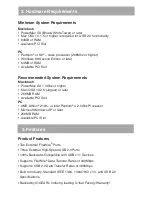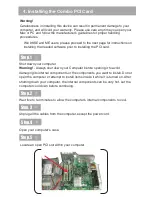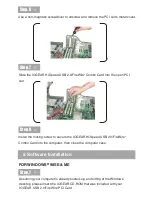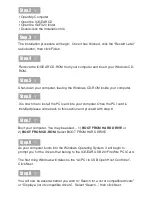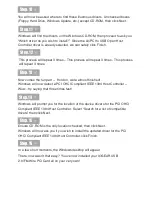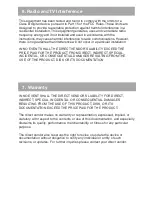You will now be asked where to find these illustrious drivers. Uncheck all boxes
(Floppy, Hard Drive, Windows Update, etc.) except CD-ROM, then click Next.
Step. 10
Windows will find the drivers on the Windows CD-ROM, then proceed to ask you
“Which driver do you wish to install?” Since the Ali PCI to USB Open Host
Controller driver is already selected, we can safely click Finish.
Step. 11
This process will repeat 3 times – This process will repeat 3 times - This process
will repeat 3 times.
Step. 12
Now comes the fun part -- Hold on, we’re almost finished!
Windows will now detect a PCI OHCI Compliant IEEE 1394 Host Controller –
Wow…try saying that three times fast!
Step. 13
Windows will prompt you for the location of the device drivers for the PCI OHCI
Compliant IEEE 1394 Host Controller. Select “Search for a list of compatible
drivers” then click Next.
Step. 14
Ensure CD-ROM is the only location checked, then click Next.
Step. 15
Windows will now ask you if you wish to install the updated driver for the PCI
OHCI Compliant IEEE 1394 Host Controller, click Finish.
In a few short moments, the Windows desktop will appear.
Step. 16
There, now wasn’t that easy? You’ve now installed your IOGEAR USB
2.0/FireWire PCI Card all on your very own!