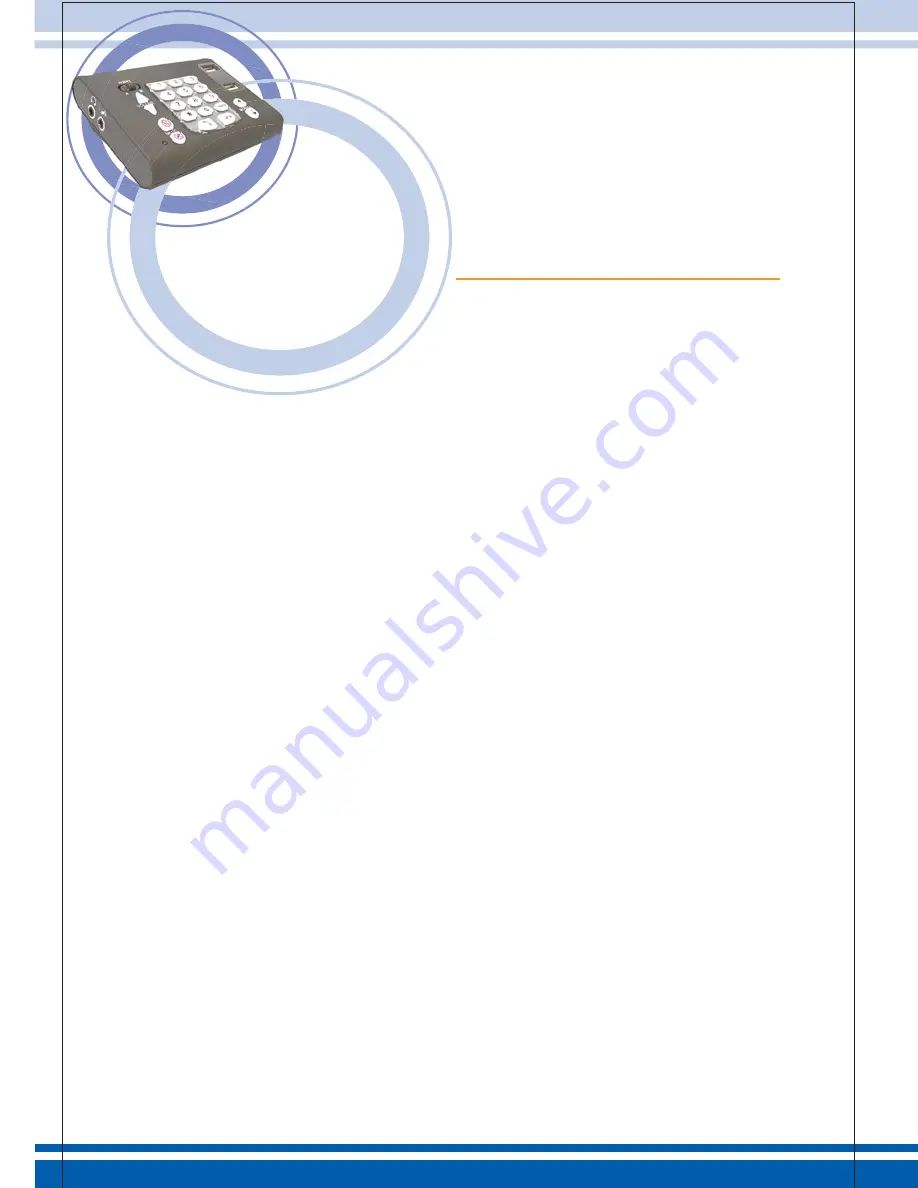
封面裡
TABLE OF CONTENTS
Prepare..........................................................................................1
Connections..................................................................................1
Software........................................................................................2
Skype
®
................................................................................3
Buttons..........................................................................................5








