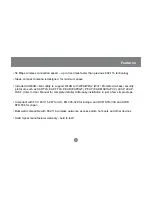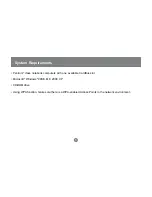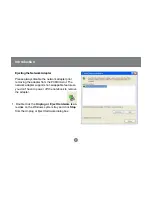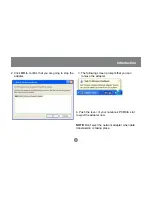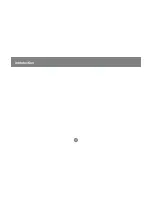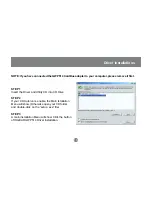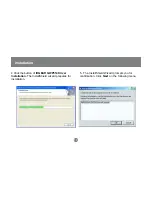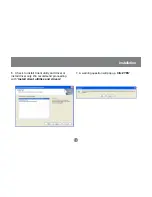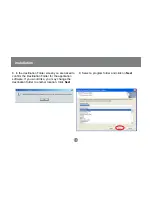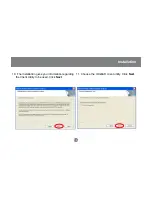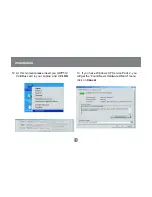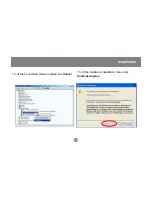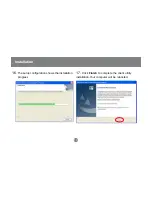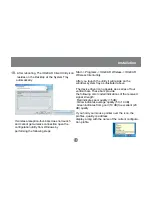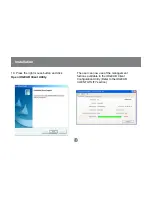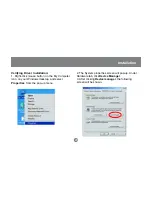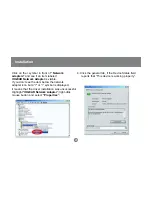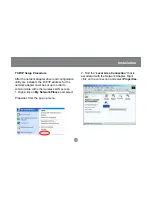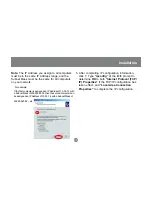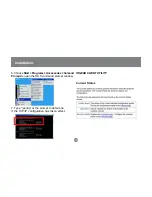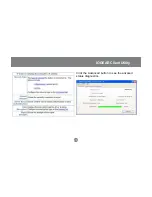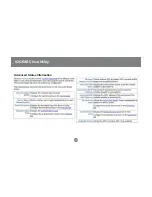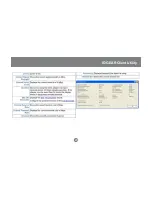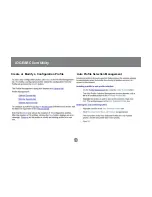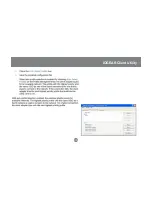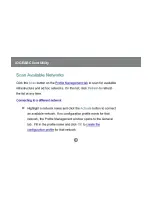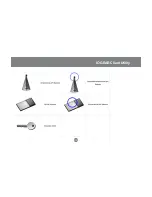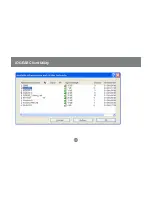18
Installation
Start -> Programs -> IOGEAR Wireless -> IOGEAR
Wireless Client utility
After you launch the utility it will reside on the
windows system tray as illustrated above.
The device driver icon appears as a series of four
vertical bars. These bars provide
the following color coded indications of the received
signal strength:
·Red indicates poor quality (<5 dB)
·Yellow indicates average quality (5 to 10 dB)
·Green indicates from good (10 dB) to excellent (20
dB) quality
If you hold your mouse pointer over the icon, the
profiles, quality, ip address
display, along with the name of the current configura-
tion profile.
18.
After rebooting, The IOGEAR Client Utility icon
resides on the Desktop at the System Tray
automatically.
If wireless-reception-four-bars does not launch
and cannot get wireless connection open the
configuration utility from Windows by
performing the following steps:
Summary of Contents for GWP514
Page 11: ...Introduction 9...
Page 28: ...26 IOGEAR Client Utility Click the Advanced button to see the advaced status diagnostics...
Page 29: ...27 IOGEAR Client Utility Advanced Status Information...
Page 30: ...28 IOGEAR Client Utility...
Page 32: ...30 IOGEAR Client Utility...
Page 33: ...31 IOGEAR Client Utility...
Page 34: ...32 IOGEAR Client Utility...
Page 35: ...33 IOGEAR Client Utility...
Page 36: ...34 Installation Security Tab...
Page 37: ...35 Installation...
Page 38: ...36 Installation...
Page 39: ...37 Installation...
Page 49: ...23 Hubble Irvine CA 92618 P 949 453 8785 www iogear com Contact Info...