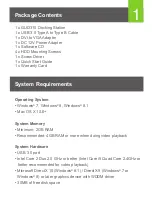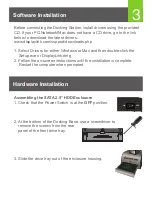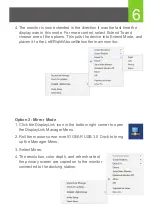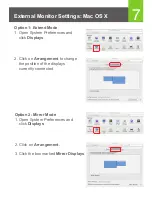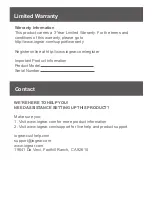Front/Side
1. Headphone
2. Microphone
3. Power Indicator
4. USB 3.0 Ports
5. USB Fast Charging Ports
6. HDD Indicator
7. 2.5” HDD Tray
8. Power Switch
Back
1. Gigabit LAN Port
2. DVI Port
3. HDMI Port
4. USB 2.0 Ports
5. DC-In Port
6. USB 3.0 Upstream Port
7. USB 3.0 Ports
Overview
Operating System
• Windows
®
7, Windows
®
8, Windows
®
8.1
• Mac OS X 10.6+
System Memory
• Minimum: 2GB RAM
• Recommended: 4GB RAM or more when doing video playback
System Hardware
• USB 3.0 port
• Intel Core 2 Duo 2.0 GHz or better (Intel Core i5 Quad Core 2.4GHz or
better recommended for video playback)
• Microsoft DirectX 10 (Windows
®
8.1) / DirectX 9 (Windows
®
7 or
Windows
®
8) or later graphics device with WDDM driver
• 30MB of free disk space
2
USB 3.0
USB 3.0 I
N
DC 12V
USB 3.0
OFF
O
N
D
V
I
L
AN
I
O
H
D
MI
U
SB 2.0
U
SB 2.0
USB 3.0
HDD
USB
1
2
3
4
7
6
1
5 6
7
2
3
4
8
5