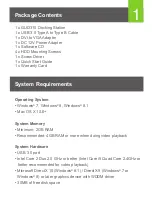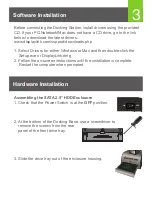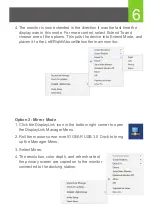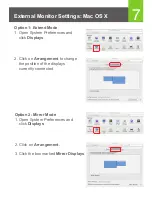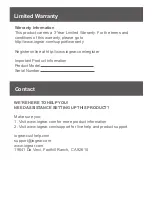Compliance Information
FCC Statement
This equipment has been tested and found to comply with the limits for a
Class B digital device, pursuant to Part 15 of the FCC Rules. These limits
are designed to provide reasonable protection against harmful interference
in a residential setting. This product generates, uses, and can radiate radio
frequency energy and, if not installed and used as directed, it may cause
harmful interference to radio communications.
CE Compliance
This device has been tested and found to comply with the following
European Union directives: Electromagnetic Capability (2004/108/EC),
Low Voltage (2006/95/EC) and R&TTED (1999/5/EC).
IC Statement
Canada, Industry Canada (IC) Notices
Complies with the Canadian ICES-003 Class B specifications.
Declaration of Conformity and related documents can be downloaded
directly from our website:
http://www.iogear.com/product/GUD310/certifications