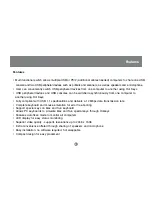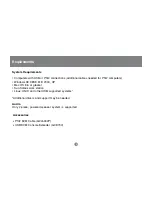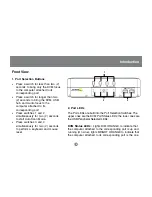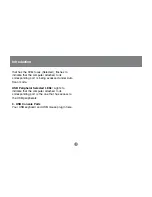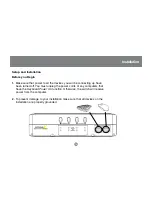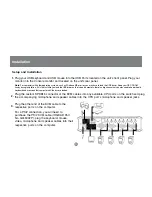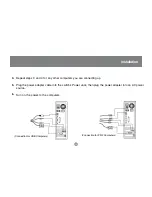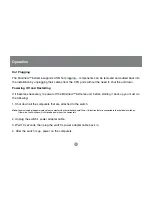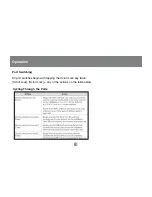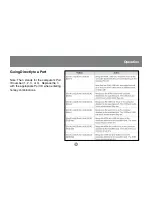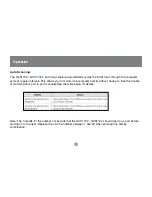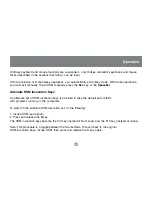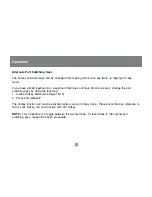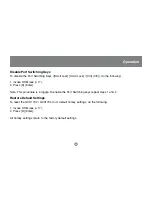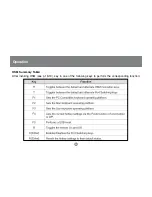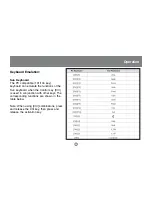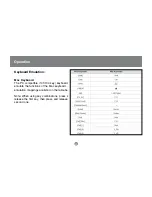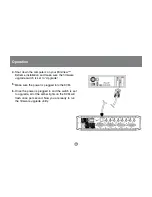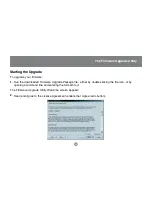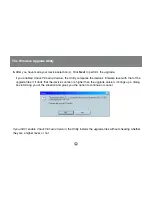18
OSD Operation
Operation
Hotkey Setting Mode (HSM)
For all Hotkey operations, you must use the number keypad on the right side of your keyboard.
To Invoke Hotkey Mode (PC-Compatible Keyboard):
1. Press and hold
Num Lock
key for two seconds
2. Press and hold
Minus key
[
–
] for one second
3. Release
Minus key
[
–
] and
within one second also release
Num Lock
key
The KVM will now enter Hotkey mode, and the Caps Lock and Scroll Lock LEDs flash in succession to
indicate this. On PC-Compatible keyboards this LED is usually located on top right-hand corner.
If the KVM did not enter Hotkey mode, repeat the above procedure keeping in mind that this entire
procedure must be done within five seconds.
PC keyboard
Num Lock
Minus