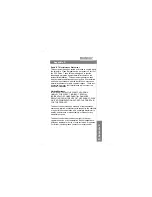OperationOperation
Hot Key
Port Selection
Hot Key
navigation allows you to select the active PC
directly from the keyboard,
instead of having to manually select it by pressing the
Port
Selection
button. The
MiniView
TM
provides several
Hot Key
navigation features:
♦
Active port selection
♦
Auto Scan Mode
♦
Last/Next Mode
Note:
For
Hot Key
operations that begin by pressing and
releasing the
Ctrl + Alt + Shift
combination, please
remember that the keys must all be on the same side of the
keyboard (i.e.
Left Ctrl + Left Alt + Left Shift
or
Right Ctrl +
Right Alt + Right Shift
).
Selecting the Active Port:
Each CPU port is assigned a numeric ID (CPU1, CPU2,
etc.). You access the PCattached to a port by specifying
the Port ID as part of the
Hot Key
combination as
follows:
2-Port MiniView
TM
Press and release the
Left Ctrl
or
Right Ctrl
key twice.
Note: The combination must be on the same side of the
keyboard (
Left Ctrl + Left Ctrl
or
Right Ctrl + Right Ctrl)
4-Port MiniView
TM
1. Press and release
Ctrl + Alt + Shift
2. Key in the appropriate Port ID (1, 2, etc.)
3. Press
[Enter]
Operation
Operation...
...
7
7
Summary of Contents for MiniView G-CS12
Page 1: ......
Page 9: ...Installation Installation Installation Installation 5 5...