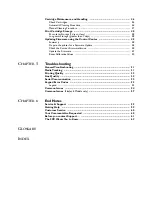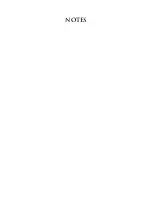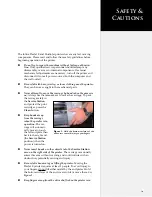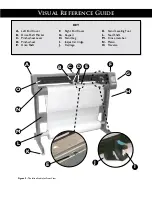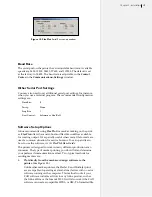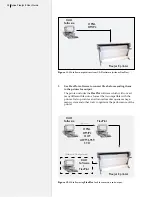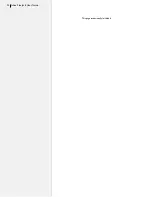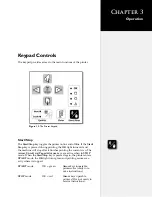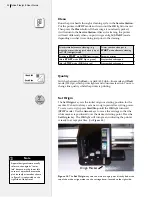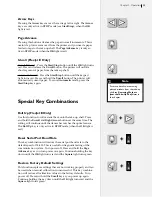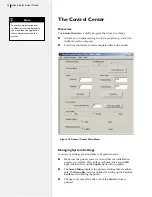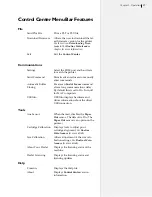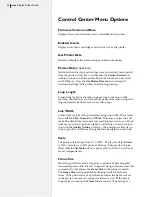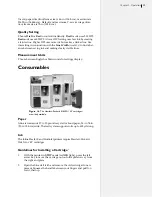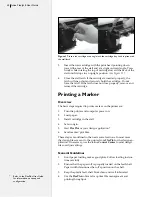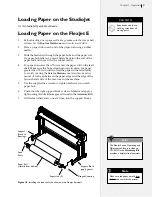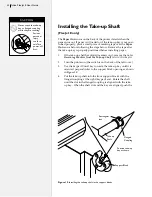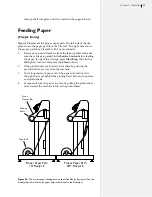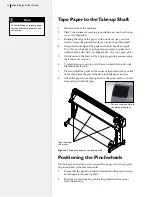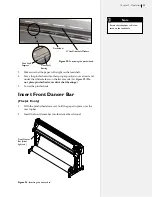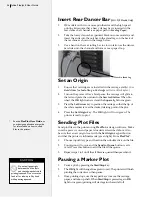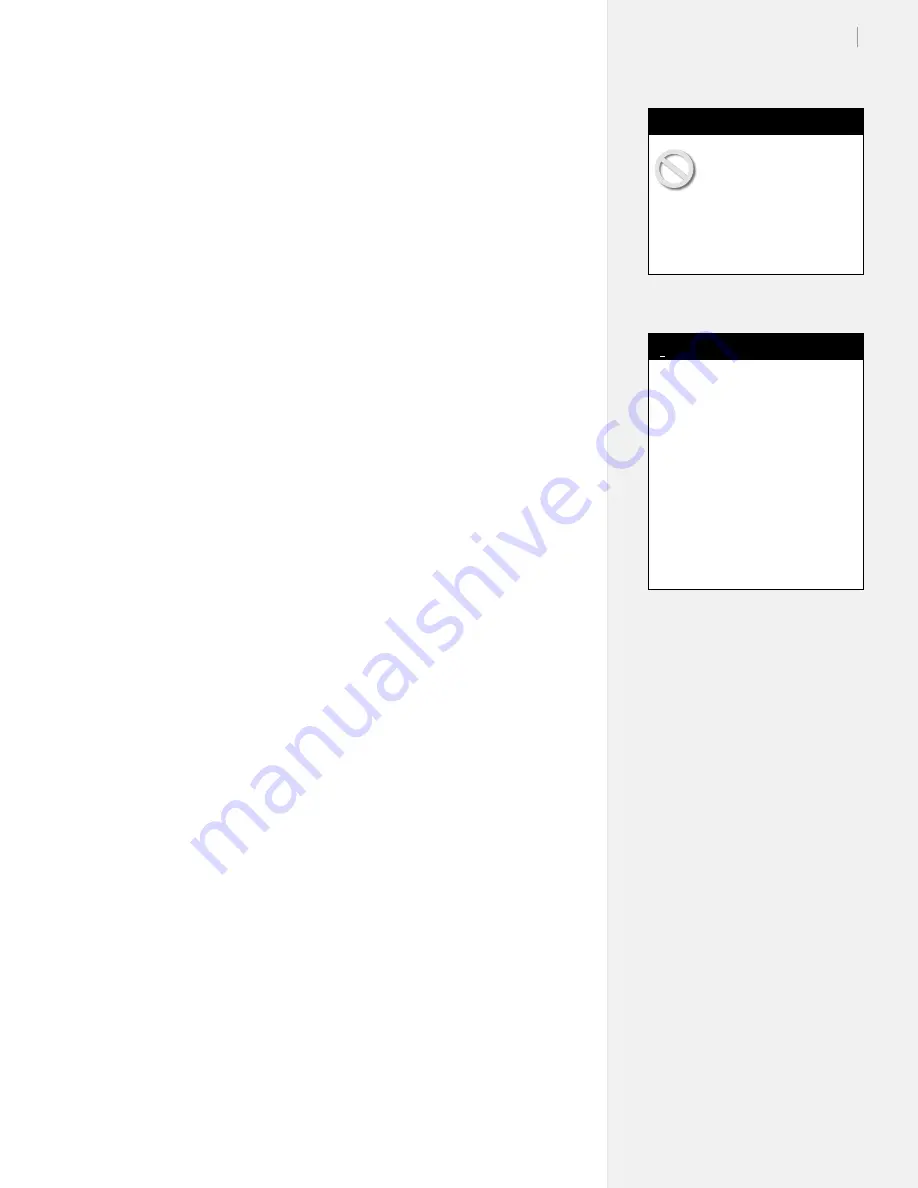
21
Chapter 2: Installation
Power On
Turn on the computer and the printer to make sure they both work.
The printer power switch is located next to the power cord on the
back of the machine, behind the keypad. When the paper is properly
loaded and the printer is powered up, the carriage will move toward
the left side of the machine, then return to the opposite side to park
in the
Service Station
. The
OK
light will turn red and the
Square
light will turn green on the front panel after the start-up process has
finished.
If no paper is loaded when the printer is powered up, the printer
displays an error message. The
OK
light will turn red and the
Circle
light will turn orange. This combination of lights indicates a paper
out error. The keypad buttons do not work unless paper is properly
loaded—or a small piece of masking tape is placed over the
Paper
Out
sensor on the back of the printer. Once paper is loaded or the
sensor is taped over, press the
Start/Stop
button to clear the orange
circle and regain use of the keypad.
Installing FlexPlot and
the Control Center
The printer includes two software interfaces:
FlexPlot
and the
Control Center
.
FlexPlot
will import and queue plot files from
many design programs to optimize production operations. The
Control Center
is an interface for adjusting parameters to optimize
printer performance. The printer comes with a CD-ROM which has
Microsoft Windows
®
2000/XP/Vista versions of the programs as
well as PDF user guides and the required Adobe
®
Acrobat
®
reader.
1.
Power on the computer and Windows
®
.
2.
Insert the Ioline CD-ROM into the CD-ROM drive (usually D:).
3.
The installation program should start automatically. If it does
not:
a.
Select the
Start
button.
b.
Choose
Run
.
c.
Type
D:\IOSETUP
(substitute the correct letter if the CD-
ROM drive letter is not
D:
) and Click
OK
.
4.
Follow the instructions that appear on the screen.
5.
The
FlexPlot User Guide
has details on using the
FlexPlot
software. In this manual, see the section
The Control Center
for
more details about the
Control Center
software.
Keep hands and loose
clothing away from all
moving parts of the
printer. Make sure the
Service
Station
opening in the right end
plate is not obstructed and that
the stall latches are lowered.
Caution
In this manual the right and left
side refers to the right and left
side of the front of the printer.
Design software usually refers
to the
Origin
(or Start Point)
as “lower left” because it is the
lower left corner of a
plot. The
plot is usually oriented in the
printer rotated 90 degrees coun-
ter clockwise as shown in
Figure
5
. The lower left corner of the
plot is physically on the right side
of the printer.
Note
i
Summary of Contents for FlexJet E
Page 1: ...User Guide Ioline FlexJet E StudioJet Printers ...
Page 3: ...User Guide Ioline FlexJet E Printers ...
Page 7: ...NOTES ...
Page 8: ...NOTES ...
Page 20: ...22 Ioline FlexJet E User Guide This page intentionally left blank ...
Page 56: ...58 Ioline FlexJet E User Guide This page intentionally left blank ...
Page 64: ...66 Ioline FlexJet E User Guide This page intentionally left blank ...