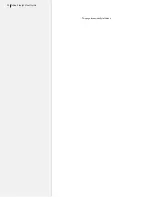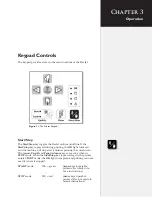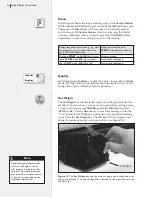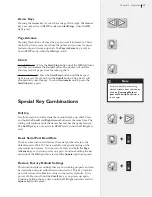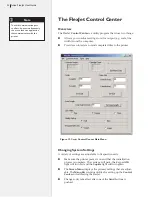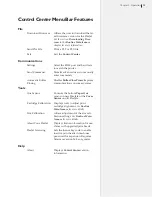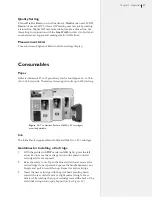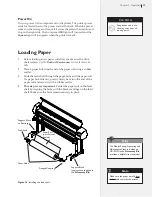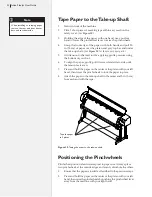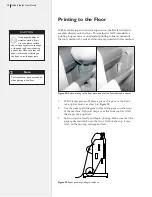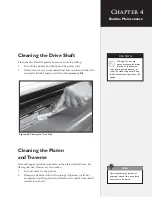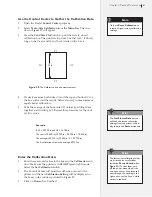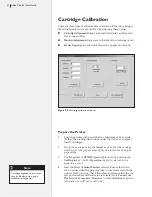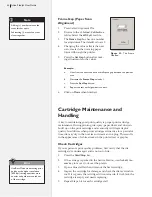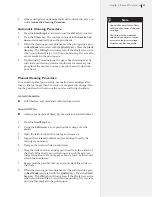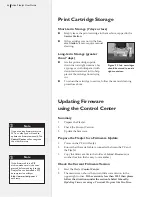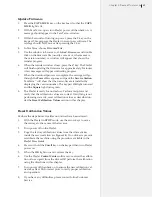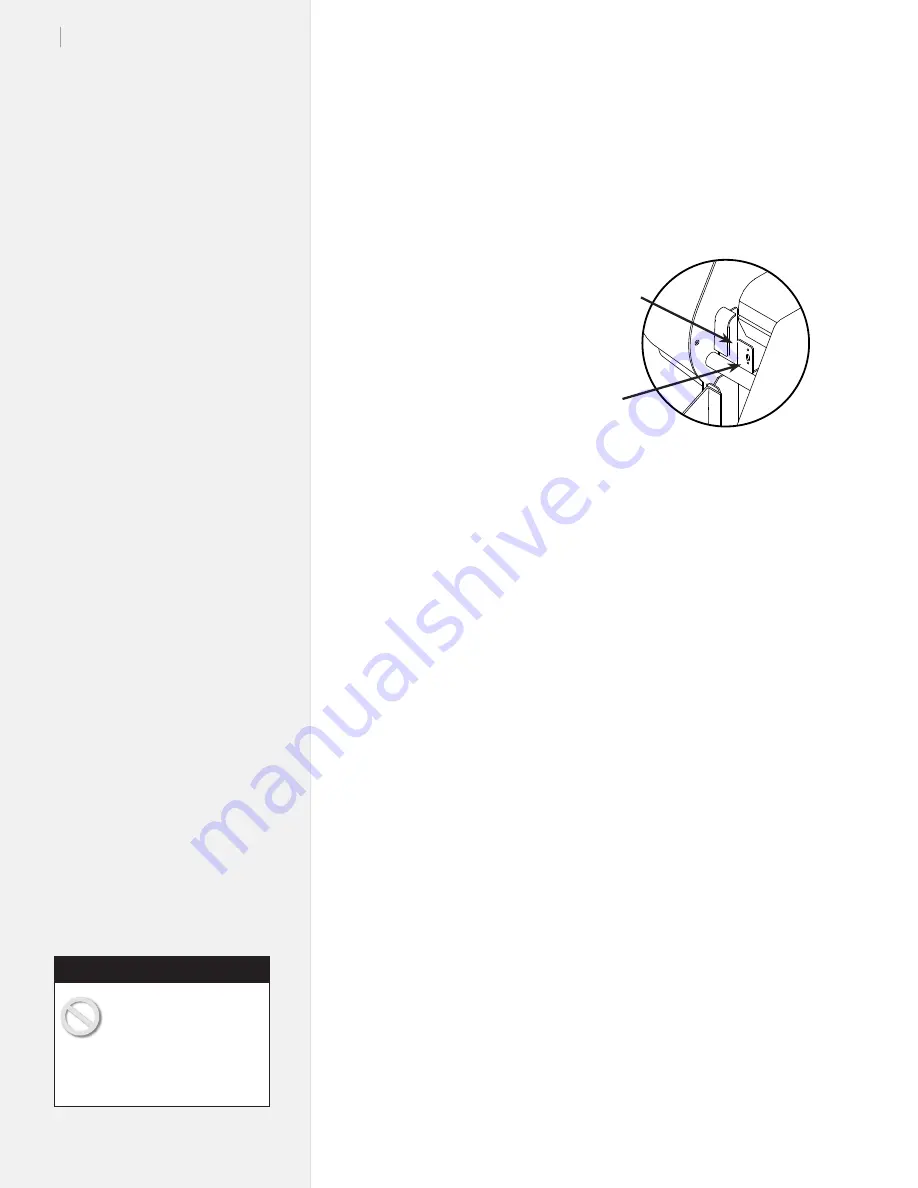
34
Ioline FlexJet User Guide
Set an Origin
1.
Ensure that cartridges are installed in the carriage stall(s). (
See
Guidelines for Installing a Cartridge
earlier in this chapter.
)
2.
Close the cover and turn on the power. After a brief pause, the
carriage will glide to the left end plate, then return for a clean-
ing in the
Service
Station
. When the
initial start-up pro-
cess completes, the
OK
light will turn
red and the
Square
light will turn green.
3.
Press the
Left
Arrow
key to position the
carriage so that the
tip of the small ‘V’
notch in the base
is over the desired
starting point of the
plot. Close the safety
cover.
4.
Press the
Set Origin
key. The
OK
light will turn green. The
printer is ready to plot.
Sending Plot Files
Send plot files to the printer using
FlexPlot
or design software. Make
sure the power is on and that the paper is loaded as previously
described. Also, be sure that a new origin is set with the
Set Origin
keypad button and that the printer is in
Start
mode (green light).
From
FlexPlot
:*
1.
Choose input file type and location then double click on the file.
2.
Conversion will occur and the
Send
to Queue
button is acti-
vated. Press this button to add the file to the queue.
3.
Repeat steps 1 to 2 until the Queue contains all files you wish to
print.
4.
Press the
Send
button.
Pausing a Marker Plot
1.
Pause a plot by pressing the
Start/Stop
key.
2. The
OK
light will change from green to red. The FlexJet will finish
printing the current scan, then pause.
3.
Once the printing has paused, you may use the keypad keys to
move the carriage, paper, and take-up shaft. When the
Start/Stop
key is pressed again (
OK
light changes from red to green) the
printer will begin printing again where it left off.
Figure 22.
Front Dancer Bar Channel.
Front Dancer
Bar Channel
Sensor
Window
Do not pull paper tight
between the drive shaft
and the take-up shaft while
printing is paused. Do not turn the
feed roll or take-up roll by hand
while printing is paused.
Caution
*
See the
FlexPlot User Guide
or
your design application user guide
for information on how to send
files to the printer.