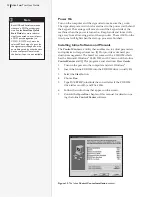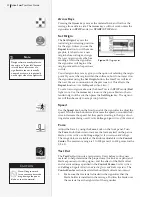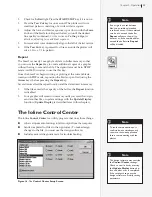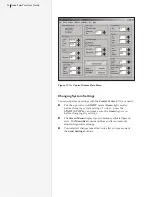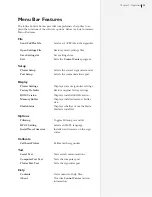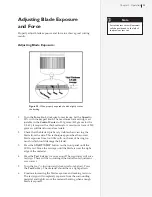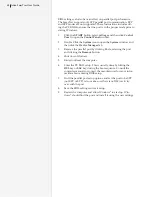34
Ioline SmarTrac User Guide
Force Adjustment:
Different types of materials require a different cutting force. Before
adjusting
Force
, make sure that the blade exposure is adjusted first.
See
Adjusting Blade Exposure
, above.
1.
Turn the
Force
knob down slightly from maximum, about one
mark, and repeat the
Test Cut
. Use
Full Force
if the
Test Cut
is
not complete.
2.
If the
Test Cut
is complete, turn the
Force
down again and
repeat the
Test Cut
. Continue until the cut is incomplete. This
indicates that there is not enough force to push the exposed
blade fully into the material. At this point turn the
Force
knob
up one mark, which should be just enough.
Verification:
1.
Press the
Test Cut
key for 3 seconds. The signcutter will cut a
1.9 inch x 7.1 inch design.
2.
If the sign does not separate cleanly and leave a light scoring on
the backing, try another 1/8 turn upward (counter clockwise
from above) of blade exposure and a very slight increase in
force.
Sending a Cut/Plot File to the Signcutter
Always load the signcutter and make test cuts to determine the cor-
rect settings before sending any files.
See the
Adjusting Blade Expo-
sure
and
Force
sections for more details.
Important: Make sure that the carriage and material are in the
proper position and that an origin is set by pressing
Set Origin
on
the keypad (LED is green).
Send the file directly from the design software following the direc-
tions in the documentation or—
From the Ioline
Control Center
:
1.
From the menu bar select
File
,
Send Cut/Plot File
.
2.
Either enter the path and file name of the cut or select the cor-
rect location from the directory\file lists in the dialog box. For
example, the path might be:
C:\IOLINE\<filename>.plt
4.
Select
OK
.
Pausing Cutting
1.
Press the
START / STOP
key to place the signcutter in STOP
mode (red LED).
2.
When cutting is interrupted, the carriage and material can be
moved with the keypad
Arrow
keys.
3.
Press the
START / STOP
key to resume cutting. The signcutter
will return to the original cutting position and continue plot-
ting where it stopped. The keypad LED will change from red to
green.
Do not turn the material
roll or pull material tight
between the drive shaft
and the material roll while cutting
is paused. If the material becomes
suddenly tight, the machine will
jam.
Caution