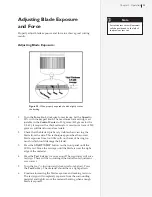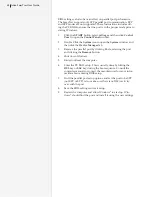42
Ioline SmarTrac User Guide
5.
The design
software was
used to create
the registra-
tion marks,
is capable of
initiating regis-
tration process
for Ioline cut-
ters, and can
adjust the cut
file using the
registration
measurements
made by the
cutter. Contact
the manufacturer of the design software to determine if Ioline
contour drivers are available.
6.
An origin point should be set on the cutter so that the sensor
light is positioned within the center of the first registration
mark.
See
Figure 29
before scanning begins.
See
Set Origin
earlier
in this chapter to
learn the steps for
setting an origin
point with the
keypad.
7.
The sensor is
calibrated for
the tool in-
stalled in the
carriage. The
cutter is cali-
brated for the
blade holder at
the factory.
Procedure:
1. Load the pre-printed material into the cutter and verify that
material movement is as straight as possible.
2.
Center the sensor light over the first registration point and
press the
Set Origin
key on the keypad. The first registration
point (
R1
) is nearest the right end of the cutter and the front
edge of the material. See
Figure 29
.
3.
Use the design software to begin the registration process. The
cutter will automatically scan all four registration marks and
send the measurements back to the design software.
4.
The design software will adjust the cut output to the image
then send the Ioline formatted file to the cutter.
Figure 29.
Registration mark locations on plot.
Figure 28.
There should be a 3-in margin between
the registration marks and the edge of the vinyl.
3-in
3-in