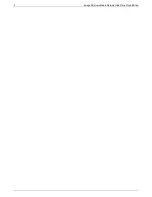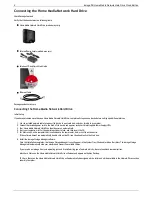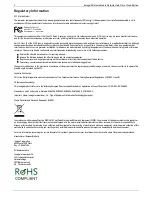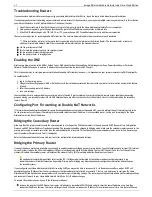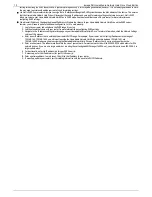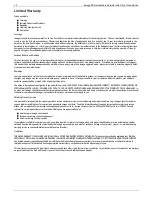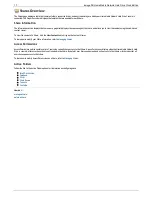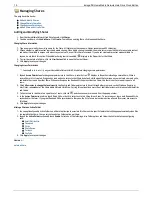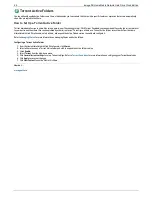setting for how long the DHCP lease is valid. If your network requires DHCP, this may be a good solution; however, it is not always guaranteed to work.
You may need to occasionally update your router's port forwarding settings.
Use Static DHCP: Some routers allow you to assign Static IP addresses through the DHCP system based on the MAC address of the device. This ensures
that the Home Media Network Hard Drive will always get the same IP address and your port forwarding settings will always be correct. Static DHCP
allows you to leave your Home Media Network Hard Drive in DHCP mode. See the manual that came with your router for more information on
configuring DHCP settings.
Use a Manual IP Address: Changing the Manual IP address will reduce the reliance of your Home Media Network Hard Drive on the DHCP server;
however, you will need to perform additional configuration for it to work properly.
1. Log in to your router and write down the DHCP range it is using.
2. See the manual that came with your router for more information on configuring DHCP settings.
3. Navigate to the IP address settings interface page on your Home Media Network Hard Drive. For more information, check the Network Settings
section of this manual.
4. Enter a new IP address that is outside of your router's DHCP range. For example, if your router is distributing IP addresses in the range of
192.168.14.2-192.168.14.50, you will want to assign the Home Media Network Hard Drive a number between 192.168.14.51 and
192.168.14.255. Make sure you are assigning the Home Media Network Hard Drive an IP address that is not in use by another device.
5. Enter a subnet mask. The subnet mask describes the size of your network. For most networks this will be 255.255.255.0 which allows for 256
network devices. If you are on a larger network or are using the self-assigned APIPA range (169.254.x.x), you will want to use a 255.255.0.0 or
larger subnet mask.
6. For best results, enter the IP address(es) for your DNS Server(s).
7. If necessary, enter the IP address(es) for your WINS server(s).
8. Enter a gateway address. In most cases, this will be the IP address of your router.
9. If necessary, update your router's port forwarding information with the new static DHCP IP address.
12
Iomega® Home Media Network Hard Drive Cloud Edition