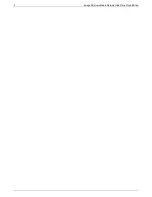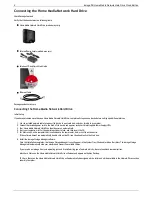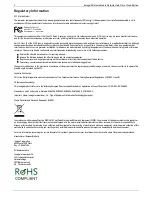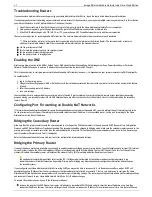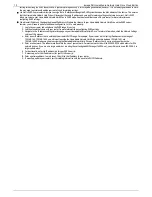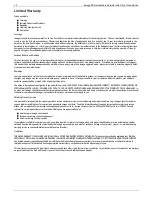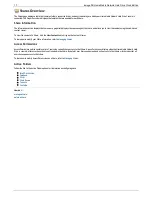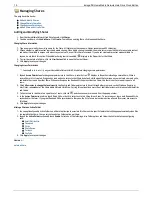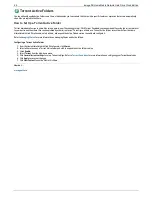Getting Started
Getting started is quick and easy with the Home Media Network Hard Drive. Before you can use your Home Media Network Hard Drive, you must connect all
the cables and turn it on. Once you have connected the hardware, you can install the optional Iomega Storage Manager Software and begin using your Home
Media Network Hard Drive.
Your Home Media Network Hard Drive has three separate interfaces:
Home Media Network Hard Drive Console
configure features, manage Shares, and administer your Home Media Network Hard Drive. Refer to
Interface Overview
for more information about
the Home Media Network Hard Drive Console.
Iomega Storage Manager
optionally installed on your local computer, it discovers any Iomega storage devices on your subnet, maps device Shares to computers, and provides
local access to your content. It provides access to Shares through your computer's file management program, such as Windows Explorer or Mac Finder,
allowing you to drag and drop many files between your computer and the Home Media Network Hard Drive. Installing the Iomega Storage Manager is
optional.
Home Page
serves as a web-accessible interface to your Home Media Network Hard Drive. The Home page content is configured using the Home Media Network
Hard Drive Console. If you are using Remote Access, the Home page is the landing page to access your device. You can access the Home page of your
Home Media Network Hard Drive by entering the device name or IP address directly in your browser. If security is enabled and you are an
administrator user, you can access the Home Media Network Hard Drive Console from the Home page by clicking
.
How do I...
enable or disable security
enable remote access
14
Iomega® Home Media Network Hard Drive Cloud Edition