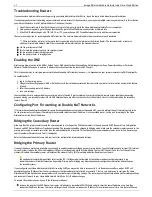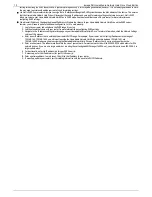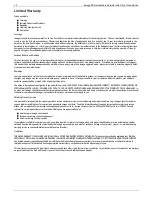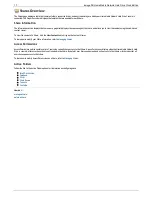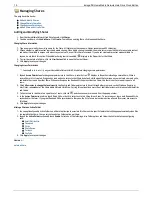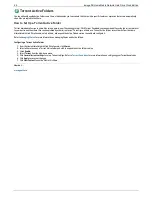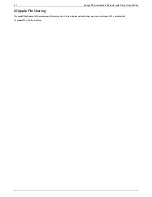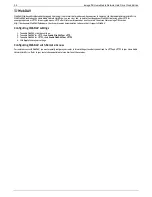Email Distribution Active Folders
The Shares page displays a table that contains folders, connected drives, and any cloud storage to which your Home Media Network Hard Drive Console is
connected. The Properties column displays the features that are enabled for each Share.
How to Set Up an Email Distribution Active Folder
Email Distribution lets you email your files to friends and family right from your Home Media Network Hard Drive Console. Use Email Distribution to share files
with an email list.
Refer to
Managing Shares
for more information on managing Shares and Active Folders.
Configuring an Email Distribution Active Folder
1. From the Home Media Network Hard Drive Console, click
Shares
.
2. Select a Share to use as an Email Distribution Active Folder, and click to expand the Active Folder section.
3. Check
Enable
.
4. Select
Email Distribution
from the drop-down menu.
5. Include an email address in the
From
text box. Distribution is sent from this email address.
6. You can add multiple email addresses in the
Email To:
text box by separating them with commas, spaces, or semicolons.
7. Add a subject and email message for your recipients.
8. Check
Send the file as an attachment
,
Send a link to the file
, or both.
9. Click
Apply
to save your changes.
10. Once configured, all files in this Share are sent by email to your recipients. Click
View Transfer History
to see the transfer activity from this Share to
your account.
How do I...
Manage a Share
22
Iomega® Home Media Network Hard Drive Cloud Edition