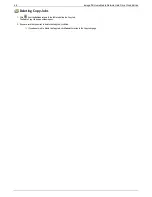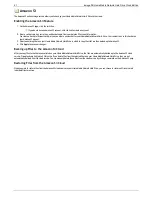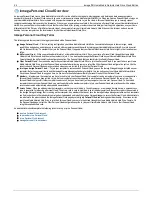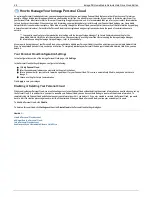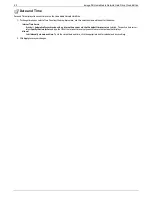Amazon S3
The Amazon S3 online storage service allows you to back up your Home Media Network Hard Drive to the cloud.
Enabling the Amazon S3 Feature
1. On the Amazon S3 page, click the switch on.
If you do not have an Amazon S3 account, click the link to create an account.
2. Enter a valid access key, secret key, and bucket name from your Amazon S3 account information.
You create a bucket at account setup, or you can enter a new bucket for your Home Media Network Hard Drive. Your content lives in this bucket on
your Amazon S3 account.
3. Select an existing Share on your Home Media Network Hard Drive in which to copy files that are then backed up to Amazon S3.
4. Click
Apply
to save your changes.
Backing up Files to the Amazon S3 Cloud
After you copy files to the Share you selected on your Home Media Network Hard Drive, the files are automatically backed up to the Amazon S3 cloud
service. File uploads are limited to 5 GB in size. If you delete files from the selected Share on your Home Media Network Hard Drive, they are not
automatically deleted from the cloud service. You can manually delete those files from the cloud service by clicking a command on the Amazon S3 page.
Restoring Files from the Amazon S3 Cloud
When you want to restore files from the Amazon S3 cloud service to your Home Media Network Hard Drive, you can choose to restore all files or select
individual files to restore.
51
Iomega® Home Media Network Hard Drive Cloud Edition