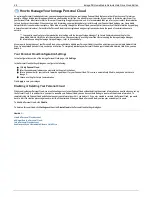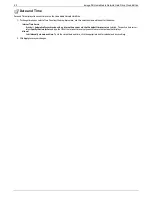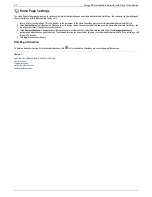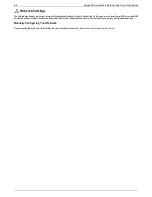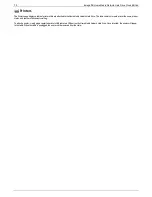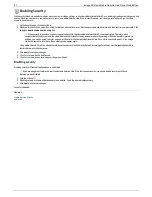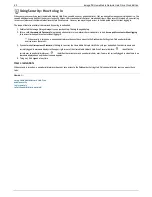Manually Configuring the Network
You can have direct control of the network setup.
1. Click
Modify Network Settings
.
2. Uncheck
Automatically configure DNS, WINS, and all IP addresses (DHCP)
.
3.
DNS Servers
— enter the IP addresses of the DNS (Domain Name System) servers. DNS is used for translating the domain name to IP addresses.
4.
WINS Servers
— enter the IP addresses of the WINS server.
5. Click
Apply
to save your settings.
If a DHCP server is unavailable for a network interface card (NIC), the device could auto-assign an IP address, or you can uncheck the
Automatically
acquire network address (DHCP)
checkbox found in the
Information
section of a NIC.
6. The following are settings you can change in the
Information
section:
IP Address
— the static IP address of the Home Media Network Hard Drive. An unused IP address from within the range used by the LAN should
be used.
If you are going to use
Remote Access
, it is recommended to use a static IP address for a NIC.
Subnet Mask
— the subnet that the IP address belongs to. The default value is 255.255.255.0.
Gateway
— the gateway IP address needs to be entered in this field.
7. Click
Apply
to save your settings.
69
Iomega® Home Media Network Hard Drive Cloud Edition