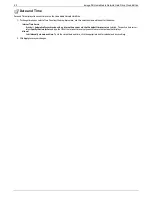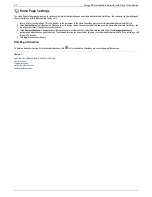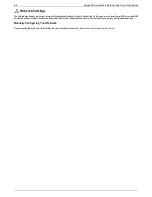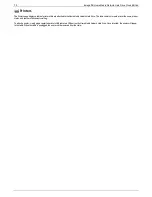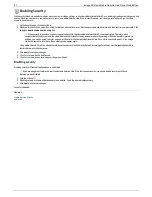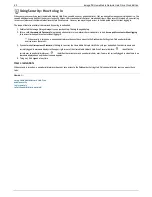Media Server
The Home Media Network Hard Drive has a built-in media server that, when turned on, can scan for media content in specific folders that have media sharing
enabled. Any media content contained in these specific folders will be scanned by the Home Media Network Hard Drive media server and be accessible to any
user on your network with a media player. For information on enabling a folder as a media folder, refer to
Managing Shares
.
The Media Server supports playback of videos, music and pictures from any UPnP AV (Universal Plug and Play Audio Visual) network media players, such as
Playstation®3, Windows Media Player®, or Xbox 360®.
Scanning for media content
The Media Server automatically scans for media content on a regular basis. However, you can click
Scan now
at any time to force the media server to
perform an immediate scan for media content. This is especially useful after you have created new folders with media sharing enabled and copied a large
amount of media content to them.
Using your Home Media Network Hard Drive as a media server
You can move all of your media files from your individual home computers to your Home Media Network Hard Drive and have the ability to access all of your
media content from any media networked device. You can also connect USB mass storage devices (such as your iPod, Mp3 player, or thumb (or jump) drive) to
your Home Media Network Hard Drive and directly stream files through the device, or access media files through a networked media player. Below are two
examples of how to set up the following media players:
iTunes
Xbox 360
The procedures shown below are intended as examples. Your media player or version may operate slightly differently than documented here.
It is recommended that you refer to your media player documentation on how to add a network device.
Example: Setting up iTunes
1. Locate the source directory of your iTunes media content.
2. Drag, or copy, your existing media content to a Share that has media sharing enabled.
3. When you open the iTunes Library, iTunes will display all of the media content from the Home Media Network Hard Drive.
Example: Setting up Xbox 360
1. Connect your Xbox 360 to your TV and connect your Xbox to the same local network as your Home Media Network Hard Drive.
2. Navigate to the
Media
Tab in Xbox 360 and select a media-enabled Share.
3. Select
Computer
from the options menu.
4. Click
Yes, Continue
when asked if you have downloaded and installed media sharing software on your computer, since the Home Media Network Hard
Drive device comes preconfigured with this software.
5. Select Home Media Network Hard Drive from the list of names. You should now see all the public media content on your device.
73
Iomega® Home Media Network Hard Drive Cloud Edition