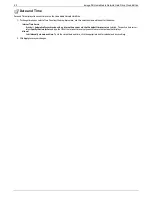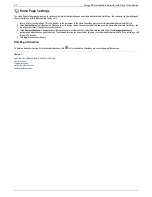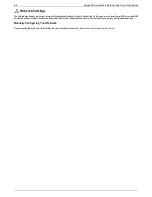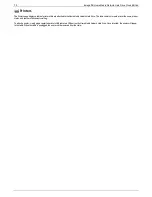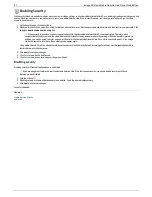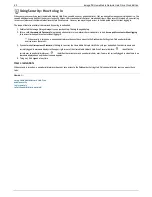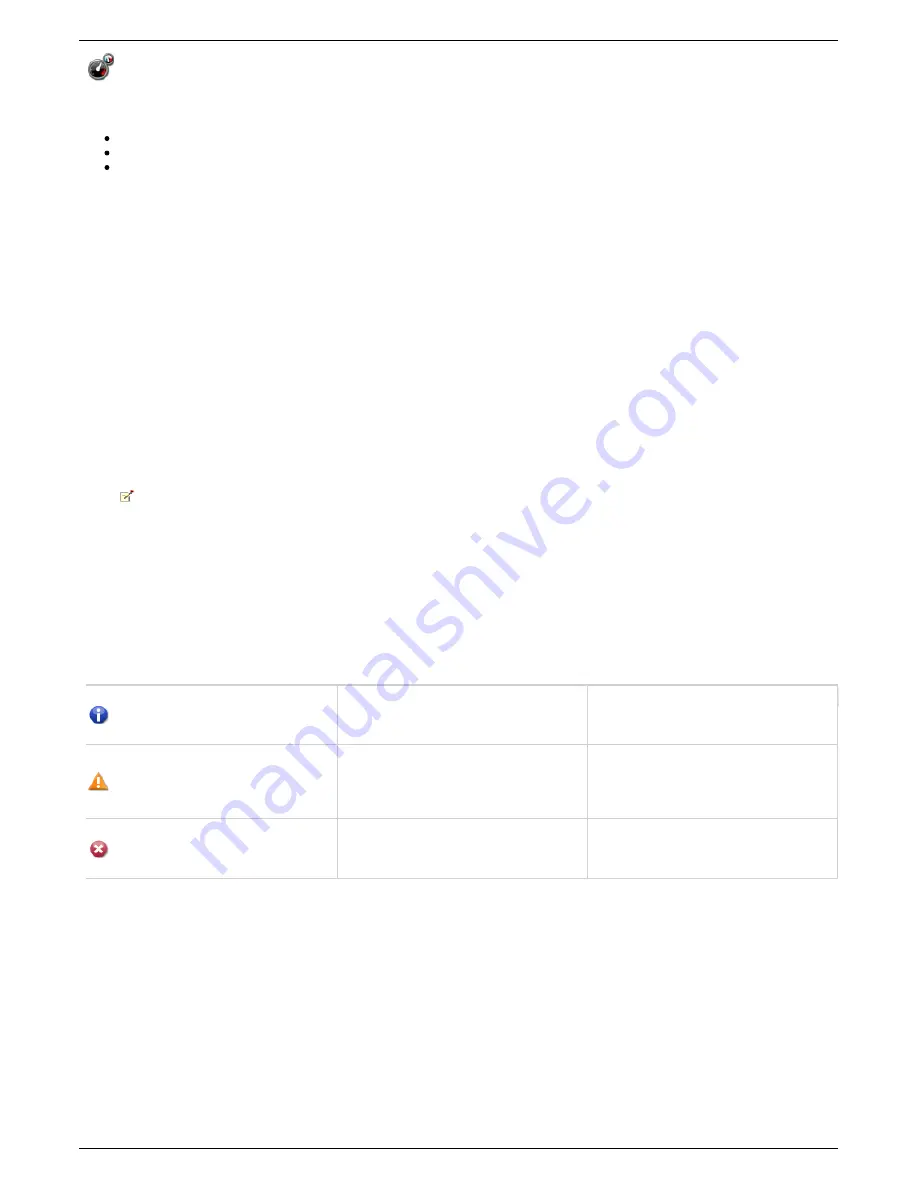
System Status page
The System Status page displays space usage information and status information about your Home Media Network Hard Drive. It also provides a control panel
that enables you to:
Blink the lights
Restart
Shut down
Space Usage
The Space Usage section graphically represents the amount of space used by Shares on the Home Media Network Hard Drive. The exact space used displays in
a Tooltip when you mouse over each Share.
Control Panel
The Control Panel displays commands for the Home Media Network Hard Drive:
Blink the lights
To help identify a specific Home Media Network Hard Drive when there is more than one device configured on your network, blink the lights on the front of
the Home Media Network Hard Drive by clicking:
Restart
Restart the Home Media Network Hard Drive.
Shut down
Shut down the Home Media Network Hard Drive.
Before shutting down the Home Media Network Hard Drive, be sure you have access to the physical device to turn it on. It is recommended
that you always use the power button to shut down the device.
Device Information
The Device Information section displays various hardware, software, and status details.
Status
The Status Information section displays changes to or issues with your Home Media Network Hard Drive. If an issue requires user action to resolve, such as a
warning or error message, the Home Media Network Hard Drive Console displays a link in the status message.
The following types of messages can display:
INFORMATION
Identifies that a change has been made to the state of
your Home Media Network Hard Drive, usually by a
user, such as attaching a peripheral.
WARNING
Identifies that there is a problem with your Home
Media Network Hard Drive that requires your
attention, but your device will continue to operate
normally for now.
ERROR
Identifies an urgent problem with your Home Media
Network Hard Drive that may result in data loss and
requires your immediate attention.
76
Iomega® Home Media Network Hard Drive Cloud Edition