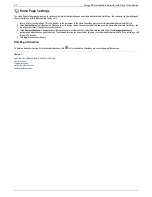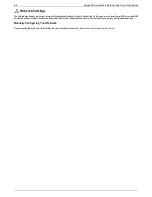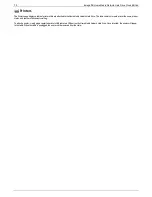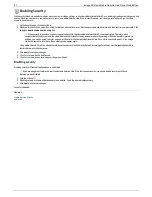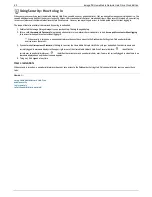Enabling Security
With security turned on, only administrator users can view or change settings on the Home Media Network Hard Drive, including creating or deleting users and
Shares. When you create users, you limit access to your Home Media Network Hard Drive to specific people, and when you secure Shares, you limit data
access to specific users.
1. On the Security page, click the switch on.
2. When you turn security on, you will be asked to create an administrator user. Provide a username and password, and then confirm your password. Click
Encrypt network communication using SSL
.
When security is turned on, browser communications with the Home Media Network Hard Drive are encrypted. Therefore, each
computer that attempts to access the Home Media Network Hard Drive may encounter a security warning, which can be safely ignored. In
addition, you may be asked to accept a signed certificate for the Home Media Network Hard Drive, which you should accept. If you change
the device name at a later date, these warnings may appear again.
Home Media Network Hard Drive administrators do not have access to all Shares by default. Access rights to Shares must be granted explicitly to
administrators, as with other users.
3. Click
Apply
to save your changes.
4.
Click here
to learn how to create users.
5.
Click here
to learn how to secure any existing or new Shares.
Disabling security
Disabling security will cause all defined users to be deleted.
If you are using other features on your Home Media Network Hard Drive that require security, you cannot disable security until those
features are also disabled.
1. Click the switch off.
2. Disabling security will cause all defined users to be deleted. Check the box to disable security.
3. Click
Apply
to save your changes.
Security is disabled.
How do I...
create secured Shares
add users
81
Iomega® Home Media Network Hard Drive Cloud Edition