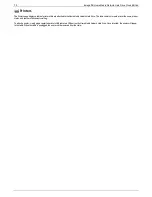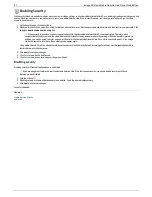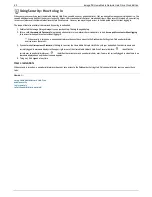Using Security: How to log in
When you turn on security on your Home Media Network Hard Drive, you add one user, an administrator, that can be used to manage your storage device. You
can add additional users and limit their access to specific Shares. Users can be administrators or non-administrators. When security is turned on, you must log
in to access features of the Home Media Network Hard Drive Console. However, you may also gain access to limited public content without logging in.
The scope of features available is determined by your log in credentials.
1. Double-click the Iomega Storage Manager icon on your desktop. The
Log In
page displays.
2. Enter a valid
Username
and
Password
to log in using administrator or non-administrator credentials, or click
Access public content without logging
in
to access limited public content without logging in.
When security is turned on, a non-administrator user does not have access to the Dashboard or Settings tab. Only an administrator
user can access those tabs.
3. If you entered a
Username
and
Password
, click
Log In
to access the Home Media Network Hard Drive with your credentials. Your device name and
currently logged-in username displays in the upper right corner of the Home Media Network Hard Drive Console interface.
identifies the
current user as an administrator user.
identifies the current user as a non-administrator user. You are not currently logged in when there is no
username displayed and only the device name appears.
4. To log out, click
Logout
at any time.
User credentials
When security is turned on, a non-administrator user does not have access to the Dashboard or Settings tab. Only an administrator user can access those
tabs.
How do I...
set up Home Media Network Hard Drive
enable security
log in remotely
reset the administrator password
83
Iomega® Home Media Network Hard Drive Cloud Edition