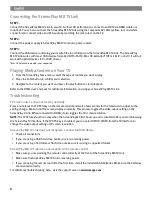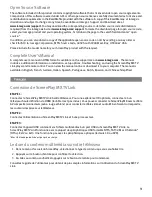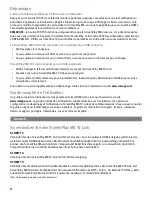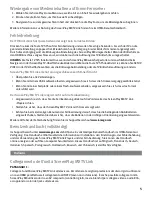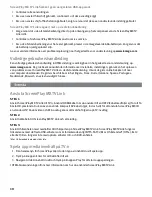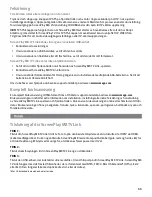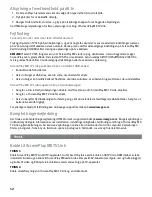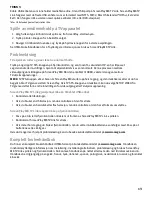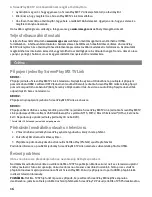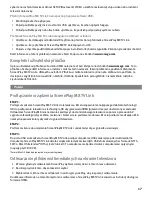2
Connecting the ScreenPlay MX TV Link
STEP 1:
Connect the ScreenPlay MX TV Link to your TV. For best HD performance, connect to an HDTV via HDMI (cable not
included). You can also connect the ScreenPlay MX TV Link using the composite AV cable (yellow, red, and white
connectors) to connect video and RCA audio by matching the jack colors on the TV.
STEP 2:
Connect the power supply to ScreenPlay MX TV Link and a power outlet.
STEP 3:
Connect the USB device containing your media files to a USB port on the ScreenPlay MX TV Link. The ScreenPlay
MX TV Link works with most USB devices formatted NTFS, FAT32, Mac OS Extended* (HFS+), Ext2, or Ext3. It will not
work with optical devices (CD or DVD drives).
*Mac OS Extended Journaled is not supported.
Playing Media Content on Your TV
1. From the ScreenPlay home menu, select the type of content you want to play.
2. Press the Enter button to confirm your selection.
3. Navigate to the content you want and press the play button to start playback.
Refer to the HTML user’s manual for additional information on using your ScreenPlay MX TV Link.
Troubleshooting
TV screen rolls or does not display normally
Press and release the TV SYS key on the remote control and wait a few seconds for the television to adjust to the
setting change. Repeat until the screen displays normally. This process toggles the video ouput setting on the
ScreenPlay V Link. When connected to HDMI, it also toggles the TV screen resolution.
NOTE:
The TV SYS key functions only when the ScreenPlay MX first boots up and is disabled after you start browsing
the ScreenPlay TV interface. If the TV SYS key is disabled, you can select SETUP: VIDEO from the TV interface to
change the video output setting or TV screen resolution.
ScreenPlay MX TV Link does not recognize a connected USB device
• Check all connections.
• If you are using a USB hard drive, make sure it is receiving power.
• If you are using a hard drive or flash drive, make sure it is using a supported format.
ScreenPlay MX TV Link does not respond to the remote control
• Make sure you are pointing the remote control directly at the front of the ScreenPlay MX TV Link.
• Make sure the ScreenPlay MX TV Link is receiving power.
• If you are using the remote control for the first time, install the included AAA batteries. Make sure the batteries
are oriented correctly.
For additional troubleshooting help, visit the support area on
www.iomega.com
.