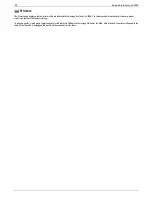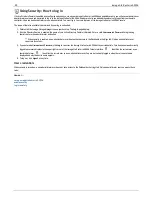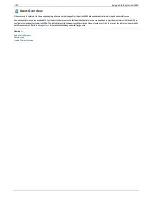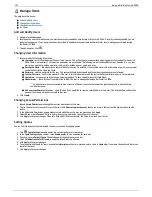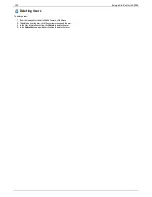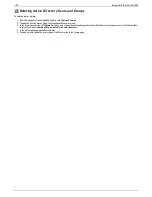Groups Overview
Groups consist of one or more users, and administrators can grant each group rights to Shares on the Iomega StorCenter ix4-200d. Users can belong to more
than one group. The Groups page enables administrators the ability to create one or more groups, and grant each group rights to Shares on the Iomega
StorCenter ix4-200d. To create a group, enable security first. Administrators can grant individual users access rights to Shares on the Iomega StorCenter ix4-
200d. Refer to
Managing Shares
for more details.
Refer to the
Security
page to enable security permissions and create an administrator account, if you have not done so already.
By default, there are no groups defined. Once an administrator defines one or more groups, the Groups functionality is dynamically available when creating,
modifying, and viewing users, Shares, and groups.
To add users to the group, click
Add users
.
How access rights are granted using groups in Workgroup mode
When groups are defined in Workgroup mode, a user's access rights are the most rights granted to the user and all groups to which the user belongs. For
example, assume 3 Shares exist (SF1, SF2, and SF3), two users (UserA and UserB), and three groups (Group1, Group2, Group3). When created, UserA was
granted no rights to access any Share and UserB was granted Read rights to SF3. Group1 has Read/Write rights to SF1, Group2 has Read/Write rights to SF2,
and Group3 has Read/Write rights to SF3. If UserA is added to Group1, UserB is added to Group2, and Group1 is added to Group3, the table below shows the
resulting access rights for each user and group defined:
Name
Member of Group
Access Right s
UserA
Group1, Group3
SF1 - Read/W rit e SF3 - Read/W rit e
UserB
Group2
SF2 - Read/W rit e SF3 - Read
Group1
Group3
SF1 - Read/W rit e SF3 - Read/W rit e
Group2
none
SF2 - Read/W rit e
Group3
none
SF3 - Read/W rit e
How do I...
add new groups
add users
delete users
104
Iomega StorCenter ix4-200d