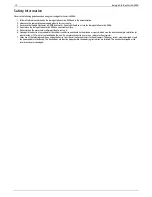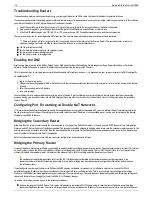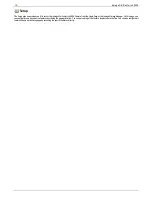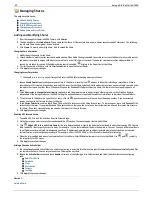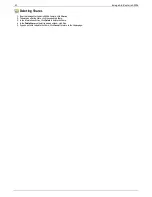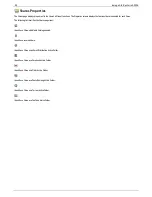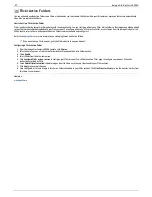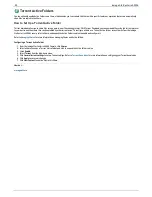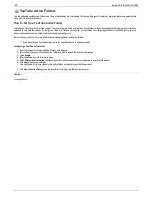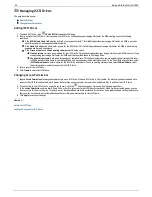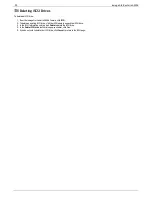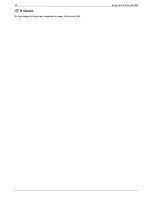Flickr Active Folders
You can optionally enable Active Folders on a Share, which enables you to associate this Share with a specific feature or operation that occurs automatically
when files are copied to the Share.
How to Set Up a Flickr Active Folder
Flickr is a photo sharing network to share photos with friends and family. You can configure a Share as a Flickr Active Folder so that images and albums added
to that Share are automatically uploaded to your Flickr account. To configure a Share as a Flickr Active Folder, access Shares from the Iomega StorCenter ix4-
200d Console, select a Share, and expand the Active Folders section to enable and configure it.
Refer to
Managing Shares
for more information on managing Shares and Active Folders.
If you do not have a Flickr account, go to the Flickr website to open an account.
Configuring a Flickr Active Folder
1. From the Iomega StorCenter ix4-200d Console, click
Shares
.
2. Select a Share to use as a Flickr Active Folder and click to expand the Active Folder section.
3. Check
Enable
.
4. Select
Flickr
from the drop-down menu.
5. Click
Configure Flickr account access
to configure your Flickr account. You will be taken to a Flickr page to configure your account. Follow the
instructions provided by Flickr.
6. Check
Delete files after upload
to delete images from the Share once they are transferred to your Flickr account.
7. Click
Apply
to save your changes.
8. Once configured, all of your images in this Active Folder will upload to your Flickr account. Click
View Transfer History
to see the transfer activity from
this Share to your account.
How do I...
manage a Share
27
Iomega StorCenter ix4-200d