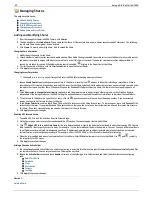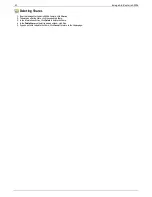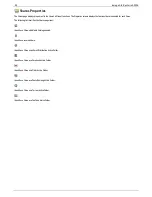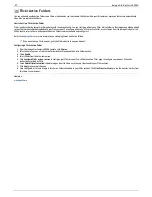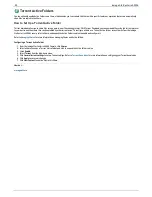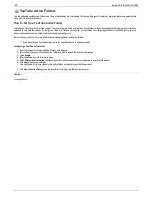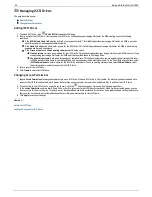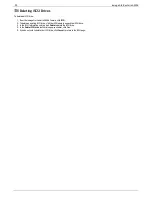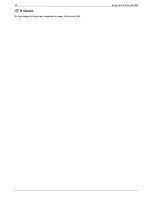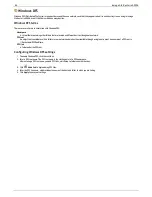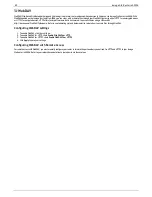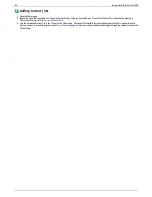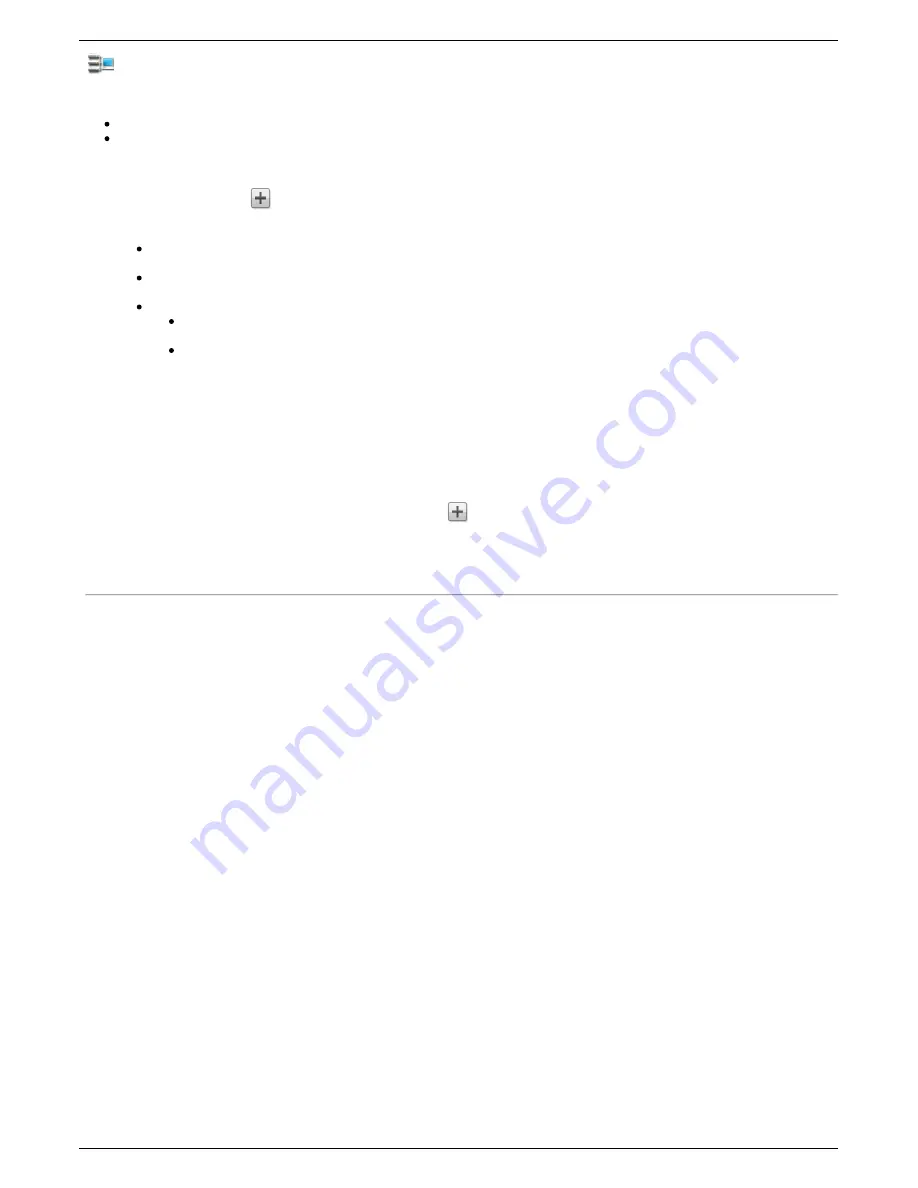
Managing iSCSI Drives
The page describes how to:
Add iSCSI Drives
Change Access Permissions
Adding iSCSI Drives
1. To add an iSCSI drive, click
Add an iSCSI drive
on the iSCSI page.
2. Enter a name for the iSCSI drive. How you name your iSCSI drive will depend on your Iomega StorCenter ix4-200d meeting one of the following
conditions:
If the
iSCSI/Volume Name
field displays by itself, enter a name for both. This field displays when your Iomega StorCenter ix4-200d is new, has
no existing volumes, and supports multiple volumes.
If the
Name
field displays by itself, enter a name for the iSCSI drive. This field displays when your Iomega StorCenter ix4-200d is new or being
upgraded and has only one volume.
If the
Create a volume
and
Use an existing volume
options display, select:
Create a volume
to create a new volume for your iSCSI drive. This option displays when your Iomega StorCenter ix4-200d is new, or if you
are upgrading your Iomega StorCenter ix4-200d and it has available space in its Storage Pools.
Use an existing volume
to use an existing empty or shared volume. This option displays when you are upgrading your Iomega StorCenter
ix4-200d, have available space in your Storage Pools, and have already created multiple volumes. To use an existing empty volume, select
iSCSI/Volume Name
and enter a name for the iSCSI drive and volume. To use an existing shared volume, select
Shared Volume
, select
the existing volume, and enter a name for the iSCSI drive.
3. Enter a size for the iSCSI drive.
4. Click
Create
to create the iSCSI drive.
Changing Access Permissions
1. Expand
Access Permissions
to change user permissions on an iSCSI drive. When an iSCSI drive is first created, the user Everyone has read and write
access to that iSCSI drive by default, which means that everyone on your network can read, write, and delete files to and from that iSCSI drive.
2. To limit access to this iSCSI drive to a specific set of users, click the
and choose one or more users from the pop-up window.
3. In the
Access Permissions
section, check Read, Write, or both to set access to the iSCSI drive for each user. When you have created groups, you can
also set access for them in this way. To remove a user, leave both Read and Write unchecked for that user. If you grant read and write permissions to
Everyone, the list of users is also cleared because all users (Everyone) have access to this iSCSI drive.
4. Click
Apply
to save your changes.
How do I...
delete an iSCSI Drive
enable and connect to iSCSI Drives
34
Iomega StorCenter ix4-200d