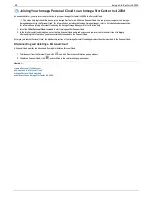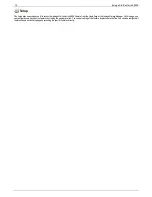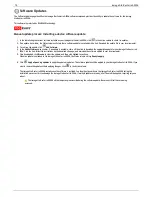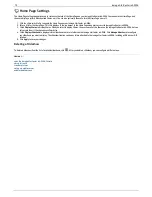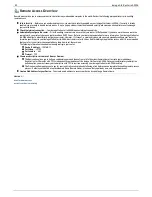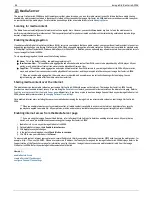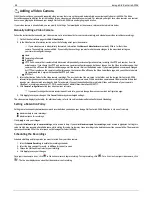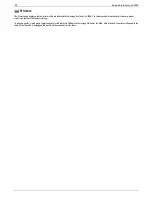Manually Configuring the Network
You can have direct control of the network setup.
1. Click
Modify Network Settings
.
2. Uncheck
Automatically configure DNS, WINS, and all IP addresses (DHCP)
.
3.
DNS Servers
— enter the IP addresses of the DNS (Domain Name System) servers. DNS is used for translating the domain name to IP addresses.
4.
WINS Servers
— enter the IP addresses of the WINS server.
5. From the
Bonding Mode
drop-down menu, choose one of the following:
Load Balance
— increases bandwidth by distributing the load across multiple NICs.
Link Aggregation
— increases bandwidth by distributing the load across multiple ports in a switch.
Failover
— provides recovery from a failure, such that if one NIC should fail, your system still has network connectivity with the other NIC.
6. Click
Apply
to save your settings.
If a DHCP server is unavailable for a network interface card (NIC), the device could auto-assign an IP address, or you can uncheck the
Automatically
acquire network address (DHCP)
checkbox found in the
Information
section of a NIC.
7. The following are settings you can change in the
Information
section:
IP Address
— the static IP address of the Iomega StorCenter ix4-200d. An unused IP address from within the range used by the LAN should be
used.
If you are going to use
Remote Access
, it is recommended to use a static IP address for a NIC.
Subnet Mask
— the subnet that the IP address belongs to. The default value is 255.255.255.0.
Gateway
— the gateway IP address needs to be entered in this field.
8. Click
Apply
to save your settings.
VLAN Settings
Each NIC in your Iomega StorCenter ix4-200d can be added to up to four Virtual LANs (VLAN). For more information on adding a NIC to a VLAN, refer to
VLAN
Settings
.
Bonding NICs
If your Iomega StorCenter ix4-200d has multiple network interface cards (NICs), you can bond those NICs. Refer to
Bonding NICs
.
82
Iomega StorCenter ix4-200d