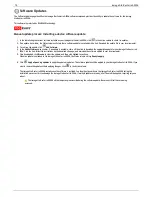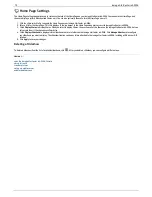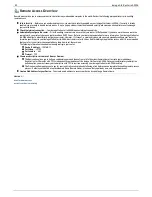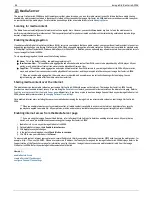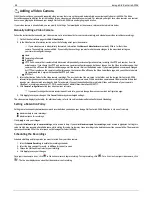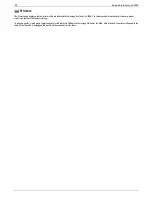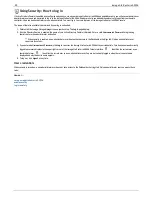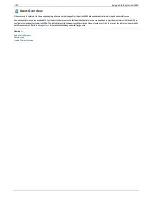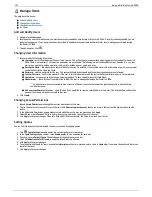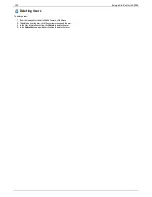System Status page
The System Status page displays space usage information and status information about your Iomega StorCenter ix4-200d. It also provides a control panel that
enables you to:
Blink the lights
Restart
Shut down
Space Usage
The Space Usage section graphically represents the amount of space used by Shares on the Iomega StorCenter ix4-200d. The exact space used displays in a
Tooltip when you mouse over each Share.
Control Panel
The Control Panel displays commands for the Iomega StorCenter ix4-200d:
Blink the lights
To help identify a specific Iomega StorCenter ix4-200d when there is more than one device configured on your network, blink the lights on the front of the
Iomega StorCenter ix4-200d by clicking:
Restart
Restart the Iomega StorCenter ix4-200d.
Shut down
Shut down the Iomega StorCenter ix4-200d.
Before shutting down the Iomega StorCenter ix4-200d, be sure you have access to the physical device to turn it on. It is recommended that
you always use the power button to shut down the device.
Device Information
The Device Information section displays various hardware, software, and status details.
Status
The Status Information section displays changes to or issues with your Iomega StorCenter ix4-200d. If an issue requires user action to resolve, such as a
warning or error message, the Iomega StorCenter ix4-200d Console displays a link in the status message.
The following types of messages can display:
INFORMATION
Identifies that a change has been made to the state of
your Iomega StorCenter ix4-200d, usually by a user,
such as attaching a peripheral.
WARNING
Identifies that there is a problem with your Iomega
StorCenter ix4-200d that requires your attention, but
your device will continue to operate normally for now.
ERROR
Identifies an urgent problem with your Iomega
StorCenter ix4-200d that may result in data loss and
requires your immediate attention.
91
Iomega StorCenter ix4-200d