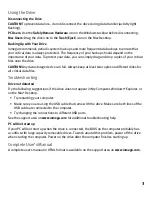3
Using the Drive
Disconnecting the Drive
CAUTION!
To prevent data loss, do not disconnect the drive during data transfer (activity light
flashing).
PC Users:
Use the
Safely Remove Hardware
icon in the Windows taskbar before disconnecting.
Mac Users:
Drag the disk icon to the
Trash
(
Eject
) icon on the Mac Desktop.
Backing Up with Your Drive
Iomega recommends periodic system backups and more frequent data backups to ensure that
your critical data is always protected. The frequency of your backup should depend on the
importance of your data. To protect your data, you can simply drag and drop copies of your critical
files onto the drive.
CAUTION!
Any data storage device can fail. Always keep at least two copies on different disks for
all critical data files.
Troubleshooting
Drive not detected
Try the following suggestions if the drive does not appear in My Computer, Windows
®
Explorer, or
on the Mac
®
Desktop.
• Try restarting your computer.
• Make sure you are using the USB cable that came with the drive. Make sure both lines of the
USB cable are connected to the computer.
• Try changing the connections to different USB ports.
See the support area on
www.iomega.com
for additional troubleshooting help.
PC will not start up
If your PC will not start up when the drive is connected, the BIOS on the computer probably has
a conflict with large capacity removable drives. To work around this problem, power off the drive
when starting the computer. Power on the drive after the computer finishes starting up.
Complete User’s Manual
A complete user’s manual in HTML format is available on the support area on
www.iomega.com
.