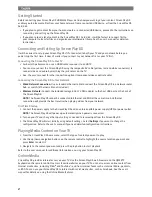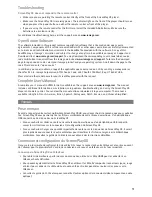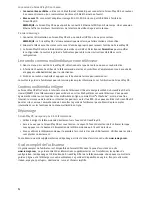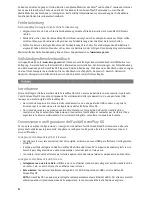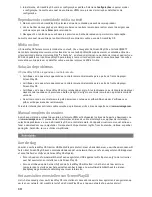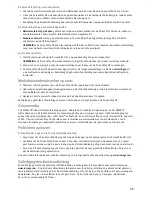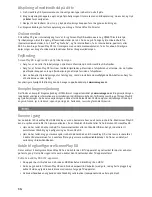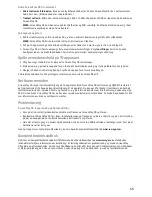3
Troubleshooting
ScreenPlay DX does not respond to the remote control
• Make sure you are pointing the remote control directly at the front of the ScreenPlay DX player.
• Make sure the ScreenPlay DX is receiving power. The indicator light on the front of the player should turn on
when you press the power button on either the remote control or front of the player.
• If you are using the remote control for the first time, install the included AAA batteries. Make sure the
batteries are oriented correctly.
For additional troubleshooting help, visit the support area on
www.iomega.com
.
Open Source Software
The software included in this product contains copyrighted software that is licensed under open source
agreements. Components of this software covered under GPL or other open source licenses are fully documented
as to license and redistribution requirements in the ReadMe file provided with the software. A copy of this
ReadMe may, at Iomega’s discretion and subject to change at any time, be available on Iomega’s Support and
Download site at
www.iomega.com/support
. You may download the corresponding source code (when source
code distribution is required) from the Iomega web site at
www.iomega.com/support
. To locate the download
page for open source code, select your Iomega product and your operating system. Scroll down the page to the
search field and enter “open source.”
In addition, you can also obtain a copy of the applicable open source code on CD by sending a money order or
check for $10 to: Iomega Corporation, ATTN: Source Code, 4059 South 1900 West, Roy, UT 84067 USA
Please include the model name for your ScreenPlay product with the request.
Complete User’s Manual
A complete user’s manual in HTML format is available on the support area on
www.iomega.com
. The manual
includes additional information on installation, setup options, troubleshooting, and using the ScreenPlay DX
player and remote control. You can view the manual online or download it to your computer. The manual is
available in English, French, German, Italian, Spanish, Portuguese, Dutch, Russian, and Chinese Simplified.
Prise en main
Avant de connecter votre lecteur multimédia ScreenPlay DX HD, vous devez choisir le contenu que vous souhaitez
lire. ScreenPlay DX vous permet de lire les fichiers multimédia de votre réseau domestique, d’un périphérique
USB connecté ou du disque dur du ScreenPlay DX.
• Si vous souhaitez accéder au contenu de votre réseau domestique ou d’un périphérique USB connecté,
suivez les instructions sur la connexion et la configuration du ScreenPlay DX.
• Si vous souhaitez charger une quantité importante de contenu sur le disque dur du ScreenPlay DX, il serait
plus rapide de vous connecter à votre ordinateur pour transférer les fichiers et organiser la bibliothèque
multimédia. Consultez le guide de l’utilisateur pour obtenir des instructions détaillées.
Connexion et configuration du ScreenPlay DX
Il vous sera plus simple de configurer le ScreenPlay DX si vous le connectez à votre téléviseur et au réseau avant
de l’allumer pour la première fois. L’ordre de connexion au réseau et au téléviseur n’est pas important.
Connexion du ScreenPlay DX au téléviseur
• Pour obtenir de meilleures performances du disque dur, utilisez un câble HDMI pour le connecter à un
téléviseur haute définition.
• Vous pouvez également relier le ScreenPlay DX en utilisant le câble AV composite (connecteurs jaune, rouge
et blanc) pour connecter le câble vidéo et audio en faisant correspondre les couleurs des prises sur le
téléviseur.
• Consultez le guide de l’utilisateur pour connaître d’autres options de connexion (vidéo composant ou audio
optique).