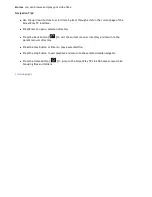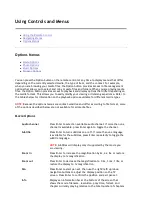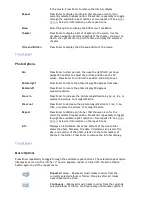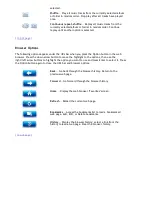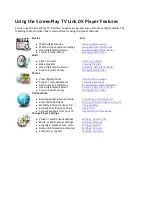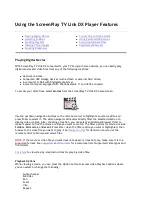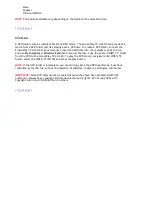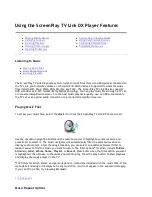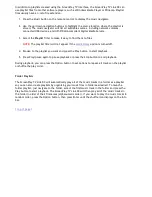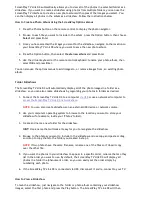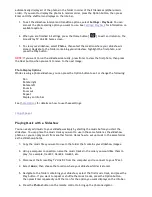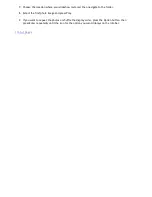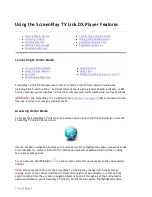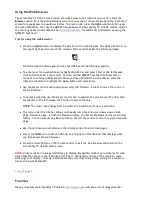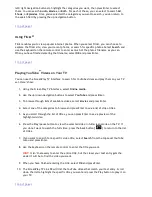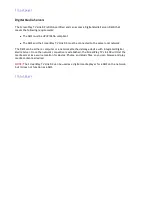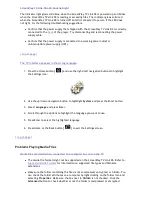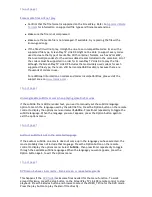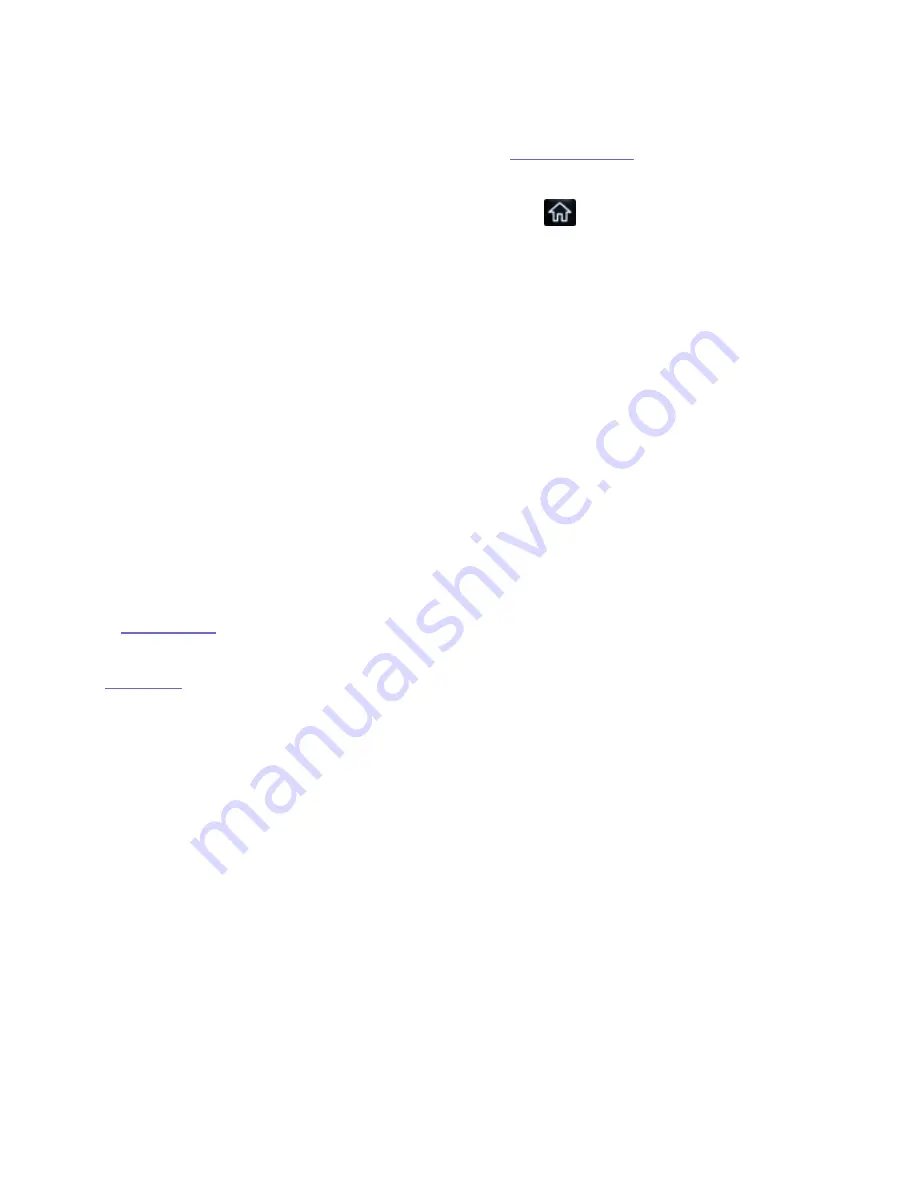
automatically display all of the photos in the folder in order of their filenames (alphanumeric
order). If you want to display the photos in random order, press the Option button, then press
Enter until the shuffle icon displays on the info bar.
1. To set the slideshow interval and transition options, select
Settings
>
Playback
. You can
also set the photo scaling option you want to use. See
Settings: Playback
for information on
available options.
2. When you are finished in Settings, press the Home button [
] to exit and return to the
ScreenPlay TV Link DX home screen.
3. To view your slideshow, select
Photos
, then select the location where your slideshow is
stored. Navigate to the folder containing your slideshow, highlight the first photo, and
press the Play button.
NOTE:
If you want to run the slideshow manually, press Enter to view the first photo, then press
the Next button when you want to move to the next image.
Photo Display Options
While viewing a photo slideshow, you can press the Option button to set or change the following:
Pan
Rotate right
Rotate left
Zoom in
Zoom out
Repeat
Display an info bar
See
Photo Options
for details on how to use these settings.
|
top of page
|
Playing Music with a Slideshow
You can easily add music to your slideshows simply by starting the music before you start the
slideshow. You can place the music tracks you want to use in the same folder as the slideshow
photos, or you can play music from another folder. Here's how to set up music in the same folder
as the slideshow photos.
1. Copy the music files you want to use to the folder that contains your slideshow images.
2. Using a computer connection, name the music tracks in the order you would like them to
play, for example, track01, track02, track03, etc.
3. Disconnect the ScreenPlay TV Link DX from the computer and re-connect to your TV set.
4. Select
Music
, then choose the location where your slideshow folder is stored.
5. Navigate to the folder containing your slideshow, select the first music track, and press the
Play button. If you want to repeat or shuffle the music tracks, press the Option button,
then press Enter repeatedly until the icon for the option you want displays on the info bar.
6. Press the
Photos
button on the remote control to bring up the photo navigator.
Seite 42 von 65
27.06.2011
file:///C:/975415%20tvlinkdx-html-en/tvlinkdx-html-en/consolidated/printall.html