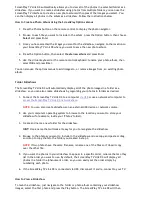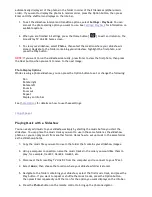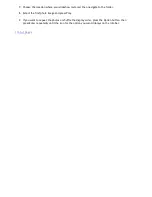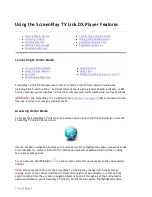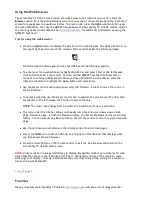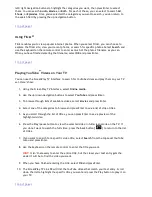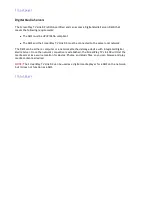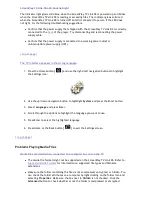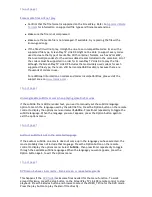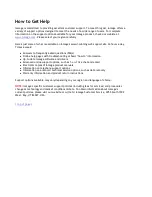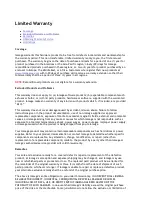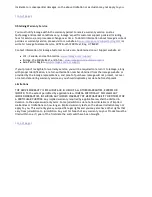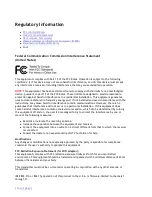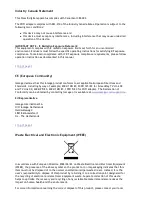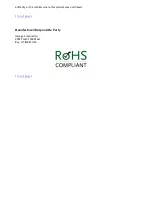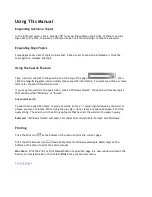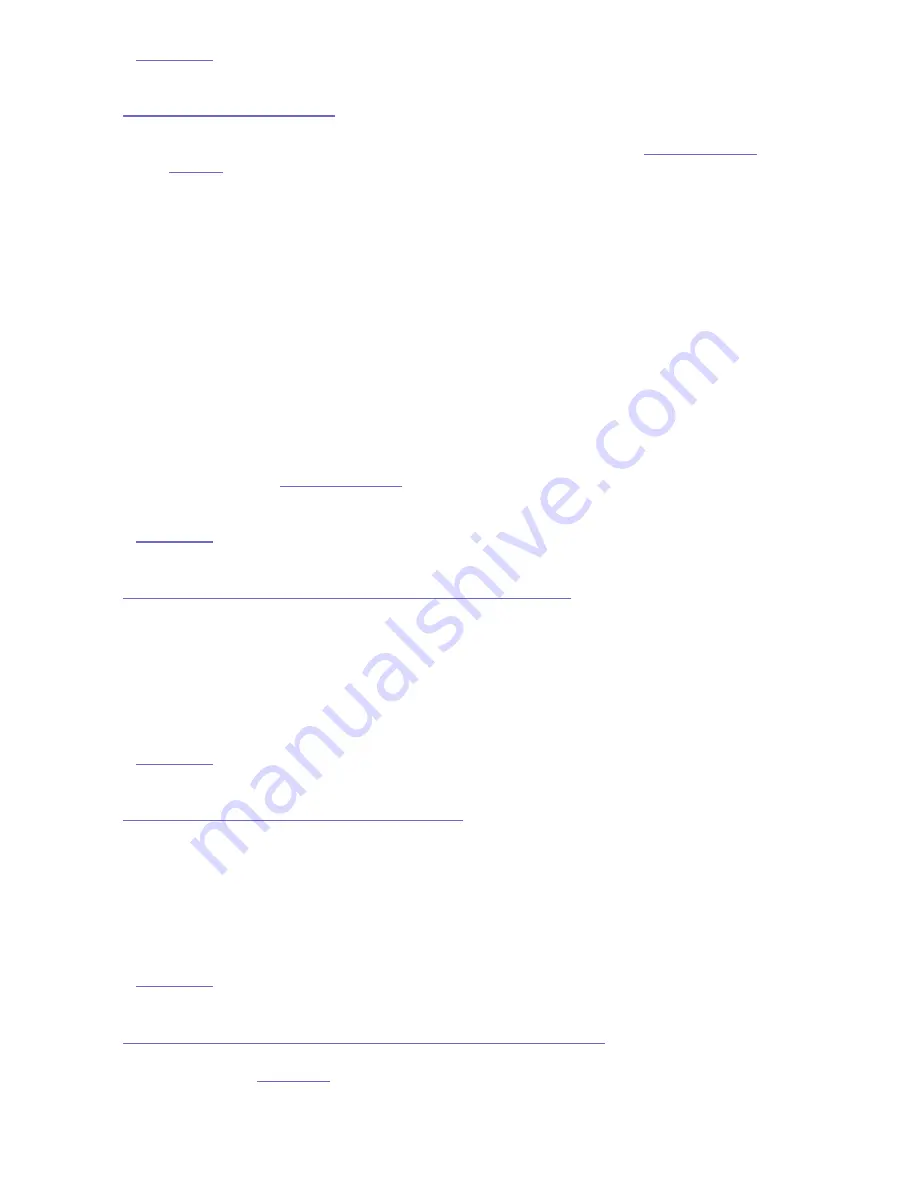
|
top of page
|
Some media files will not play
z
Confirm that the file format is supported on the ScreenPlay. Refer to
Supported Media
Formats
for information on supported file types and filename extensions.
z
Make sure the file is not compressed.
z
Make sure the media file is not damaged. If available, try replacing the file with a
known-good copy.
z
If the file still will not play, it might be due to an incompatible codec. Even with a
supported file type, ScreenPlay TV Link DX might not be able to support every codec
used to create that type of media file. With container formats, such as AVI or MKV,
that use multiple codecs for the various data streams included in the container, all of
the codecs must be supported in order for ScreenPlay TV Link DX to play the file.
Although the ScreenPlay TV Link DX includes the most widely used codecs for each
supported files type, there can still be incompatibilities simply because there are
thousands of codecs in use.
For additional information on codecs and codec incompatibilities, please visit the
support area on
www.iomega.com
.
|
top of page
|
Unrecognizable subtitle occurs when playing some DivX movies
If the subtitle file is ANSI encoded text, you need to manually set the subtitle language
option to match the language used by the subtitle file. Press the Option button on the remote
control to display the options menu and select
Subtitle
. Press Enter repeatedly to toggle the
subtitle language. When the language you want appears, press the Option button again to
exit the options menu.
|
top of page
|
Audio or subtitle is not in the selected language
If the audio or subtitle on a movie does not come up in the language you have selected, the
movie probably does not include that language. Press the Option button on the remote
control to display the options menu. Select
Subtitle
, then press Enter repeatedly to toggle
through the available subtitle languages. When the language you want appears, press the
Option button again to exit the options menu.
|
top of page
|
DVD menu behaves incorrectly - blank screen or repeated segments
This happens if the
DVD folder
lacks some files needed for the menu function. To work
around this issue, press the stop button on the ScreenPlay TV Link DX remote control to stop
playback. Press the Movies button and browse to select the VIDEO_TS file for the DVD movie.
Press the play button to play the Main Title directly.
Seite 55 von 65
27.06.2011
file:///C:/975415%20tvlinkdx-html-en/tvlinkdx-html-en/consolidated/printall.html