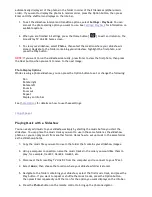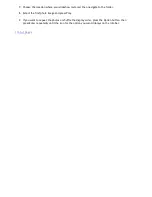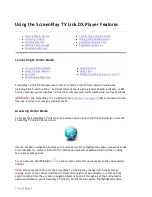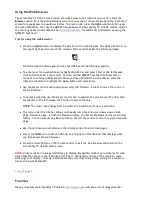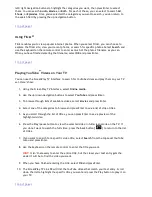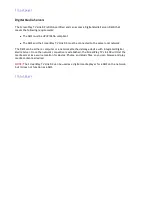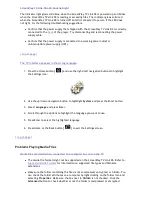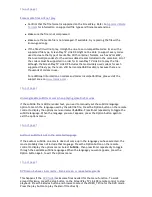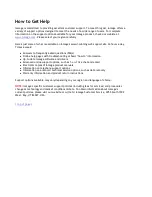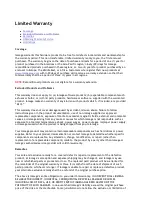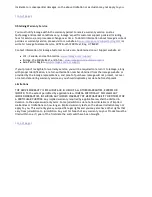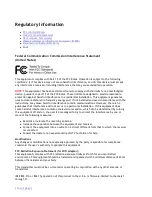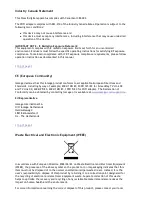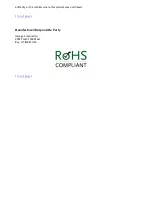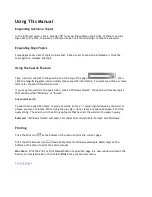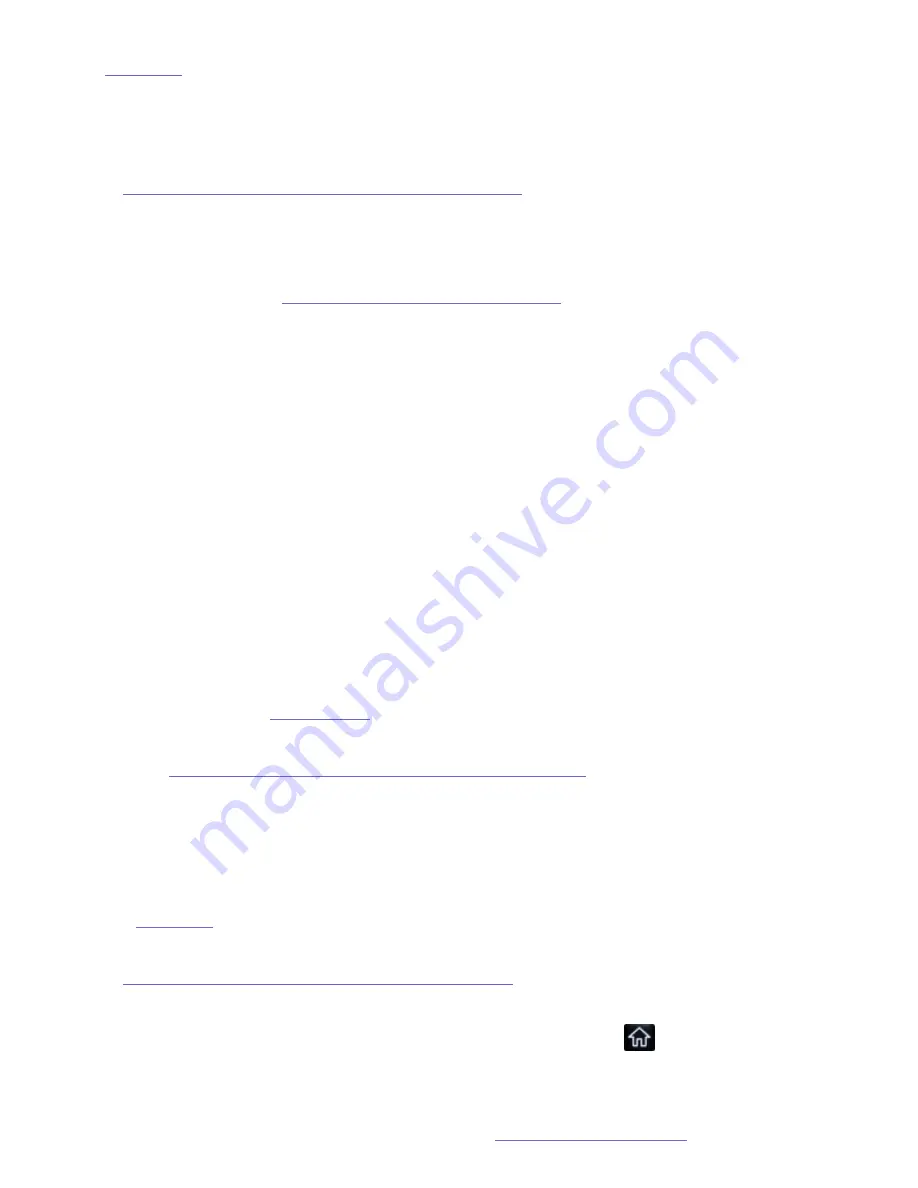
|
top of page
|
Problems on a Network Connection
ScreenPlay TV Link DX is not recognized on the network
z
Make sure the ScreenPlay TV Link DX is connected to power and turned on. The
indicator light glows solid blue when the ScreenPlay TV Link DX is powered up. If the
ScreenPlay TV Link DX is connected to a TV and the network, the indicator light glows
solid red when the ScreenPlay TV Link DX is powered down. If the indicator light does
not turn on, see
ScreenPlay TV Link DX LED does not light
.
z
If you are using a wired network connection, check the following:
z
Make sure you are using a functional Ethernet cable.
z
Make sure the Ethernet cable is connected to a 10/100Base-T switch, hub, or
router.
z
Check all connections (power and network).
z
If you are using a wireless network connection, check the following:
z
Make sure you are using an Iomega 802.11n WiFi adapter that is qualified
specifically for ScreenPlay TV Link DX. Other WiFi adapters will not work
correctly.
z
Make sure the WiFi adapter is securely connected to one of the USB host ports
on the ScreenPlay TV Link DX. You should see a message on the ScreenPlay TV
Link DX TV display indicating Wifi device plug-in.
z
Make sure you have set up the wireless connection for the ScreenPlay TV Link
DX. See
Network Setup
for more information.
z
Wait a few minutes and then try connecting to the ScreenPlay TV Link DX again. See
Mapping a Network Drive Letter to the ScreenPlay TV Link DX
for detailed instructions.
z
Try rebooting your computer and connecting to the ScreenPlay TV Link DX again.
z
Make sure the computer you are using to connect to the ScreenPlay TV Link DX is on
the same subnet or network segment as the ScreenPlay TV Link DX.
|
top of page
|
Where is the IP address for the ScreenPlay TV Link DX?
The ScreenPlay TV Link DX uses DHCP by default and will be automatically assigned an IP
address by the network. To view the IP address, press the Home button [
] to bring up
the ScreenPlay TV Link DX home screen on the TV display. Use the right/left navigation
buttons to highlight
Settings
, then use the up/down navigation buttons to select
Network
and press Enter. Highlight
Network setup
and press Enter. This will display details on the
current network configuration. If the IP address does not appear, make sure the ScreenPlay
TV Link DX is correctly connected to the network (see
ScreenPlay TV Link DX is not
Seite 56 von 65
27.06.2011
file:///C:/975415%20tvlinkdx-html-en/tvlinkdx-html-en/consolidated/printall.html