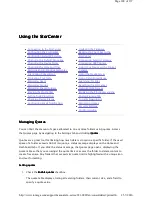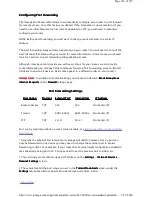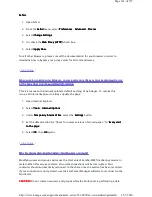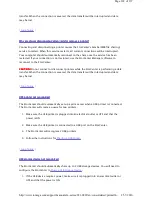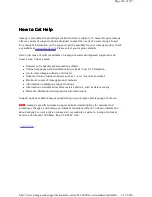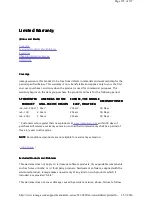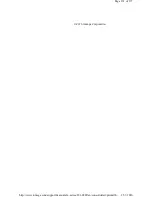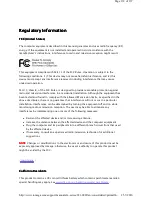transfer. When the connection is severed, the data transfer will be interrupted and data
may be lost.
|
top of page
|
Why are shares disconnected when I add or remove a printer?
Why are shares disconnected when I add or remove a printer?
Why are shares disconnected when I add or remove a printer?
Why are shares disconnected when I add or remove a printer?
Connecting and disconnecting a printer causes the StorCenter's Samba (SMB file sharing)
service to restart. When this service restarts, all current connections will be interrupted.
Your computer should automatically reconnect to the share once the service has been
restarted. If your connection is not restored, use the StorCenter Manager software to
reconnect to the StorCenter.
CAUTION!
CAUTION!
CAUTION!
CAUTION!
Do not connect or disconnect printers while the StorCenter is performing a data
transfer. When the connection is severed, the data transfer will be interrupted and data
may be lost.
|
top of page
|
USB printer not recognized
USB printer not recognized
USB printer not recognized
USB printer not recognized
The StorCenter should automatically set up a print server when a USB printer is connected.
The StorCenter will create a queue for two printers.
1. Make sure the USB printer is plugged into an electrical outlet or UPS and that the
power is ON.
2. Make sure the USB printer is connected to a USB port on the StorCenter.
3. The StorCenter will recognize 2 USB printers.
4. Follow the instructions for
Sharing a USB Printer
.
|
top of page
|
USB storage device not recognized
USB storage device not recognized
USB storage device not recognized
USB storage device not recognized
The StorCenter should automatically share up to 2 USB storage devices. You will need to
configure the StorCenter to
Share a USB Storage Device
.
1. If the USB device requires power, make sure it is plugged into an electrical outlet or
UPS and that the power is ON.
Page 122 of 137
25-7-2010
http://www.iomega.com/support/manuals/ix-series/221-0809/en/consolidated/printall.h...