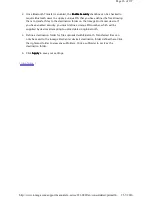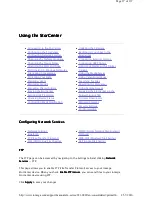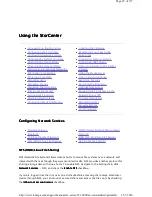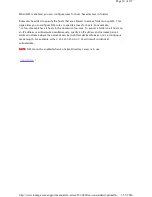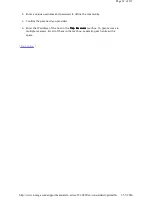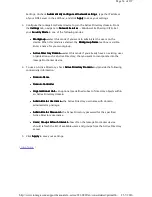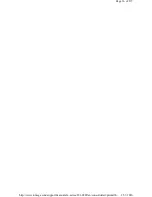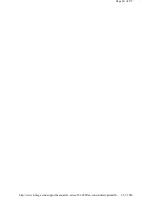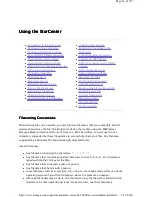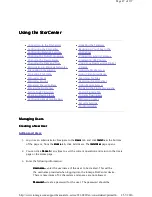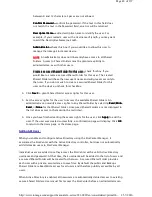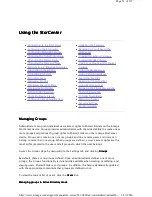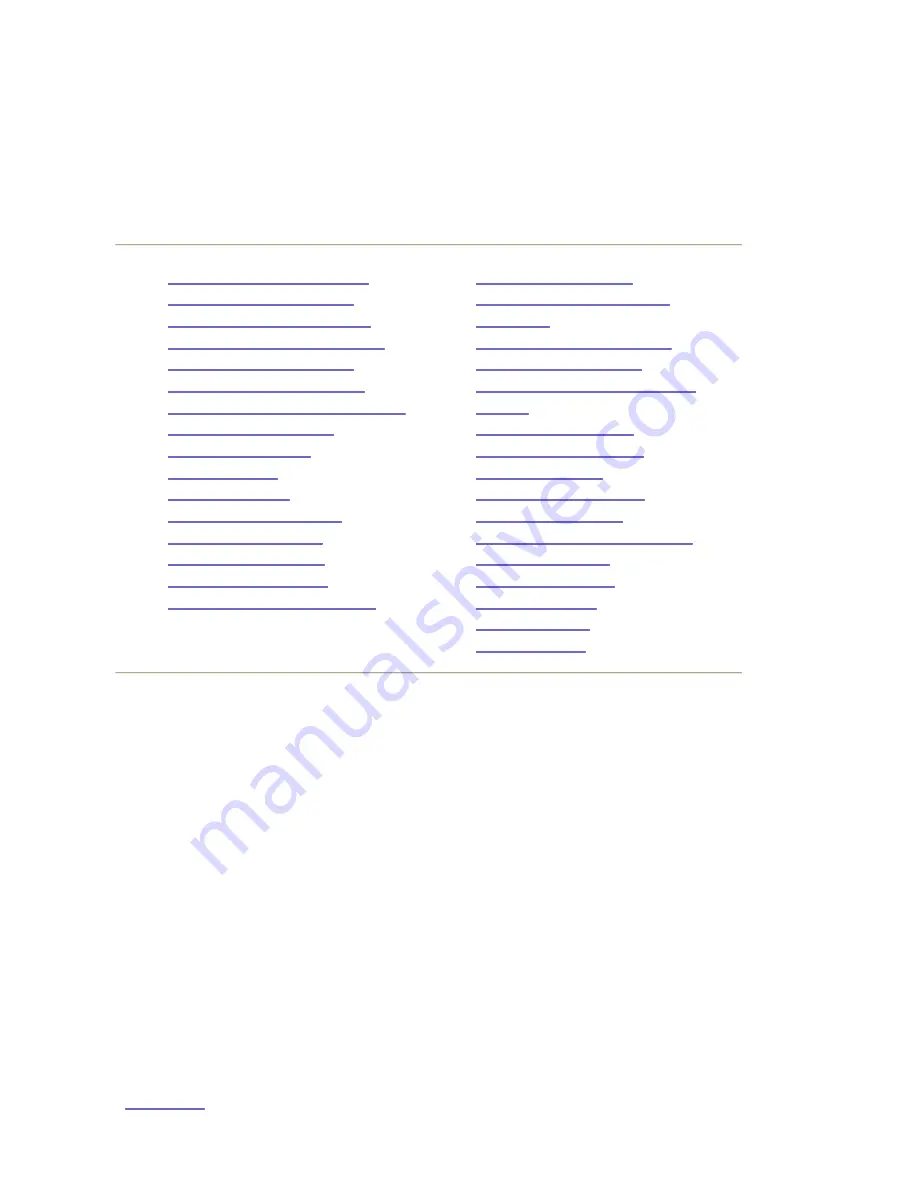
Using the StorCenter
Using the StorCenter
Using the StorCenter
Using the StorCenter
Changing the Date and Time
Changing the Date and Time
Changing the Date and Time
Changing the Date and Time
1. To change time zones, or date and time settings, navigate to the Settings
Settings
Settings
Settings tab, click
Date and Time
Date and Time
Date and Time
Date and Time, and select a Time Zone from the pulldown list and choose how time
will be set for the device:
Internet Time Server
Internet Time Server
Internet Time Server
Internet Time Server—
—
—
—by default, Automatically synchronize with an Internet
Automatically synchronize with an Internet
Automatically synchronize with an Internet
Automatically synchronize with an Internet
time server
time server
time server
time server is checked and Use the default time server
Use the default time server
Use the default time server
Use the default time server is selected. To specify a
time server, select Specify the time server
Specify the time server
Specify the time server
Specify the time server and type the URL of the Internet
time server you wish to use in the text box that displays.
Manual
Manual
Manual
Manual—
—
—
—uncheck Automatically synchronize with an Internet time server
Automatically synchronize with an Internet time server
Automatically synchronize with an Internet time server
Automatically synchronize with an Internet time server. In
the text boxes that appear, enter the current Date (MM/DD/YYYY)
Date (MM/DD/YYYY)
Date (MM/DD/YYYY)
Date (MM/DD/YYYY), Time
Time
Time
Time
(hh:mm)
(hh:mm)
(hh:mm)
(hh:mm), and select either AM
AM
AM
AM or PM
PM
PM
PM.
2. Click Apply
Apply
Apply
Apply to save your changes.
|
top of page
|
Connecting to the StorCenter
Configuring the StorCenter
Configuring Network Services
Changing the Default Language
Changing the Device Name
Changing the Date and Time
Participating in Windows Networks
Filenaming Conventions
Protecting Your Data
Managing Users
Managing Groups
Managing Shared Folders
Erasing the StorCenter
Setting Disk Protection
Checking Device Status
Configuring Email Notification
Updating the Firmware
Backing Up Your Files to the
StorCenter
Connecting External Storage
Connecting USB Printers
Using Your Device with a Digital
Camera
Using the Media Server
Using Video Surveillance
Searching for Files
Resetting the StorCenter
Using Remote Access
Browsing the StorCenter via the
Shared Storage Tab
Torrents Downloads
Managing Quotas
Security Settings
Port Forwarding
Page 39 of 137
25-7-2010
http://www.iomega.com/support/manuals/ix-series/221-0809/en/consolidated/printall.h...