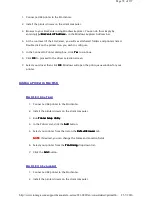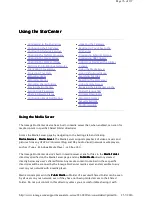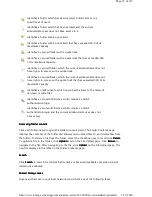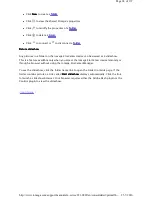go directly to the configured destination folder in the Shared Folder tab, which contains
the latest saved recordings from this camera.
Model
Model
Model
Model
This column lists the model information for this video camera.
Record
Record
Record
Record
The Record column allows you to manually start and stop recording by clicking
or
respectively. These buttons are available only for video cameras that are currently
connected and accessible on the network. Use the manual start and stop record buttons to
start recording at any point and to stop a recording until the next scheduled start time.
Configuring a video camera
Configuring a video camera
Configuring a video camera
Configuring a video camera
1. From the Settings tab, click Media Services
Media Services
Media Services
Media Services > Video Surveillance
Video Surveillance
Video Surveillance
Video Surveillance to access the Video
Cameras page, which displays a table of video cameras attached to your network.
2. From the Action
Action
Action
Action column of the Video Cameras
Video Cameras
Video Cameras
Video Cameras table, click
to modify the settings
for a particular video camera. The Video Camera Settings
Video Camera Settings
Video Camera Settings
Video Camera Settings wizard opens.
3. (Optional) Change the system-generated camera name on the Iomega StorCenter
device to a more user-friendly, descriptive name that will help you identify the
camera.
4. Supply the username and password for the video camera. This is the username and
password set through this camera's native configuration software. The Iomega
StorCenter device uses this information to access the camera, to provide live views,
and to create recordings.
5. Configure the Destination Folder
Destination Folder
Destination Folder
Destination Folder for your recording files. When your video camera is
recording, the video files are saved to this folder. Within the destination folder, the
Iomega StorCenter automatically organizes your saved video recordings into
subfolders by video camera name. Within each video camera name subfolder are
subfolders that organize your video camera's recordings by date. For example, if you
set the destination folder to public/Media/Videos
public/Media/Videos
public/Media/Videos
public/Media/Videos and the name of your camera is
HomeDoor
HomeDoor
HomeDoor
HomeDoor, a recording made on June 17, 2008, can be found at
public/Media/Videos/HomeDoor/20080617
public/Media/Videos/HomeDoor/20080617
public/Media/Videos/HomeDoor/20080617
public/Media/Videos/HomeDoor/20080617.
The destination folder can be located in any Shared Folder on the Iomega StorCenter
device. Click the rightmost folder to view any subfolders, or click a Shared Folder or
subfolder to set it as the destination folder for this camera's recordings.
6. Click Next
Next
Next
Next to view or configure a schedule for recording.
7. Select either Maximum days to save recordings
Maximum days to save recordings
Maximum days to save recordings
Maximum days to save recordings or Maximum space for recordings
Maximum space for recordings
Maximum space for recordings
Maximum space for recordings.
This determines how long your recordings are saved on the Iomega StorCenter
Page 81 of 137
25-7-2010
http://www.iomega.com/support/manuals/ix-series/221-0809/en/consolidated/printall.h...